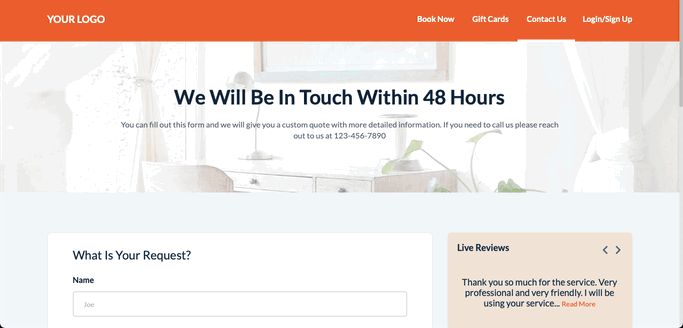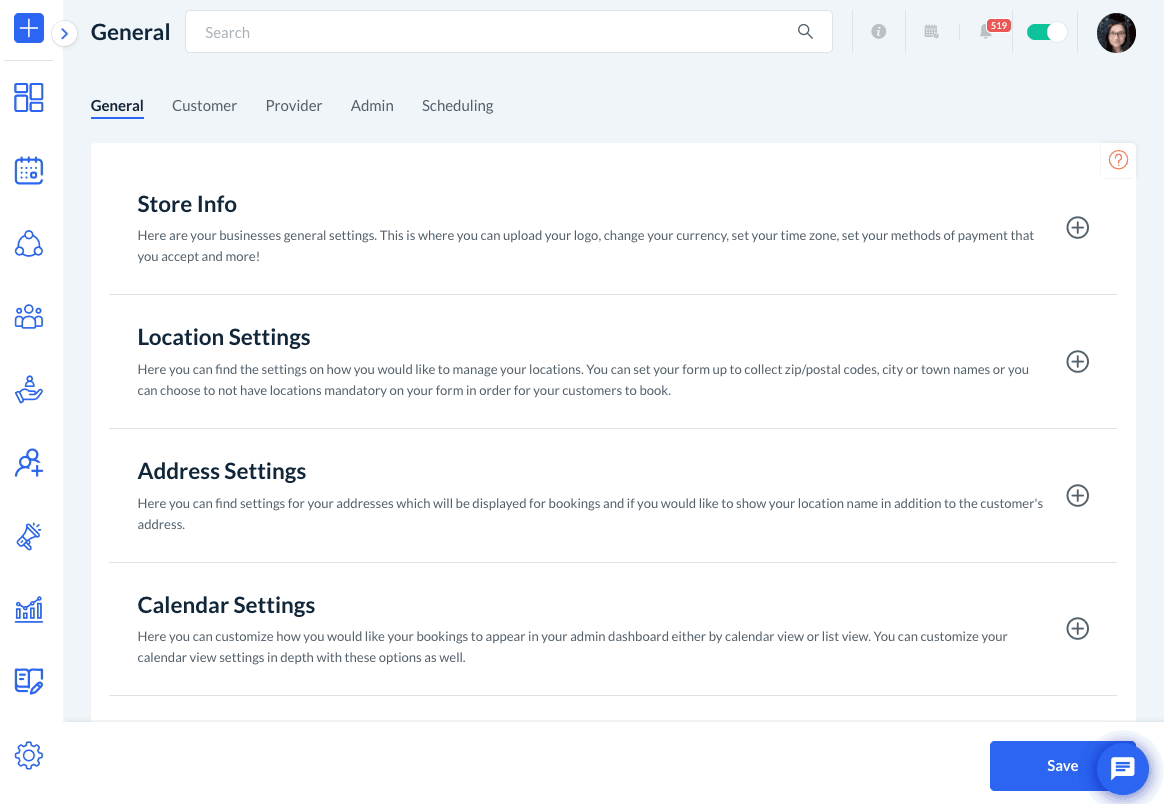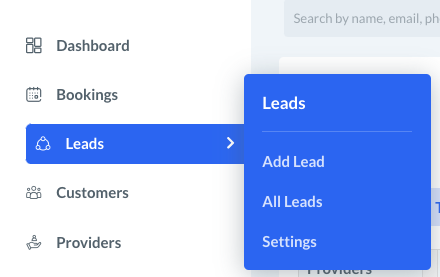The purpose of this article is to help you understand:
- What the difference is between lead and booking forms
- How to enable lead forms for your store
- Where to manage leads and lead forms
What is the difference between lead forms and booking forms?
All paid subscriptions (Starter, Growing, Premium) have the option to use booking forms, lead forms, or both.
Lead Forms allow visitors to submit a request for a quote or inquire more about your services, prospect providers to fill out an application, or to collect feedback from your customers.
Lead forms can be customized to collect whatever information is required to ensure you can provide an accurate quote. By contrast, Booking Forms allow customers to view pricing, check availability, and schedule services all on their own using pre-set pricing you enter into settings.
The lead form is displayed on the "Contact Us" page on the front and backend of your website. New or existing customers can click the link from the header or the menu to submit a new request. Booking forms are displayed on the "Book Now" page on your website and can also be accessed by new and existing customers.
Leads are collected in the Leads section in your main menu. Once you receive a lead, you can follow up with the client to provide more information about the services. Bookings can be found throughout your dashboard: Today's Bookings, Unassigned Bookings, Job History, provider dashboard, and customer dashboard.
The main difference between booking forms and lead forms is the amount of time spent interacting with the client. If it is difficult for your business to schedule services before having a conversation with the client, a lead form may provide the necessary details you require before reaching out to provide a quote.
If your pricing is more definitive and correlates with specific service options, a booking form will allow you or the customer to check rates and schedule all in one go.
Enabling Lead Forms
In order for you to build and use lead forms in your account, you must have that form type enabled in your Store Options. Go to:
Settings > General > Store Options > General
Expand the "Store Info" section by clicking the plus sign icon to the right of the row.
Scroll down to where it says, "What type(s) of form(s) do you want to offer?" and check the box next to "Lead Forms".
Then, click the blue "Save" button at the bottom of the page.
Where can I manage my leads and lead forms?
Once you have enabled lead forms in your general settings, you will see a "Leads" tab below the "Bookings" tab in the main menu in your dashboard.
- Click "Add Lead" to fill out the lead form and add a new lead into the system.
- Click "All Leads" to view every lead that has been saved so far. This section will show leads that you have created as well as leads that have filled out the form on their own.
- Click "Settings" to set up your lead form and customize the type of information you want to collect from your customers.
For more information on how to set up and add lead forms to your website, click here.