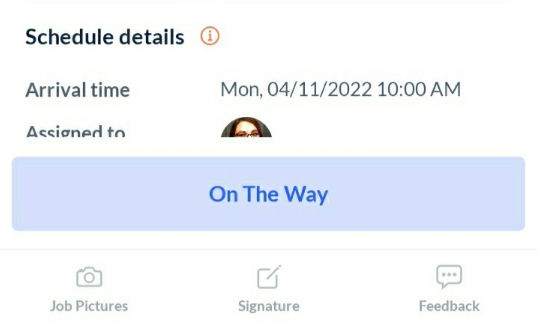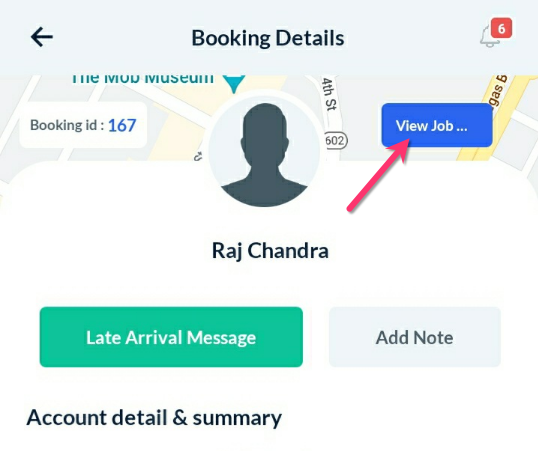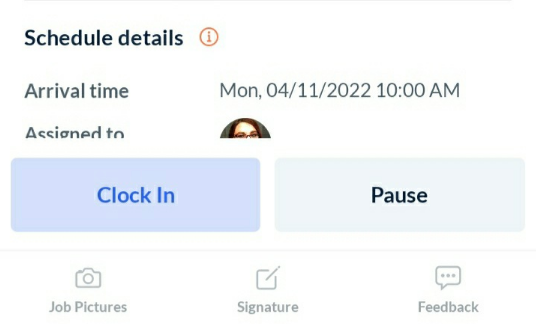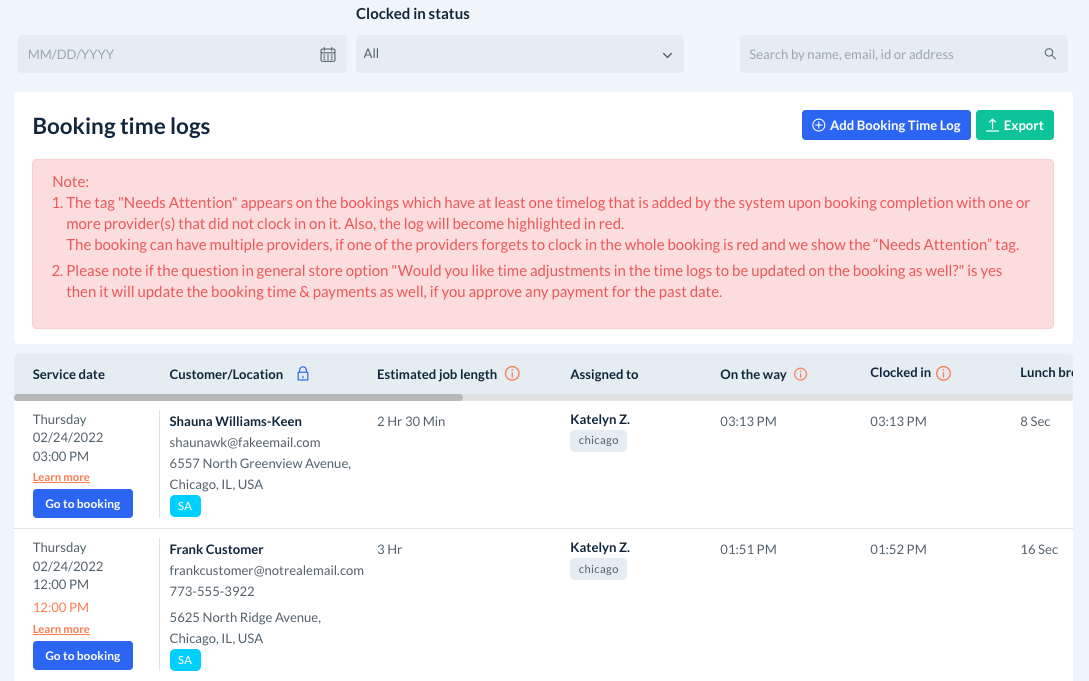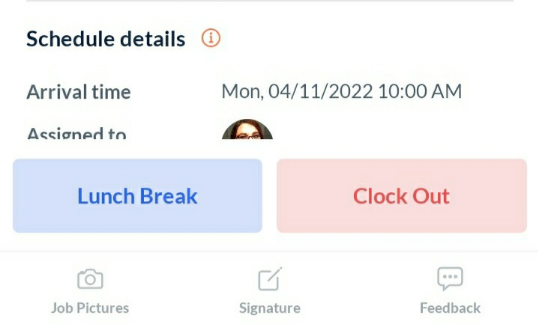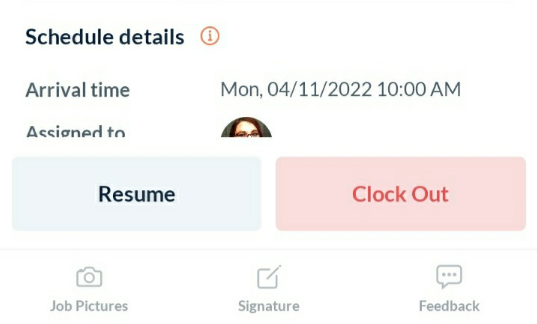The purpose of this article is to help you understand:
- How to clock in and out using the GPS clock-in/out feature in the provider app
- How to take a lunch break, resume tracking, and submit log corrections
Clocking In/Out
In the BookingKoala for Providers app, the clock in and out feature is very easy to use. Once they log into the dashboard, they will need to click on today's booking tab to view the booking details. This section is where they can view more specific information about the service, see customer details, and check for notes.
To download the app from the Apple Store, click here.
To download the app from the Google Play Store, click here.
How to use the GPS Clock-In/Out Feature
If you have enabled the clock in/out feature, your provider will be able to use their app to clock in, clock out and take breaks all from their app. If GPS tracking has been enabled, they can also record travel time and distance, and use a map to navigate to the job site.
To use the app to record travel time (and distance if applicable), the provider can click the "On the way" button before they leave for the job. If location tracking is enabled, this will turn on their GPS so their phone can log exactly how far they've traveled and how long it took to make it from point A to point B.
The provider can click “View Job On Map” if they want assistance with navigation after clocking in.
Once they click "Clock in', the app will begin tracking how long the service will take to complete.
At this point, the booking time log is created and you’ll be able to view any updates from your Admin dashboard by going to:
Bookings > Booking Time Logs
Providers can also choose to use the “Lunch Break” button in case they need to take a break and would like to stop tracking.
Once the break is finished, they can click "Resume" to pick up tracking where they left off.
Once the job has been completed, they can click “Clock Out”.
If permitted by the admin, the provider is also able to suggest corrections to the log if they made any mistakes using the clock in/out buttons. However, these will never override the actual GPS logs.
These options and more can be enabled or disabled in the Provider Store Options section.
For more information about how to control your GPS clock in/out settings, please click here.