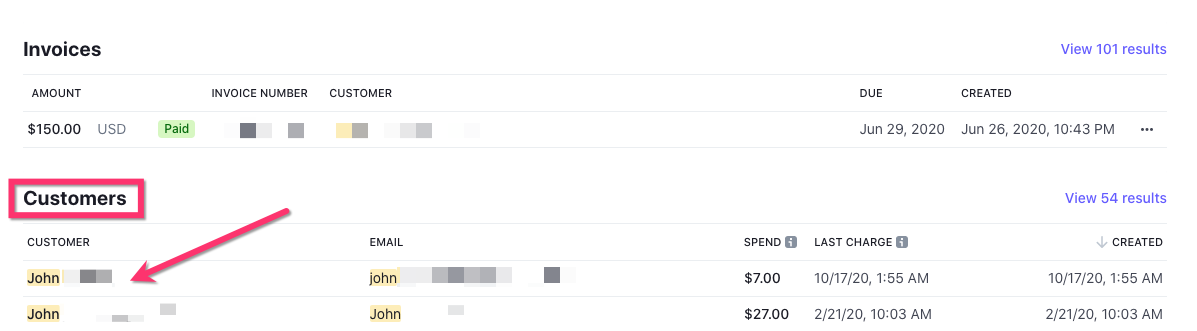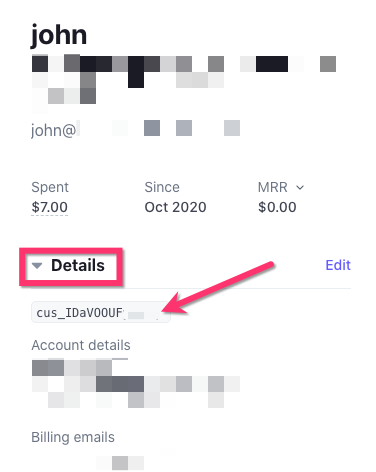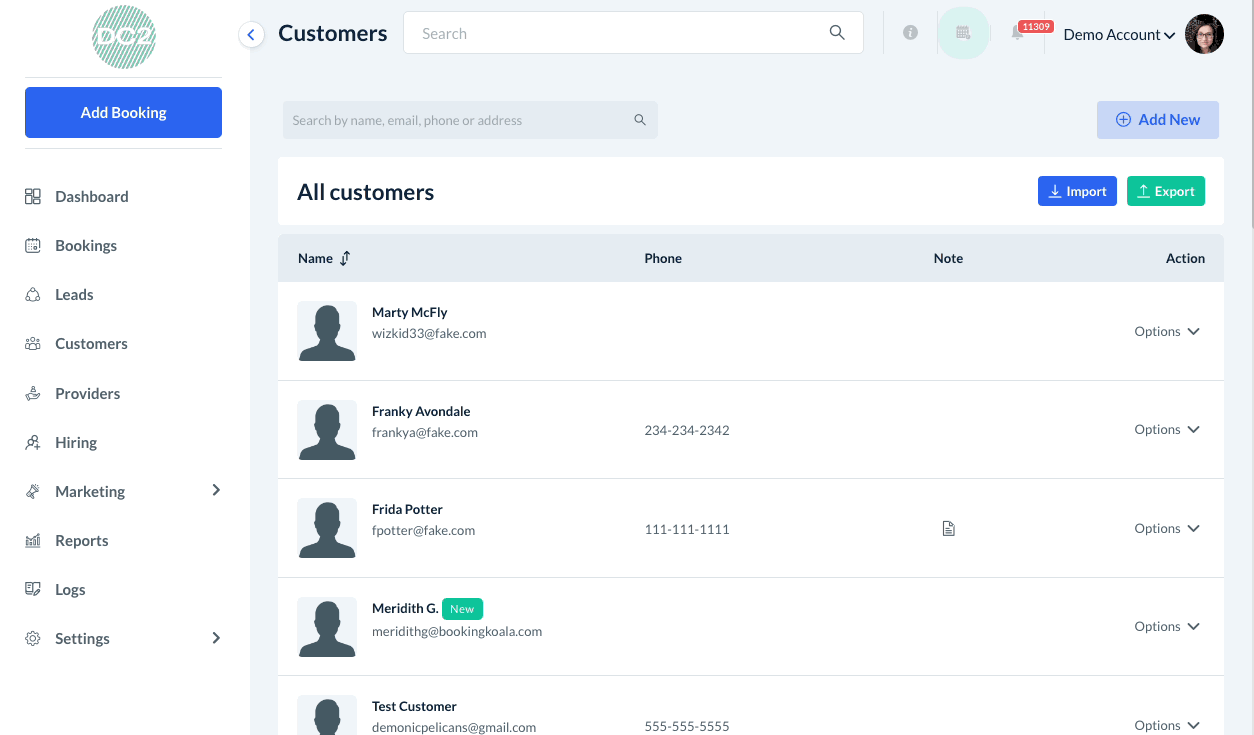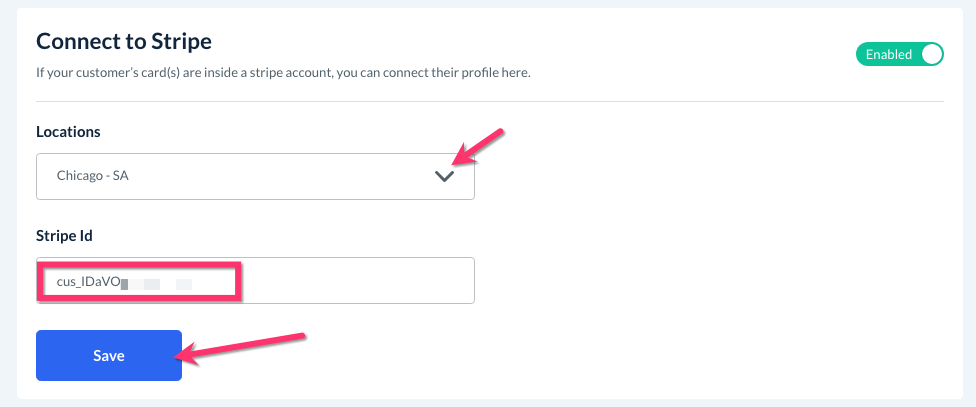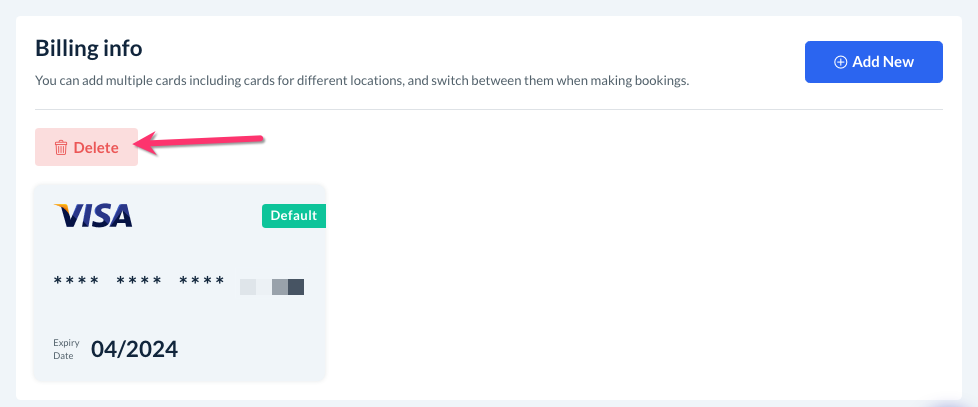The purpose of this article is to help you learn how to:
- Connect a customer's Stripe ID with their BookingKoala account
Connecting Customer Stripe Accounts
First, you will need to locate the customer's Stripe ID from inside your Stripe dashboard.
Begin by logging into your dashboard at stripe.com/login. Then, search for the customer's name or email address in the top search bar.
Depending on the term you search, you may get several different types of results. Scroll down to the "Customer" section and click on the customer's name to view their profile.
Once on their profile, look for the "Details" section on the left side of the screen. The customer's stripe ID begins with "cus_" and is normally located at the top of the section.
Click on the ID to copy it. Next, locate the customer's profile in your BookingKoala account by going to:
Customers > Customers
Search for the customer's information and then click on their name to be redirected to their dashboard.
Click on the "Profile" tab at the top of the page.
Scroll down until you see the "Connect to Stripe" section. Click the red "Disabled" button to enable the section.
If you use different Stripe accounts for each location, be sure to select the correct location from the "Location" drop-down menu. Then, paste the customer stripe ID into the "Stripe ID" box.
When finished, click the blue "Save" button to connect the customer's Stripe account. A green system notification will appear in the top right corner letting you know the account has been connected successfully.
You will now be able to use whichever payment methods are stored under the customer's Stripe account.
If you accidentally connect the wrong customer ID, you can easily delete it from beneath the "Billing Info" section and try again.
In addition to linking an individual account, you can also use the customer import feature to import customer stripe IDs along with the rest of their information.
Click here to learn more about how to import customers into your system.