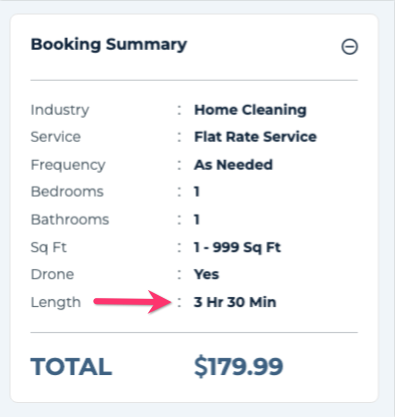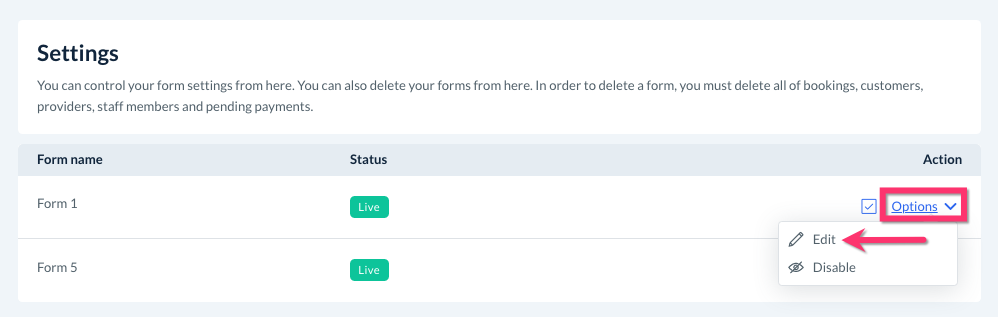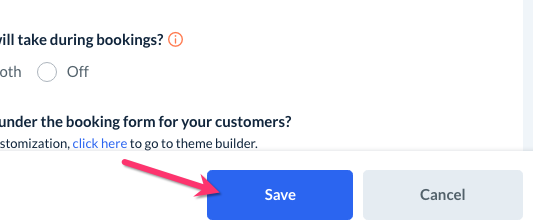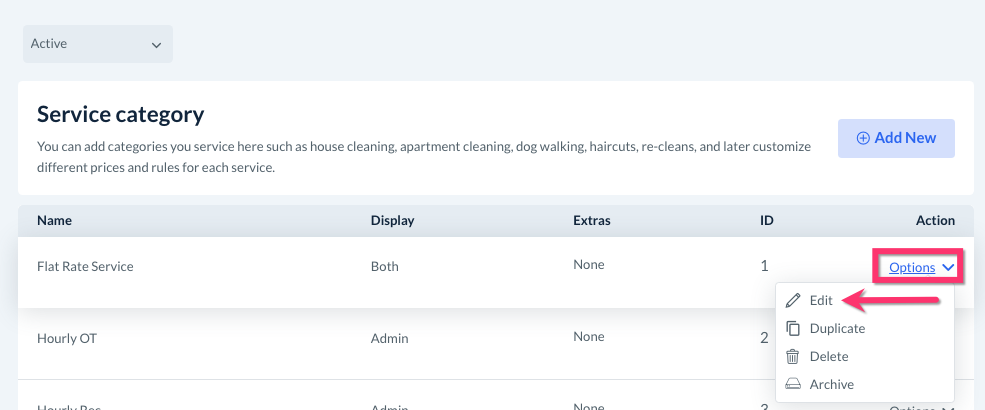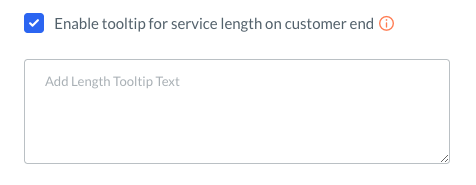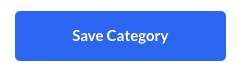The purpose of this article is to help you learn:
- How to enable or disable providers from seeing the job length
- How to enable or disable customers from seeing the job length
Show or Hide the Job Length
When you are setting up your booking form, you can include estimates for how long each service takes. These job length estimates are based on the timing information you have entered when setting up your service categories, pricing parameters, packages, add-ons, or extra services.
However, you may want to modify when your customers or providers are able to view the job length. Some businesses may want to disable job length for a few reasons:
- You do not want to confuse the customer if the service is expected to take more or less time than the booking form's estimate.
- You do not want to influence how long the provider thinks they should be working on a job.
Whatever the case may be, you can customize each booking form to display or hide the job length from customers, providers, or both. To begin, please go to:
Settings > Industries > [Industry Name] > Settings > Form Settings
Next, click "Options", then "Edit" to view your form settings.
Scroll down to the question, "Do you want your customers to see how long the service will take during bookings?"
- Select "Customer front end" if you want new customers to see how long the job will take when filling out the booking form on the front end of the website.
- Select "Customer back end" if you only want existing customers to see how long the job will take on the booking form. This means that a customer must log in to their account and create/edit a booking to view the service length.
- Select "Both" if you would like both new and existing customers to see the job length.
- Select "Off" to hide the job length on the booking form.
Once you've made your selection, click the blue "Save" button at the bottom right side of the page.
You can also control whether customers and providers see the job length inside your service categories. To edit these, please go to:
Settings > Industries > [Industry Name] > Form [#] > Service Categories
Click "Options", then "Edit" next to the service category you would like to change.
Scroll down until you see "Display service length on customer end". This allows you to select if/when you would like to display the service length on your booking forms and confirmation emails.
- Customer frontend, backend & admin - The service length will be displayed for potential customers, existing customers, and the admin/staff.
- Admin only - The time length will only be seen by admin or staff when making bookings.
You also have the option to add a tooltip next to the service length on the customer end of the booking form. This will insert an icon next to the service length in the booking summary box. When the customer hovers over the icon with their curser, your message will be displayed.
Check the box next to "Enable tooltip for service length on customer end" and enter the message in the box below.
You can also decide if you would like to display the service length so providers can see it. To enable this, select "Yes" under "Display service length on provider end". You can also add a tooltip about the service length for the provider's reference.
Once you are finished, click the blue "Save Category" button at the bottom right corner of the page.