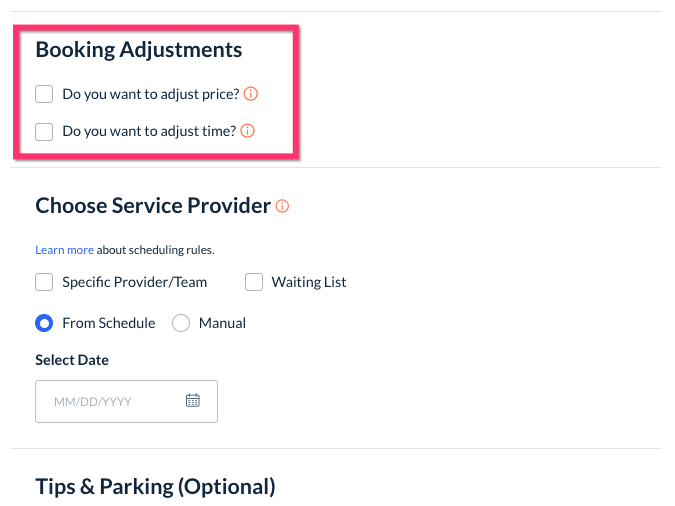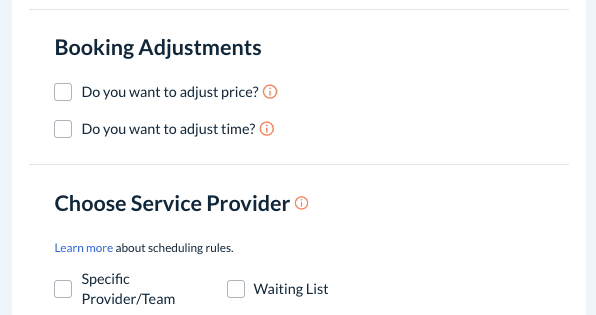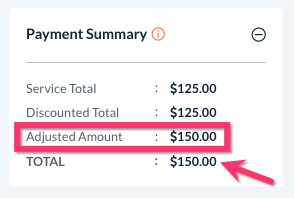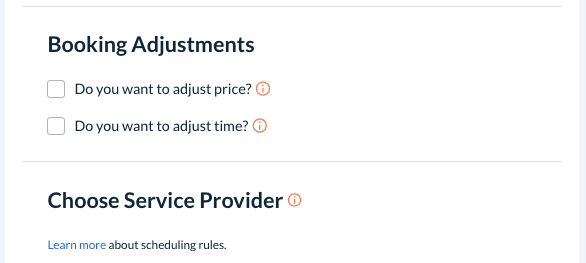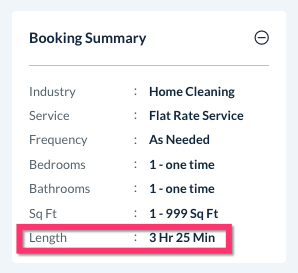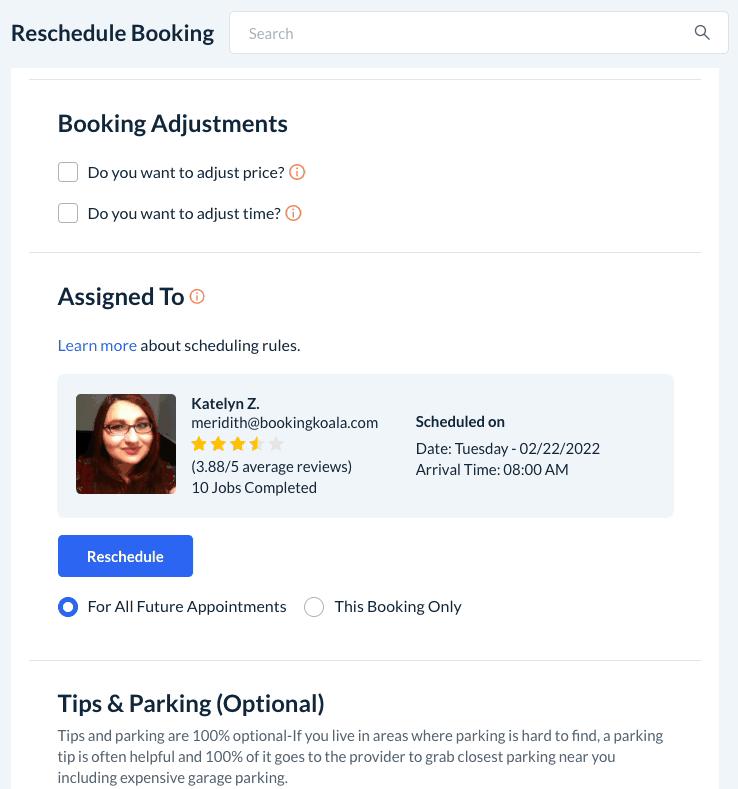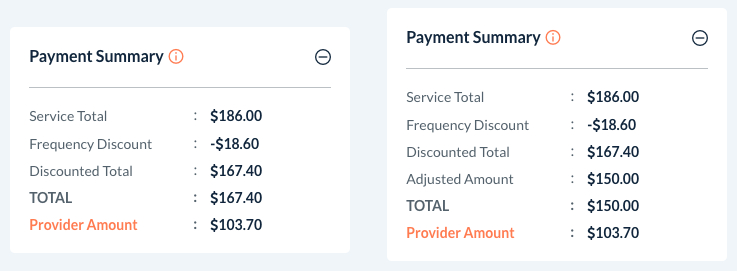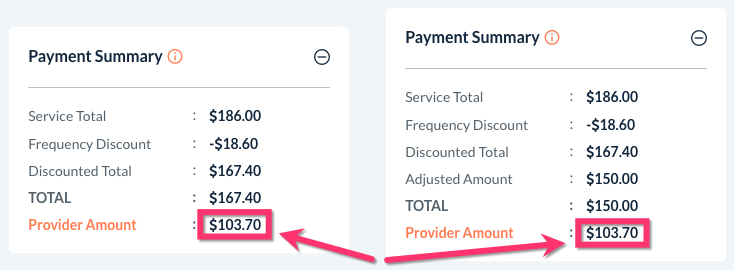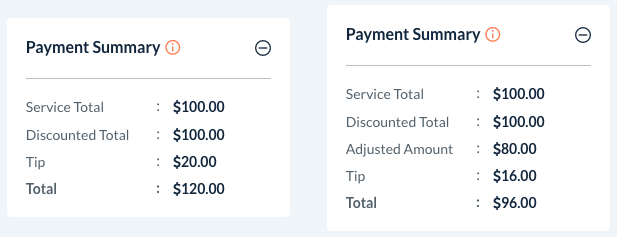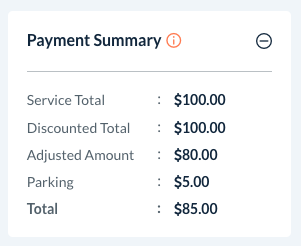The purpose of this article is to explain:
- What are price and job length adjustment
- How to apply an adjustment
- How an adjustment impacts scheduling and payment
What are price and job length adjustments?
The BookingKoala booking form has been designed to make setting up your price and time estimates easy so you or your customer can simply select the options that fit their needs to get a quote. However, there may be situations where you may want to override the pricing and/or time length estimated by your booking form.
For example, some businesses have changed their rates throughout the years. A business may honor lower rates using a price adjustment to retain the services of a long-time customer. A price adjustment overrides all of the system's pricing parameters (Except for sales tax) and updates the service total.
Or, you may learn that a certain recurring service takes the provider more or less time than the system has estimated. You could update the time it takes by applying a job length adjustment. A job length adjustment overrides the system's time estimate based on the pricing parameters and updates the total job length.
Adjusting Booking Price and Job Length
To apply a price or job length adjustment, click the pencil icon to edit/open any booking.
Scroll down until you see the "Booking Adjustments" section. This is normally located just above the "Choose Service Provider" section where you select the booking date and time.
To override the automated pricing for this job, check the box next to "Do you want to adjust price?" Then, enter the new price BEFORE tax into the box below.
In the Payment Summary box on the upper right side of the booking form, a line called "Adjusted Amount" will be added to show the amount you have entered.
- If you do NOT charge sales tax, the Total will equal the Adjusted Amount.
- If you DO charge sales tax, the Total (Including Sales Tax) will be calculated from the Adjusted Amount.
Below the Price Adjustment box, there is another box for “Do you want to adjust time?” Check this box to override the booking's estimated time length.
The Booking Summary on the top right corner of the page will automatically reflect whatever time is entered into the hours and minutes boxes.
Please note: You can adjust the time for all pricing schemes EXCEPT hourly bookings/booking form 5. This is because the system already is using an exact number of hours for that particular job.
Once you have entered an adjustment into the system, be sure to click the green "Save Booking" or "Update Booking" button from the right-side menu.
Pro Tip: Always be sure to check whether you have selected "This Booking Only" or "All Future Appointments" before updating a booking so you know whether you are updating one or every booking in a recurring service.
Impact of Booking Price and Time Adjustments
Because the price and time adjustments override certain parts of your booking form, it is important to understand how they affect the rest of the booking details
Provider Selection and Availability
Whenever you make time length changes on page one of the booking form, the system will have you reconfirm the availability of the scheduled provider(s). This principle applies to any time-length adjustments applied to a booking. In some circumstances, a provider may become available or unavailable depending on the length of your booking.
If the same provider is still available, you can just select the desired date and time again, then click the blue "Update Booking" button on the left.
Service Total
When a price adjustment is applied to a booking, it will override the automatically-generated service total that was calculated by your booking form. The price adjustment overrides the service total as well as any discounts that have been applied by frequencies and coupon codes. Sales tax will NOT be overridden.
Whenever a price adjustment is being used, the Payment Summary bo will continue an extra line called "Adjusted Amount" so you can see the amount before any tax is applied (if applicable).
Provider service payment
By default, the system will pay your providers out of the service total and NOT the adjusted amount you've entered into a booking. This is to ensure that any special deals or rates you are offering a customer do not impact their payment as determined by the booking form.
This is especially important if you work with contractors, who have pre-defined terms of how much pay they should receive for any given job type.
However, if you DO want to pay your providers out of the adjusted price (when has been checked off), you can easily change that under your Provider Store Options. Please go to:
Settings > General > Store Options > Provider > Bookings
Scroll down to the question "Would you like the system to calculate the provider's pay based on the original or the adjusted total on your bookings?" and select "Adjusted amount".

Customer tips and parking
Price adjustments will impact all percentage-based tips or parking fees, but will NOT impact flat-fee-based tips and fees.
- For example, if you apply a 20% tip to a $100 job, the tip amount will be $20. If you use the price adjustment to change the total to $80, the tip amount will now be $16.
- When a flat fee of $5 is selected for a provider's parking payment, the total is not impacted by the adjusted rate.