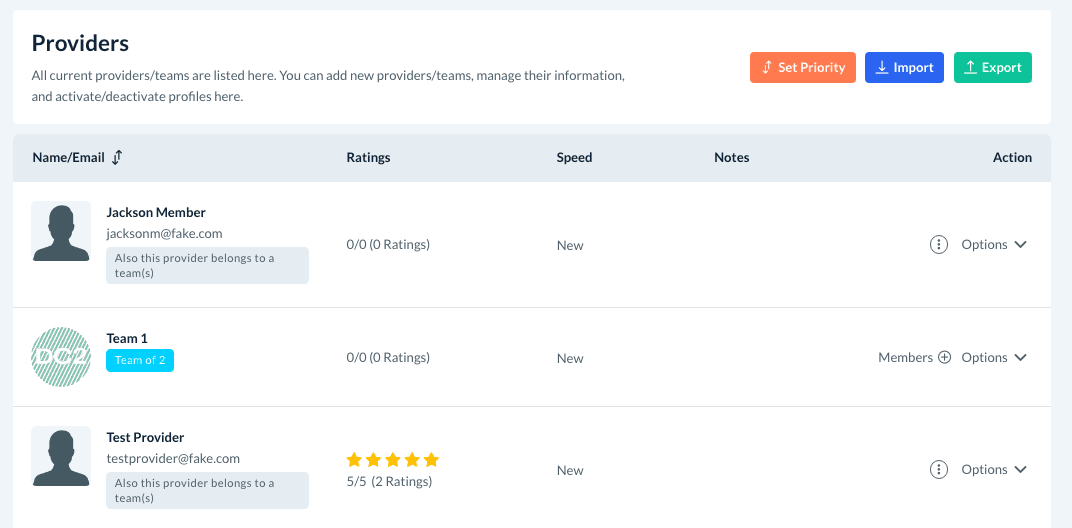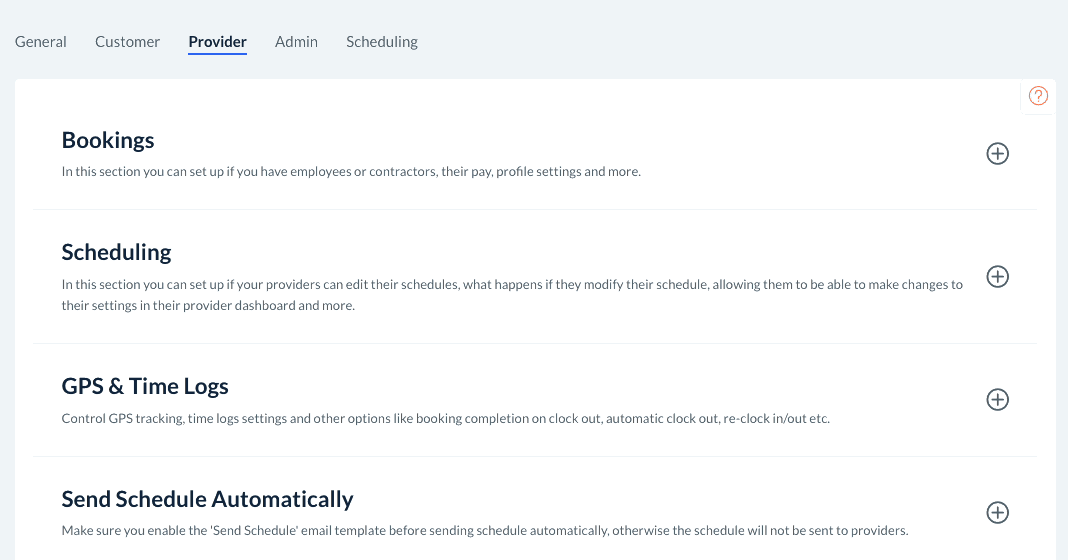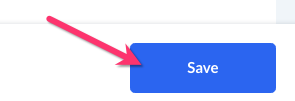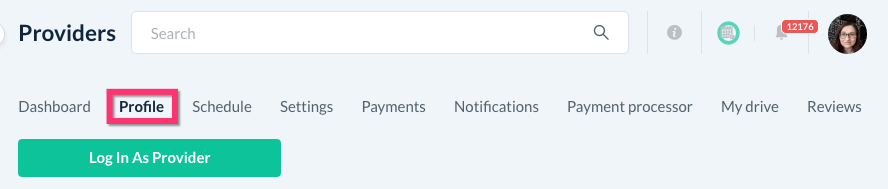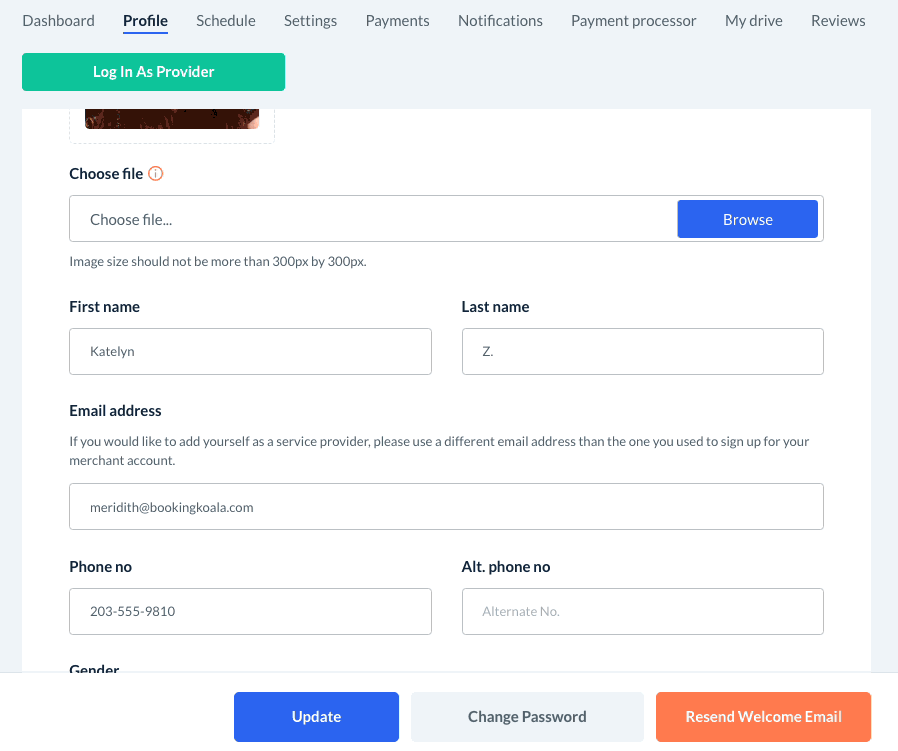The purpose of this article is to help you learn:
- What is the speed tag
- How to enable the speed tag for providers
- How to update a provider's speed tag
What is the speed tag?
When enabled, the "speed tag" allows the admin and staff to assign a speed to each provider or team. The provider's speed does not impact how bookings are assigned to them but rather serves as a point of reference for internal purposes. Only admin and staff can see the speed tag for each provider.
Once saved, the speed tag can be viewed under the Provider's "Profile" tab, or by going to:
Providers > Providers
Enable the Speed Tag
To enable the speed tag for your providers, please go to:
Settings > General > Store Options
At the top of the page, select the "Provider" tab.
Next, click on the "Bookings" section to expand it. You will see a list of settings that pertains to your provider accounts.
Scroll down until you see the question, "Would you like to enable the speed tag on your provider's profiles?" and select "Yes".
Then, click the blue "Save" button at the bottom right corner of the page.
A green system notification will appear in the top right corner of the page, letting you know your provider settings have been updated successfully.
Update a Provider's Speed Tag
When you first enable the speed tag, all new and existing providers will have "New" selected for their speed. To update a provider or teams speed, go to:
Providers > Providers
Click on the name of the team or provider you'd like to update. You will be directed to their dashboard. Next, click the "Profile" tab at the top of the page.
Scroll down just below the "Address" section until you see the "Speed" drop-down menu. The options are:
- New
- Slow
- Medium
- Fast
After selecting the provider's speed, click the blue "Update" button at the bottom of the page.
A green system notification will appear in the top right corner of the page, confirming that the provider's profile has been updated successfully.