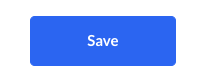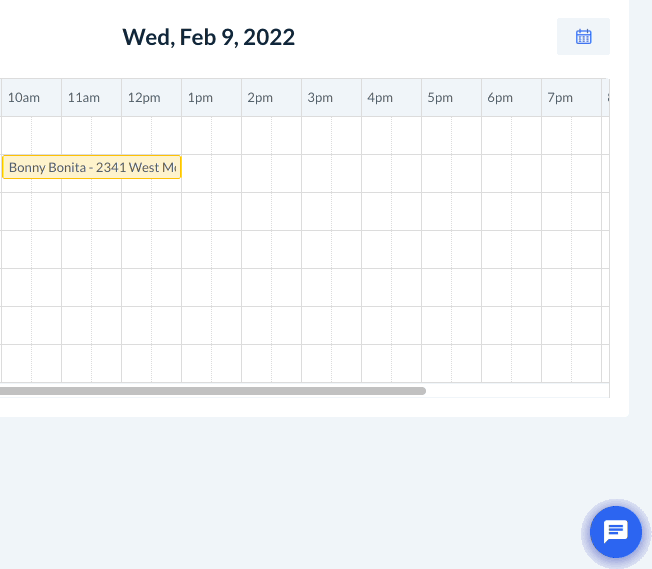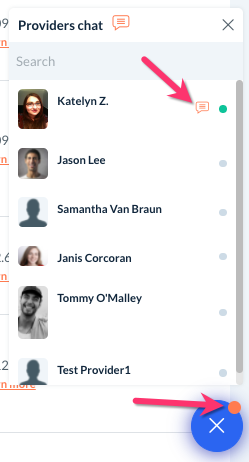The purpose of this article is to help you:
- Enable the provider chat feature under the chat settings section
Chat Settings
The Chat Settings section under the General Store Options tab allows you to enable the provider live chat feature. To enable it, please go to:
Settings > General > Store Options > General
Click the plus sign icon to expand the "Chat Settings" section.
Do you want to activate the chat feature?
Select "Yes" to activate the provider live chat.
Then, click the blue "Save" button at the bottom of the screen.
How does the live chat feature work?
Once enabled, a blue chat icon will be inserted into the bottom right corner of the page.
To send a new message, click the chat icon and select the provider's name from the list.
You can click the blue paperclip icon to attach and send files, and the grey paper airplane icon to send your message.
When you receive a new message from a provider, an orange dot will be added to the icon. There will also be an orange chat icon next to the provider who sent the new message when you look at the list of providers. When a provider is online, the grey dot to the right of their name will become green.
Likewise, when your provider receives a new message from you, they will also see an orange dot over the Chat tab in the provider app.
After they click on the Chat tab, they can click on the merchant's name to send or respond to their message. If the provider works for multiple BookingKoala companies, they can send and receive messages from all merchants from the same chatbox.
Providers can also attach and send files to you through live chat.