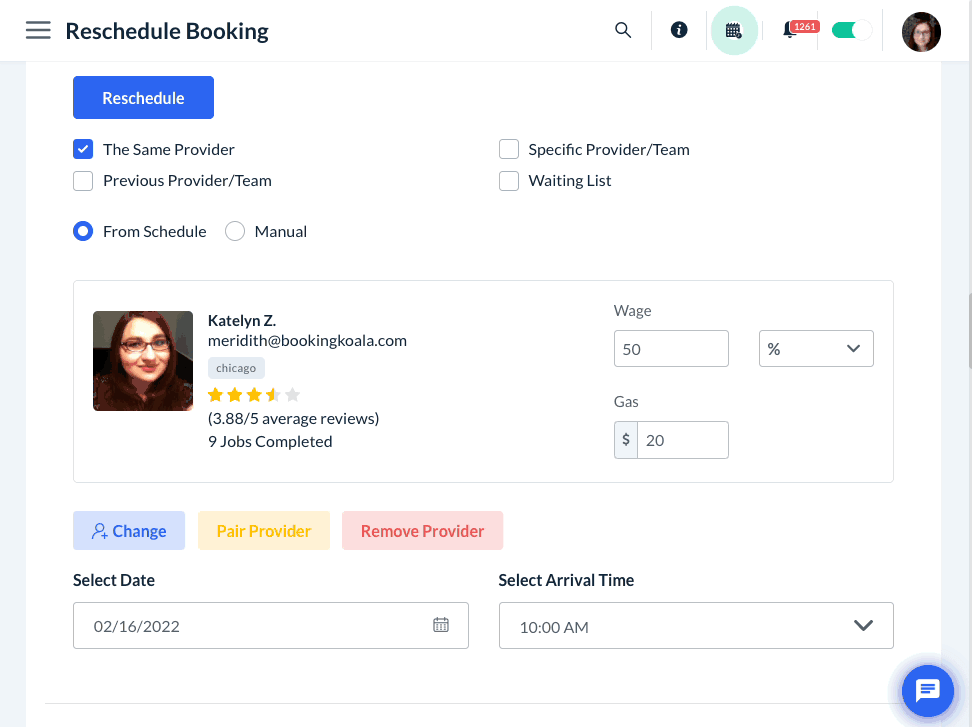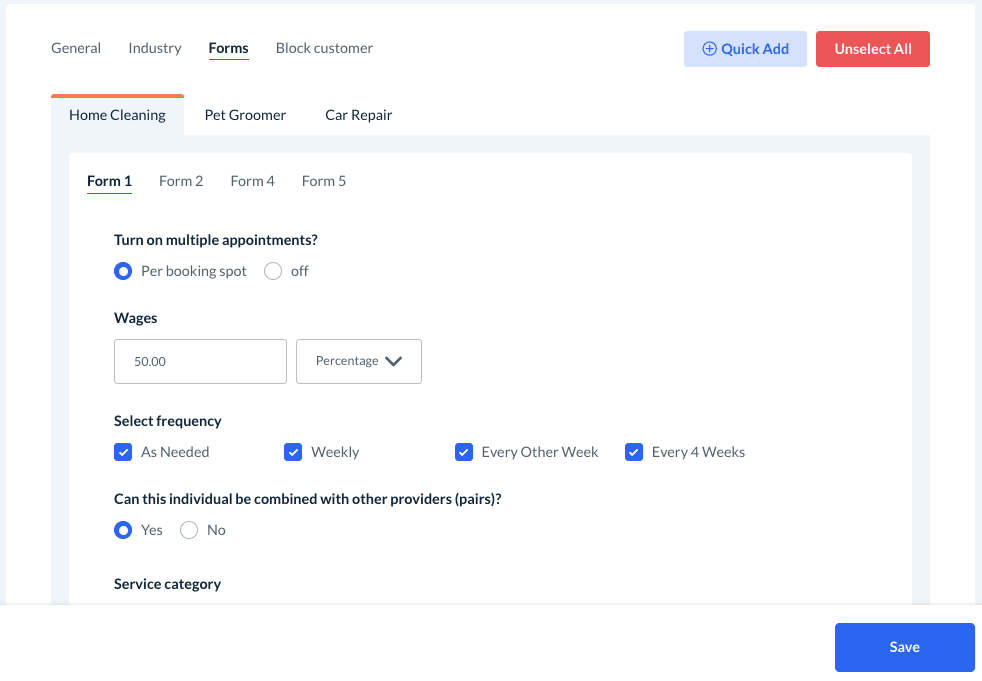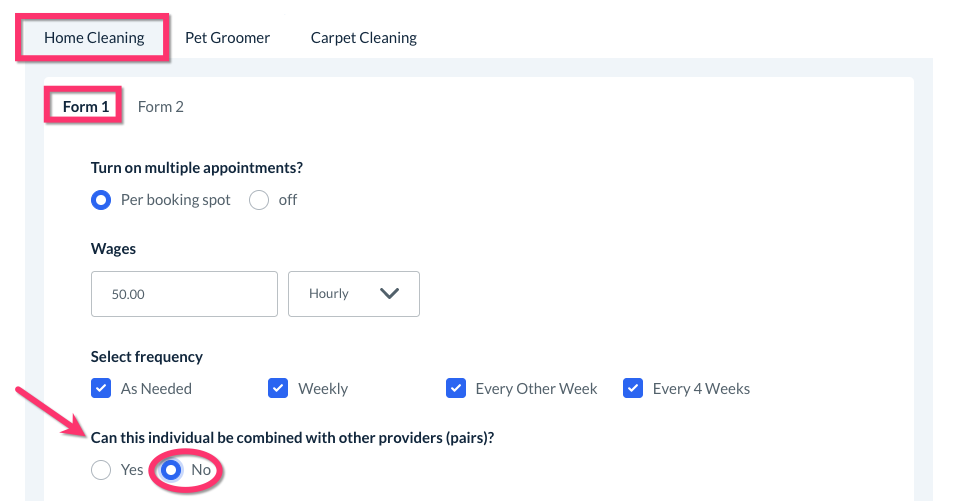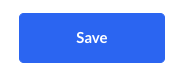The purpose of this article is to help you understand:
- What is provider pairing
- How to enable provider pairing in your store settings
- How to enable provider pairing for individual providers
- How to prevent providers from being paired
What is provider pairing?
Provider pairing allows individual providers to be placed into temporary teams per booking. This differs from teams, who always perform all jobs with the same team members every time.
For example, when provider pairing has been enabled, you can combine Provider A with Provider B for a morning job, and Provider A with Provider C for an afternoon job. This is a great feature if you work with individual providers but sometimes sent out additional providers depending on the job type.
Enable Provider Pairing in your Scheduling Store Options
To enable provider pairing for our store, go to:
Settings > General > Store Options > Provider
Click the plus sign icon to expand the "Scheduling" section.
Scroll down until you see the question, "Would you like to enable provider pairing?". Select "Yes" to enabled provider pairing.
If you'd like to override all of your providers' current pairing settings and allow them to be paired, Check the box next to "Override the individual provider settings and allow all for pairing" to enable pairing for all providers.
Then click the blue "Save" button at the bottom of the page.
Provider pairing has now been enabled for your store.
Enable Pairing for a Specific Provider
If you did not use the override option to open all of your providers for pairing, you can instead enable this for specific providers. First, go to:
Providers > Providers > [Provider Name]
Click on the "Settings" tab at the top of the screen.
Then click on the "Forms" tab just below.
If you have multiple industries and booking forms, you can set which forms/industries to enable pairing for. Click on the industry and booking form tabs you would like to enable pairing for.
Scroll down to the question "Can this individual be combined with other providers (pairs)?"
- Select "Yes" to enabled provider pairing for this
- Select "No" to disable provider pairing. Only teams or an individual provider can be assigned to each booking.
Then, click the blue "Save" button to update the provider's settings. They can now be paired with other pairable providers for this industry/form.
Prevent Provider Pairing
If you have provider pairing enabled, but would like to restrict a specific provider from being paired with others, you can disable provider pairing for individual accounts.
To do so, go to:
Providers > Providers > [Provider Name]
On the provider's dashboard, click the "Settings" tab, then select the "Forms" tab.
If you have more than one industry or booking form, use the tabs to select which industry and form you would like to disable provider pairing for.
Then scroll down until you see "Can this individual be combined with other providers (pairs)?" and select "No".
Then, click the blue "Save" button at the bottom right corner of the page to update the provider's settings.
The provider is now disabled from being paired with other providers for this industry and booking form.