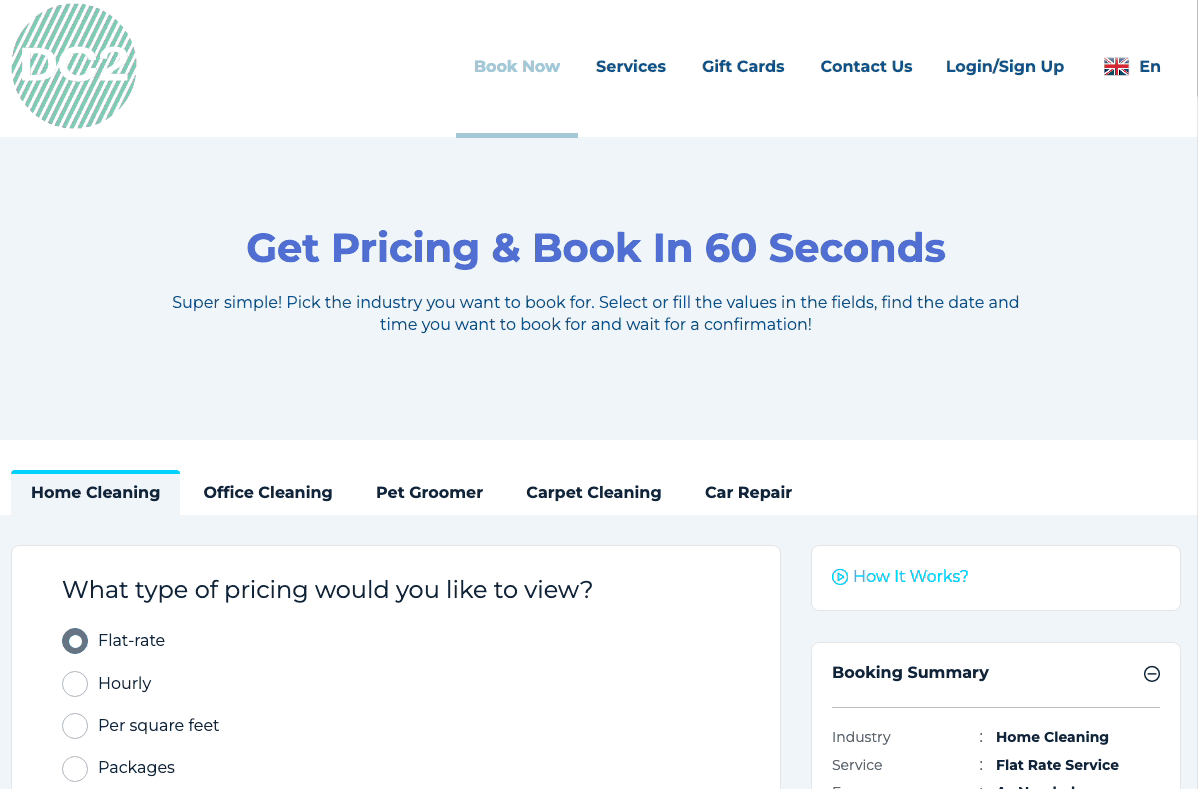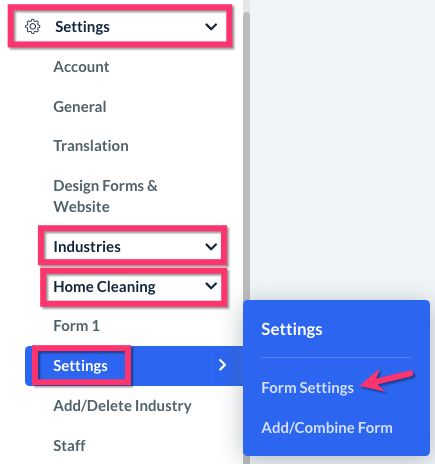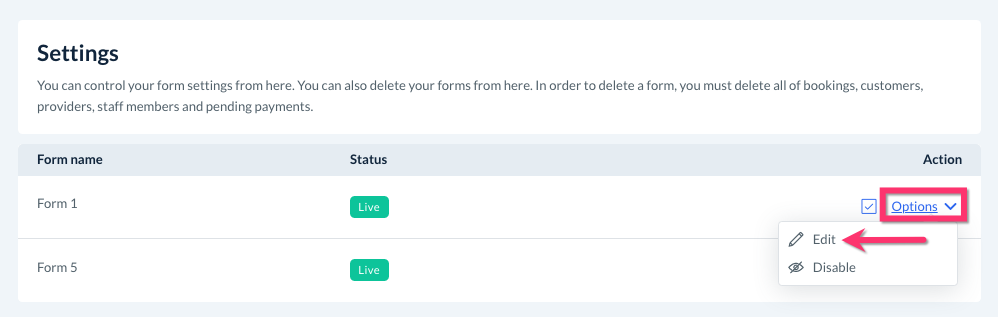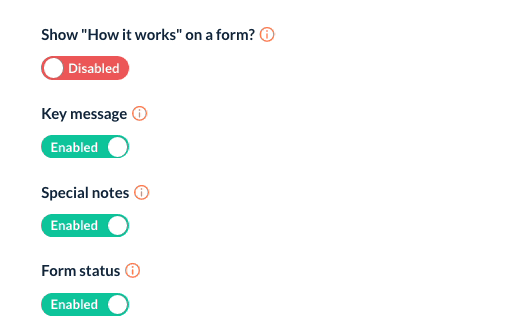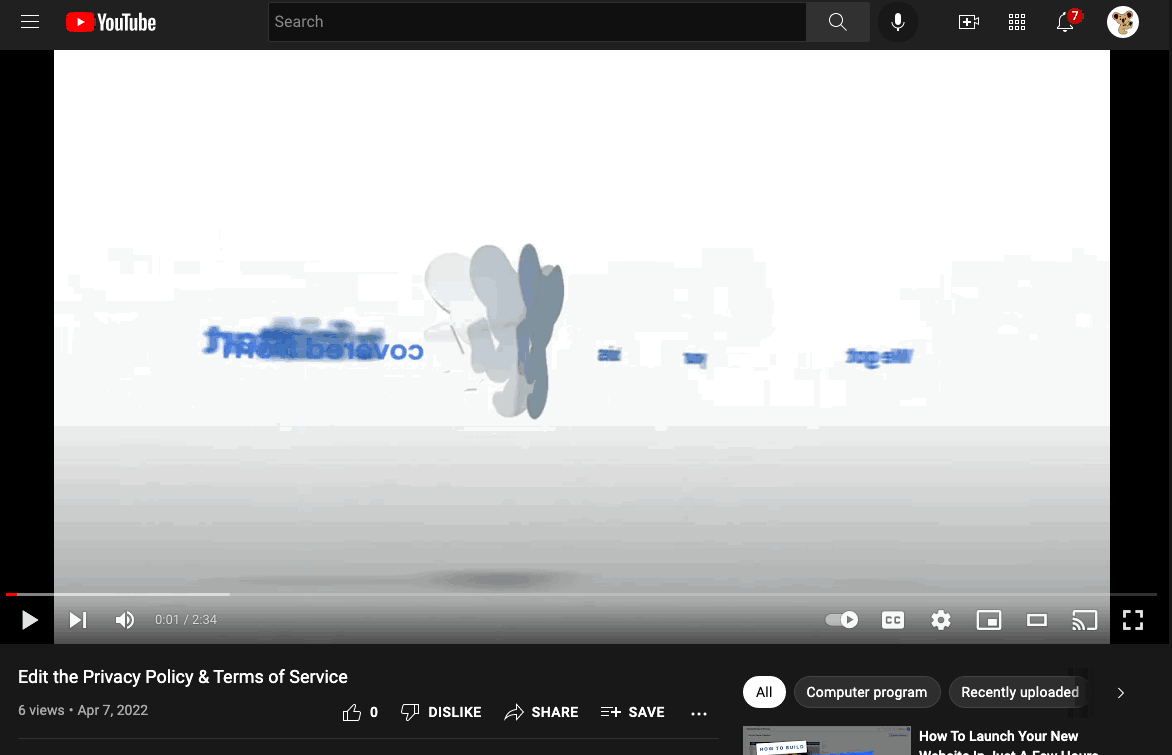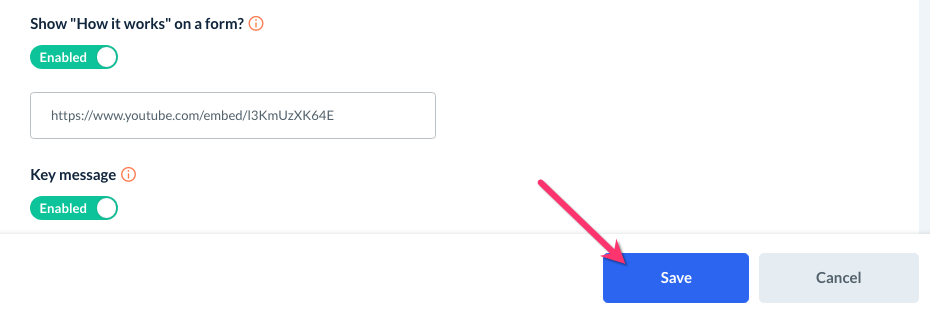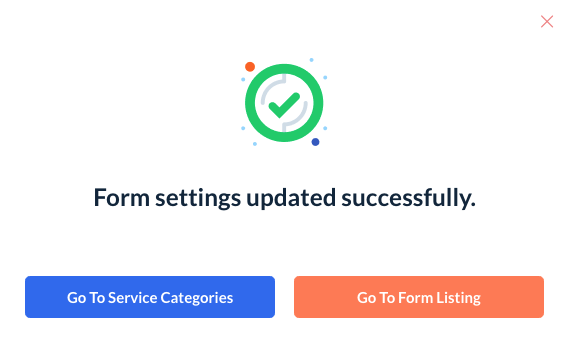The purpose of this article is to help you learn:
- What is the "How It Works" section
- How to enable the "How It Works" section for your booking form
What is the "How It Works" section?
The "How It Works" section is an optional feature of your booking forms. When enabled, customers can click on the "How It Works" link on your booking page to view a video of how to schedule a service with your company or any other information you'd like them to know.
This option can be enabled per form (per industry) so you have the option to upload different videos depending on which form the customer is on.
Enable the "How It Works" Section
This option is enabled under your booking form's settings. To view the form's setting page, please go to:
Settings > Industries > [Industry Name] > Settings > Form Settings
Next, click "Options", then "Edit" next to the form you'd like to view settings for.
Next, scroll down towards the bottom of the page until you see the option "Show "How it works" on a form?". Switch the toggle button from "Disabled" to "Enabled"
There will be a default BookingKoala video link that can be replaced with your own link.
To use your own link, you will first need to upload your video to a video-hosting site like youtube.com. Click here to learn how to upload a video to YouTube Studio.
Once the video has been uploaded to the "Content" section on Youtube, click "View on YouTube".
Next, click the "Share" button and select "Embed from the pop-up.
Copy just the URL in the embed code.
For example, if your embed code looks like this:
<iframe width="560" height="315" src="https://www.youtube.com/embed/l3KmUzXK64E" title="YouTube video player" frameborder="0" allow="accelerometer; autoplay; clipboard-write; encrypted-media; gyroscope; picture-in-picture" allowfullscreen></iframe>
You will only copy the part that says:
https://www.youtube.com/embed/l3KmUzXK64E
Paste the link into the box to replace the BookingKoala video, then click the blue "Save" button at the bottom left corner of the page.
Once you have saved your updates, you will see a pop-up that lets you know the form settings have been updated successfully. It also asks if you want to be redirected to the service category section or the form listing. You can also click the red X icon at the top right corner to close this window.