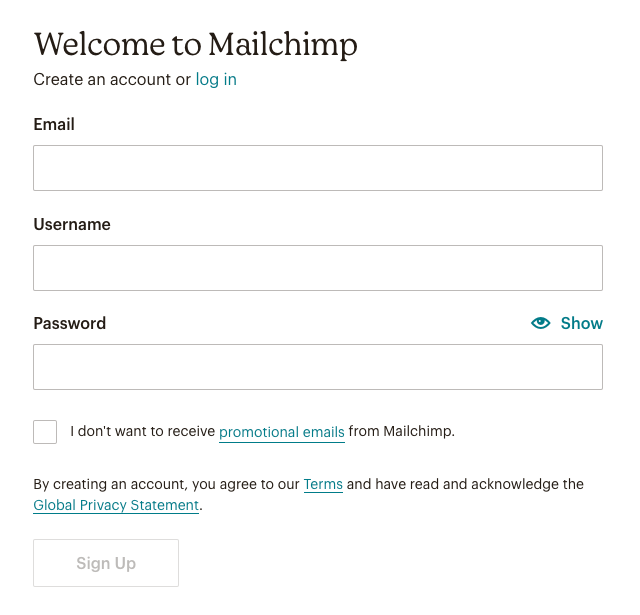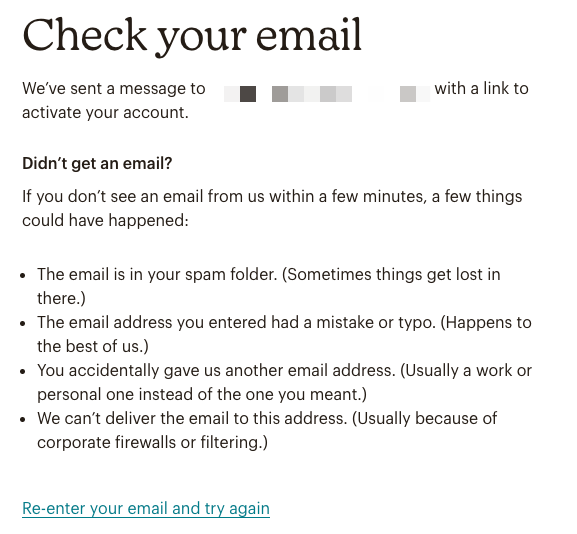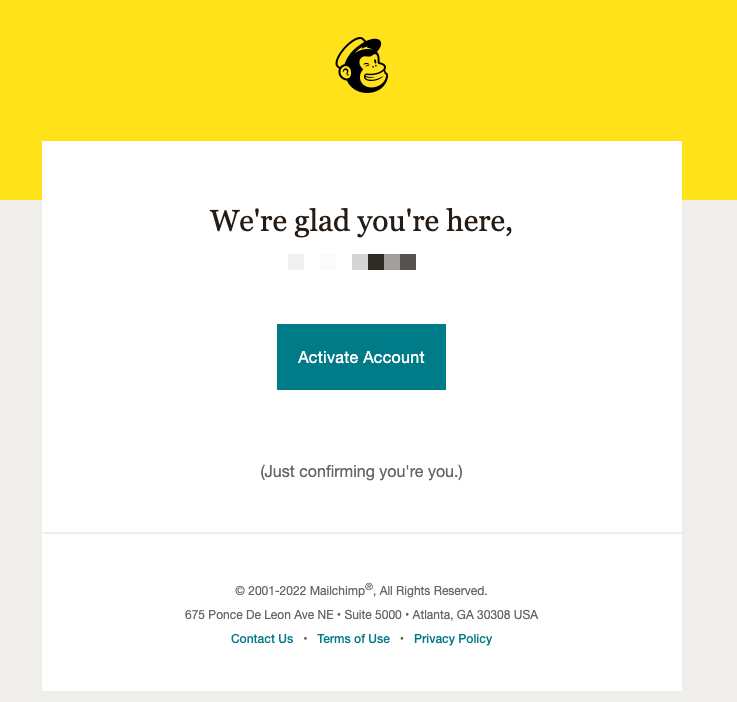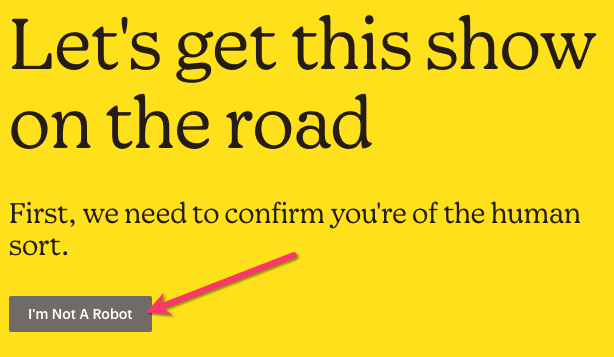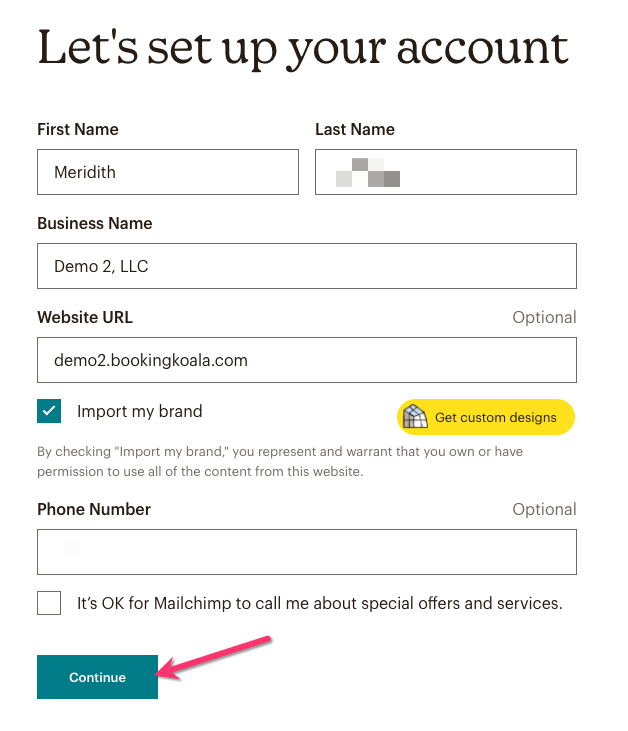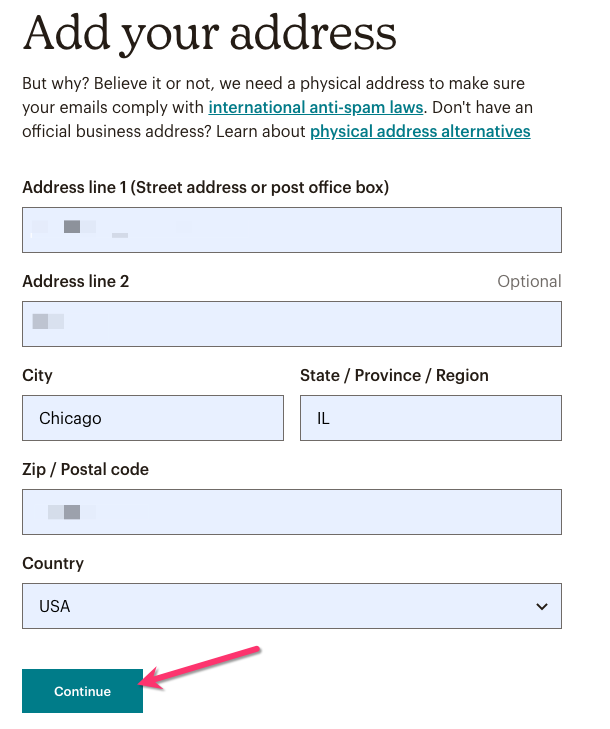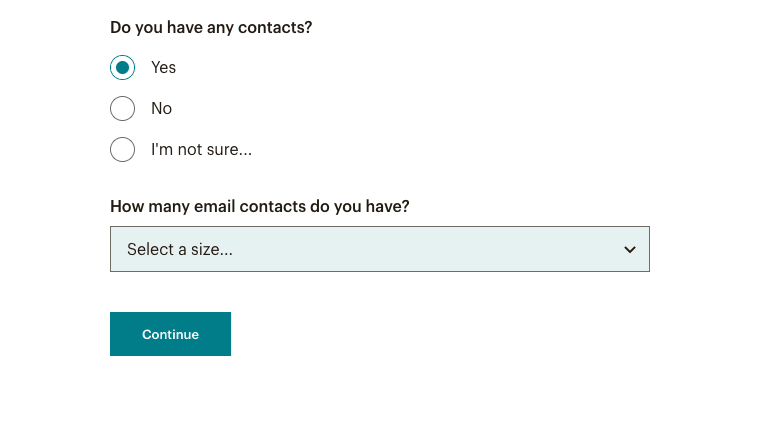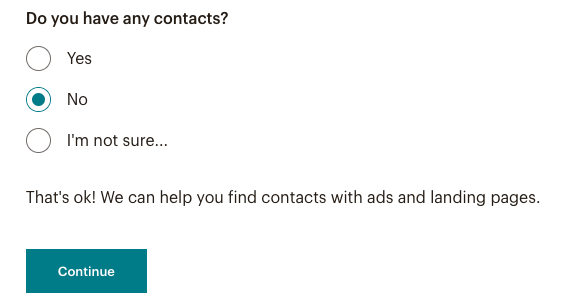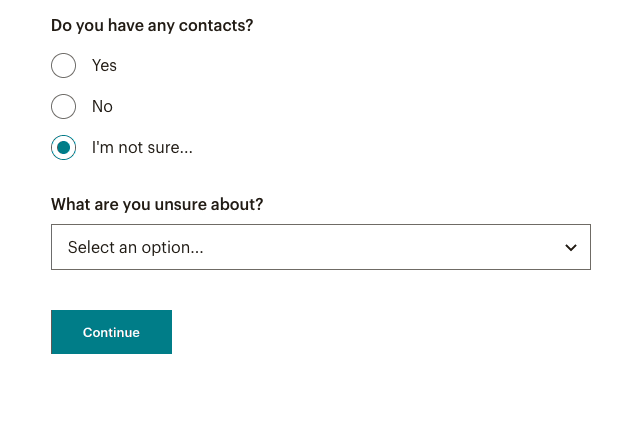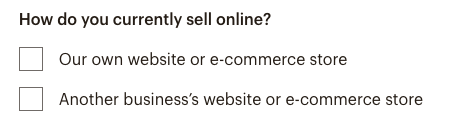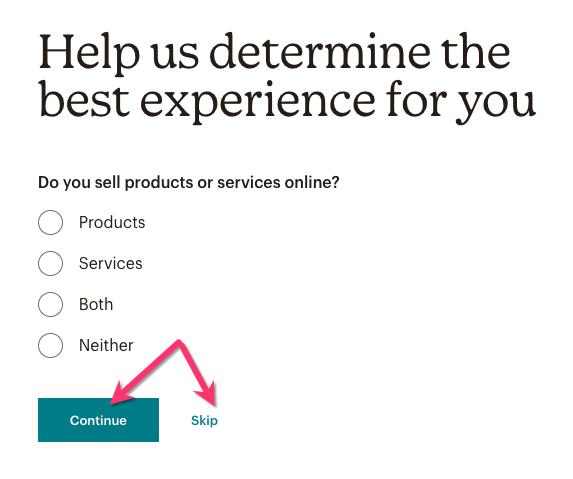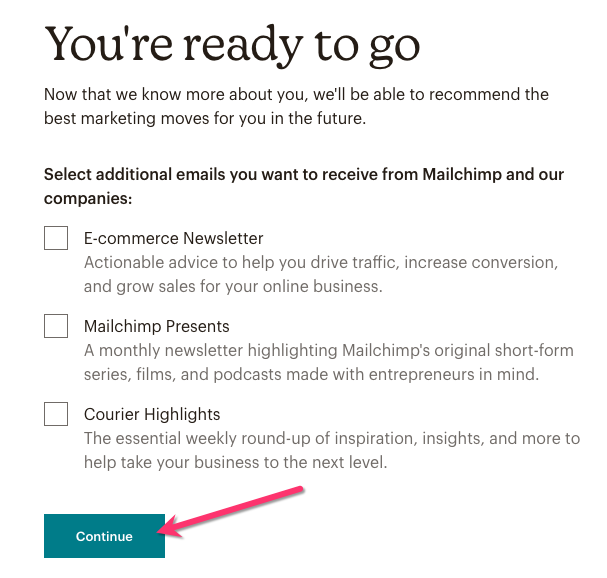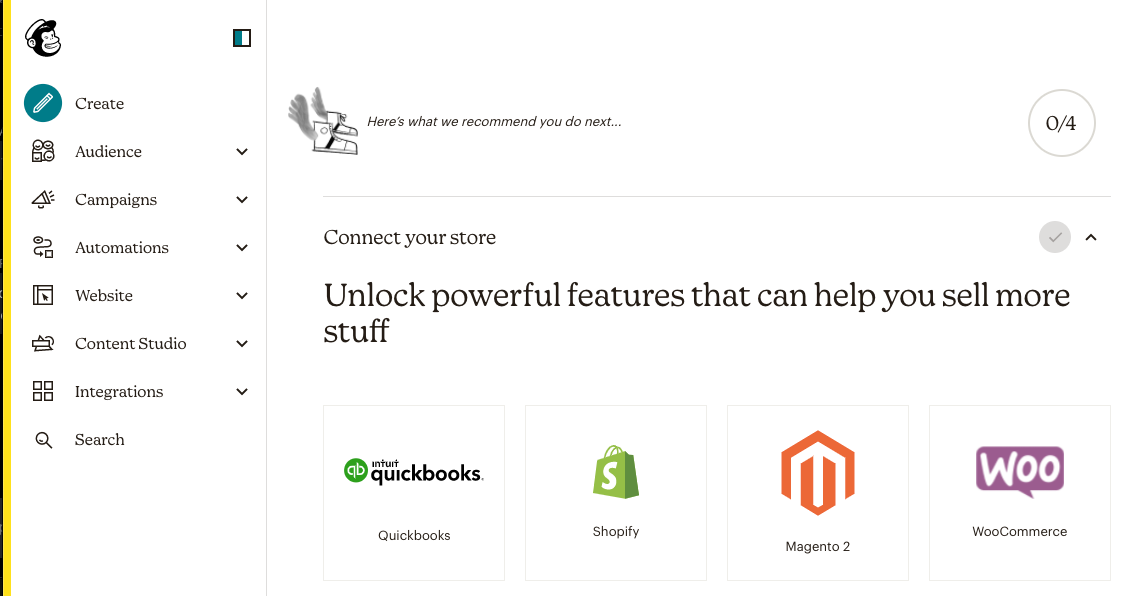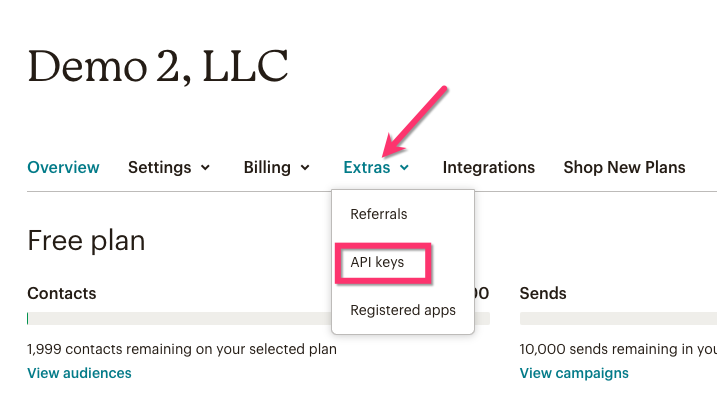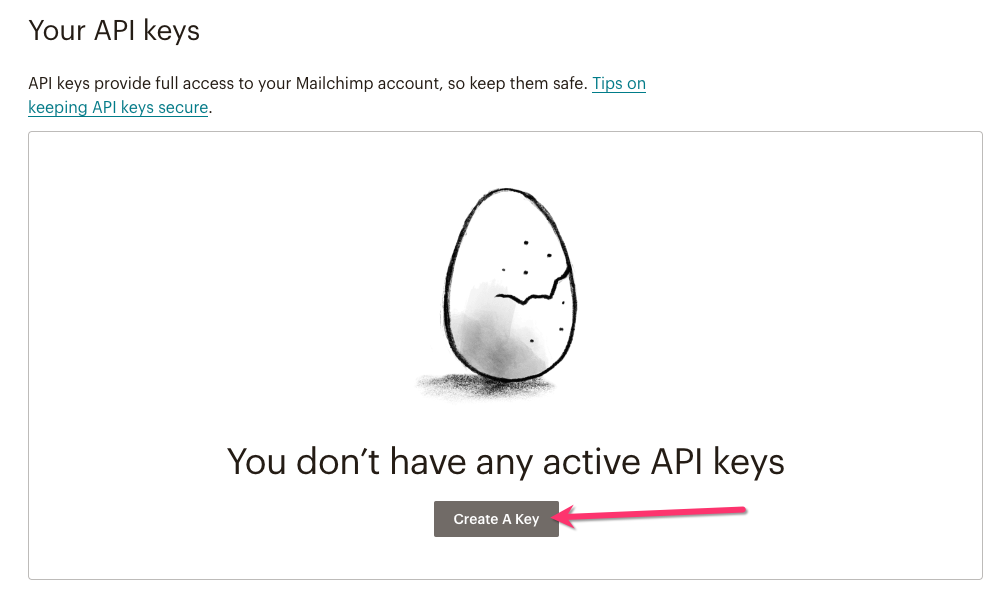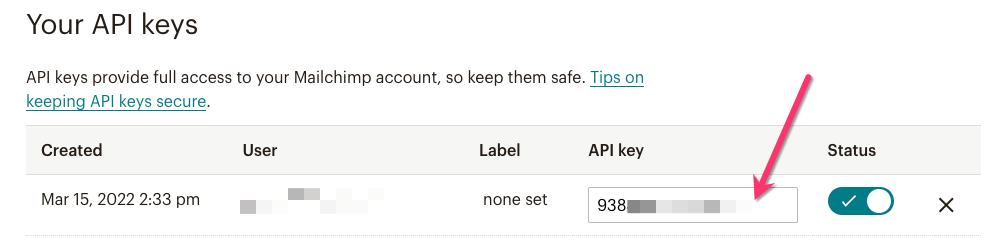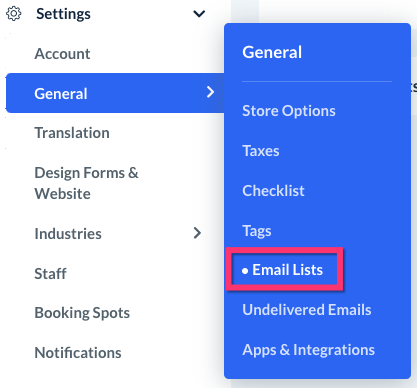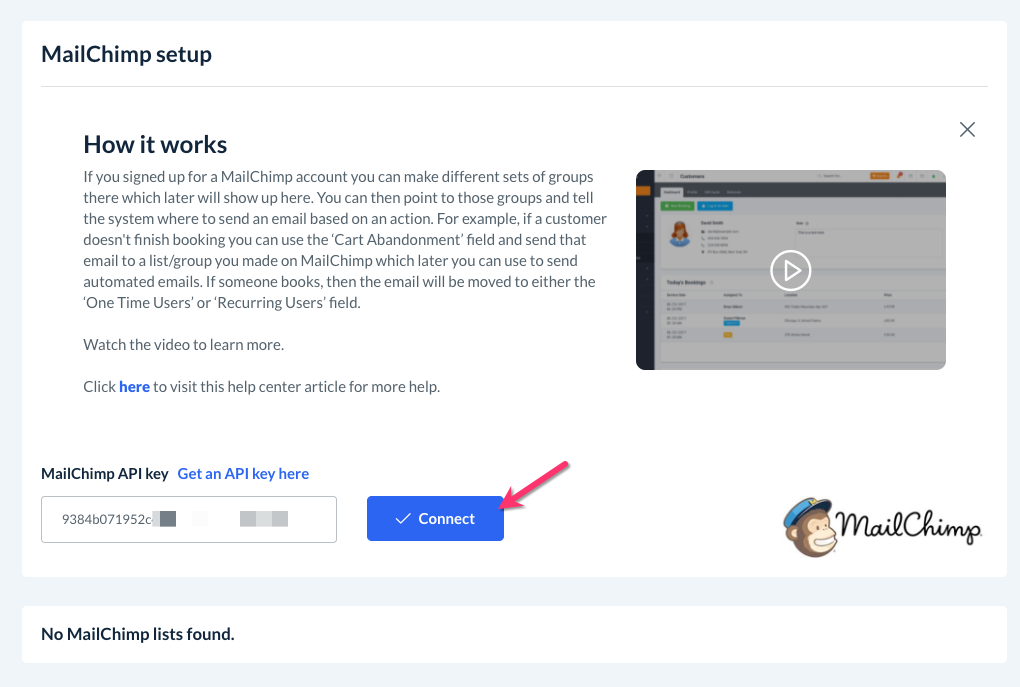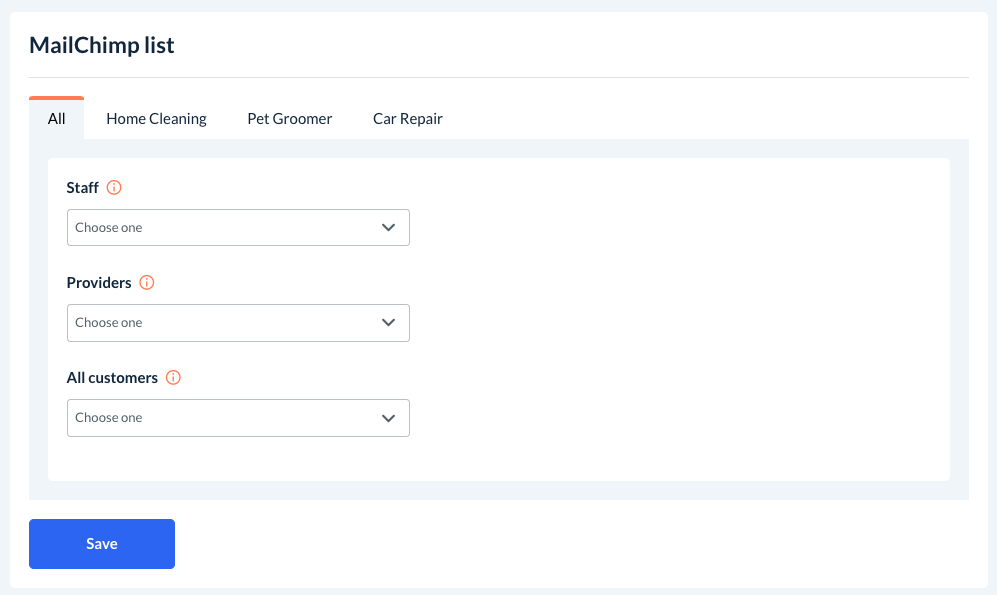The purpose of this article is to help you understand:
- What is Mailchimp
- How to create a Mailchimp account
- Where to connect your Mailchimp account in BookingKoala
What is Mailchimp?
Mailchimp is a marketing platform that uses email to reach your desired audience. This tool allows you to manage mailing lists, create email templates, and automate your marketing campaigns.
Mailchimp offers several different plans when you sign up, including a free plan if you'd like to test out their more basic features.
If you have a Premium Subscription with BookingKoala, all of these tools and more are available in the Campaign Module for no additional fee or restrictions on how many contacts you can have.
Click here to read more about how you can use our Campaigns to convert more users, profit from your existing user base, and convert more prospects/providers.
Create a Mailchimp Account
To create a Mailchimp account, click here to view their various plans and pricing. If you like to test it out first, click here to start with their free plan.
Enter an Email, Username, and Password into the boxes, then click the "Sign Up" button.
Check your inbox for an account activation email from clientservices@mailchimp.com.
Once you've opened the email, click the green "Activate Account" link. You will be redirected to your web browser.
Follow the instructions to prove you are not a robot by clicking the grey "I'm Not A Robot" button.
You will be directed to their plan sign-up page. Select which plan you'd like to use, and then click the green "Next" button.
Next, enter your First Name, Last Name, and Business Name into the boxes.
Optionally, you can list your Website URL and a Phone Number. If you'd like to get custom designs based on your website look, you can check the box next to "Import My Brand". Then, click the green "Continue" button.
Next, enter your Address, then click the green "Continue" button.
Next, provide an answer to the question, "Do you have any contacts?"
- Select "Yes" if you already have contacts for clients that you'd like to use in Mailchimp.
- If you selected "Yes", pick an option for how many email contacts you have.
- If you selected "Yes", pick an option for how many email contacts you have.
- Select "No" if you have not compiled a list of contacts just yet. This will let MailChimp know to help you with ads and landing pages.
- Select "I'm not sure" if you are not sure if you have contacts to import and then select a reason from the drop-down box.
Then, click the green "Continue" button.
On the next page, select an option for "Do you sell products or services online?". If you select one of the first three options, select an answer for where you sell your products.
Then click "Continue", or you can click "Skip" if you do not want to provide an answer right now.
The final step will offer various marketing emails you can receive from MailChimp. If you do not want to receive any of these emails, simply click the green "Continue" button without checking any of the boxes.
You will be redirected to your MailChimp dashboard.
Your account has been successfully created. You can follow the steps as suggested by MailChimp to finish integrating other sites you use, create your first campaign, add your contacts, and launch.
Simply click the title of each section to expand it and view instructions on how to complete each of these steps.
Connect Your MailChimp Account
Once you have finished up your final tasks, you will need to generate an API code to connect your Mailchimp account to BookingKoala.
Click on your name in the bottom left corner of your MailChimp dashboard to open the menu, then select "Account".
You will be redirected to your Account Overview page. Click on the "Extras" tab on the top menu and select "API Keys".
Scroll down to the "Your API Keys" section until you see a cracked egg. Click the grey "Create A Key" button just below.
A key will be automatically generated for you. Copy the key in the box below API Key.
Next, log into your BookingKoala account and go to:
Settings > General > Email Lists
Paste the key into the box below "MailChimp API Key", then click the blue "Connect" button.
A green system notification will appear, letting you know that your Mailchimp account has been integrated successfully. The blue "Connect" button will now read "Connected". Below, you will now see a new section where you can connect your audience lists to your various forms.
Click here to learn more about how to connect your MailChimp audiences to BookingKoala.