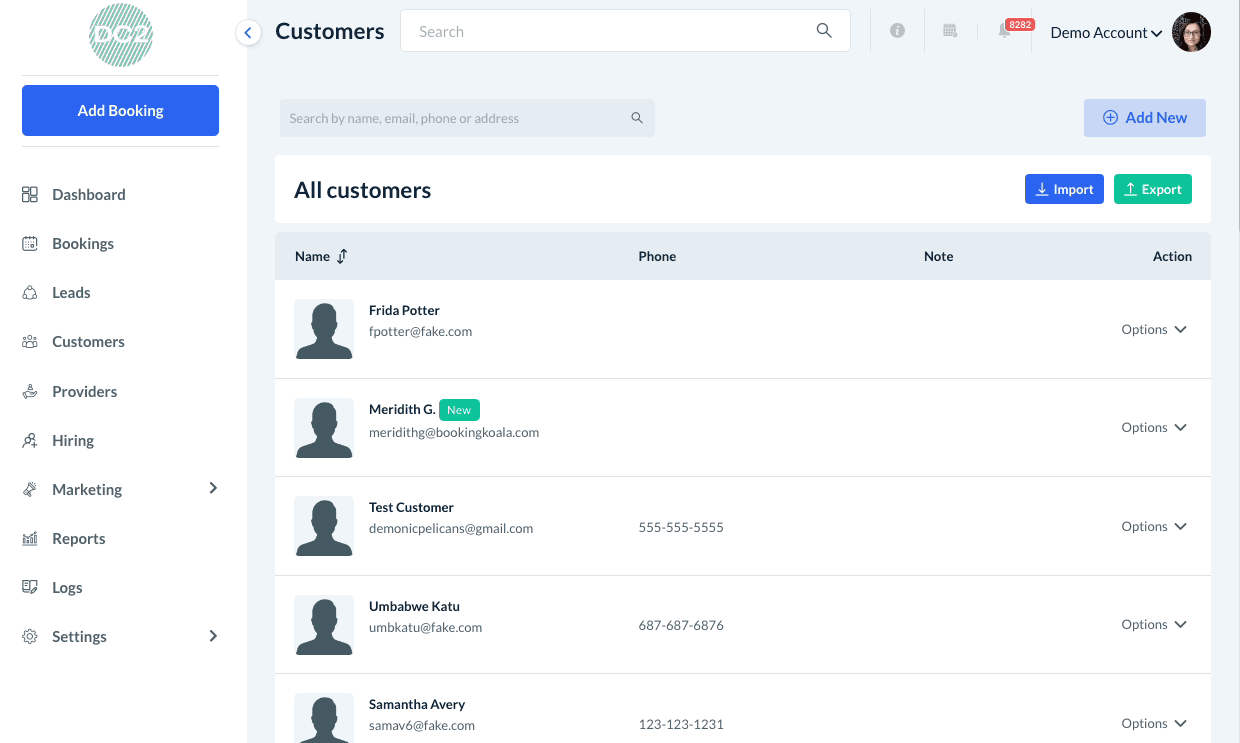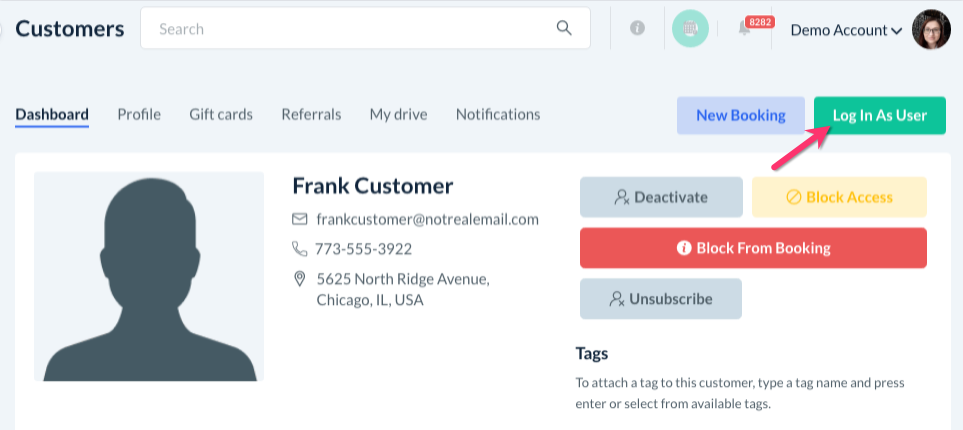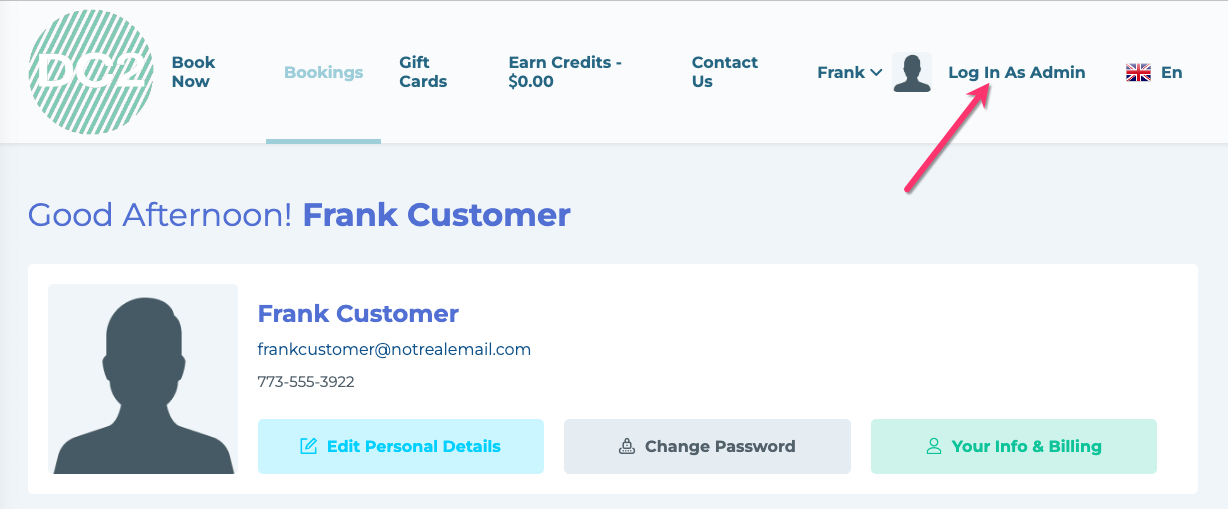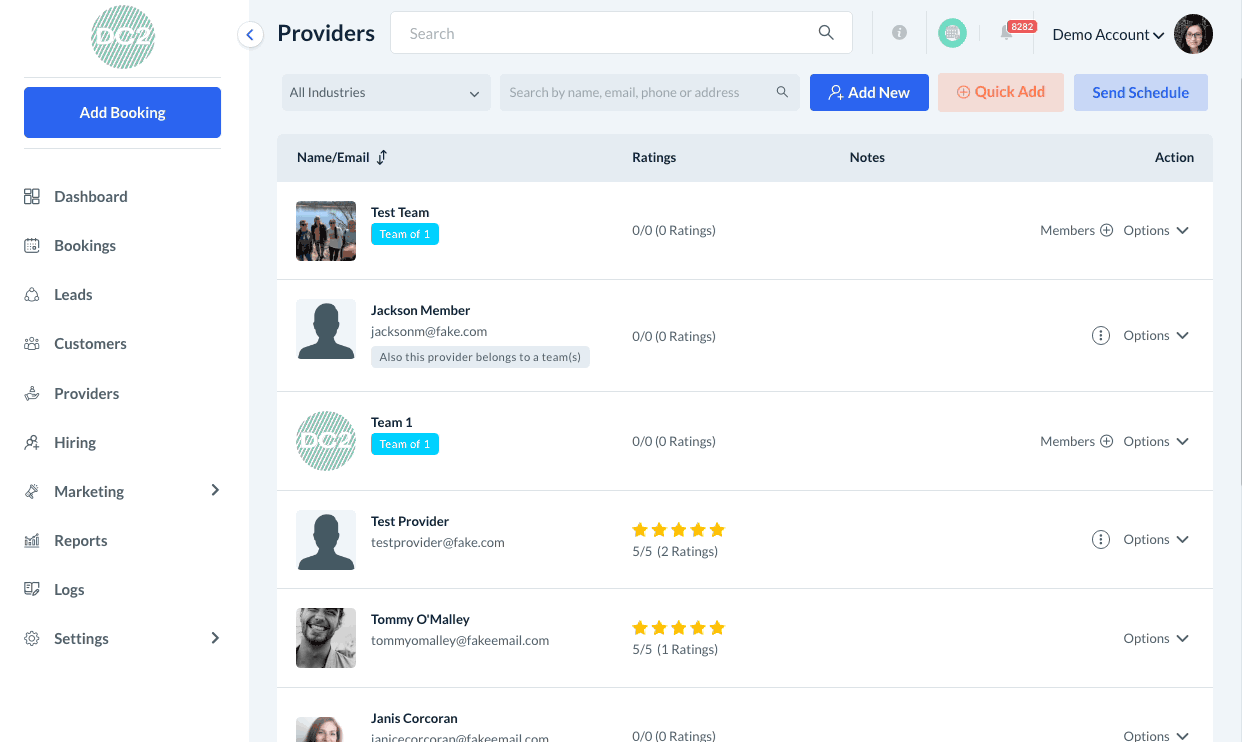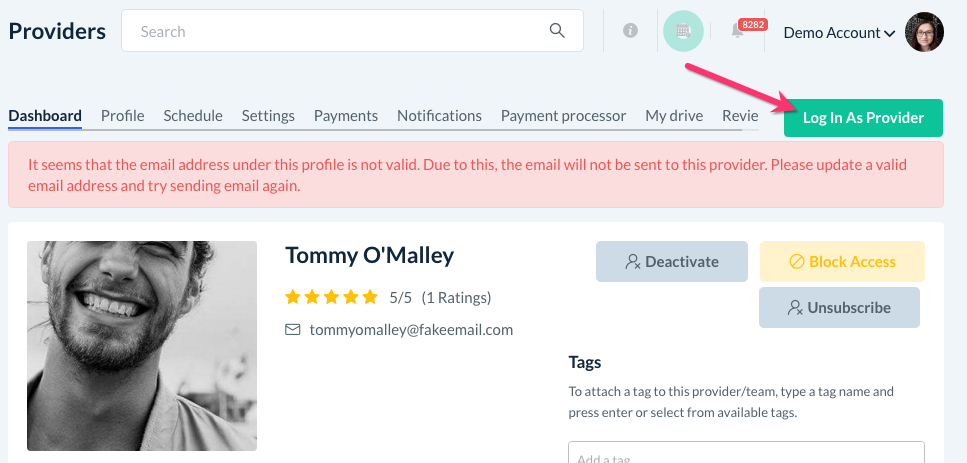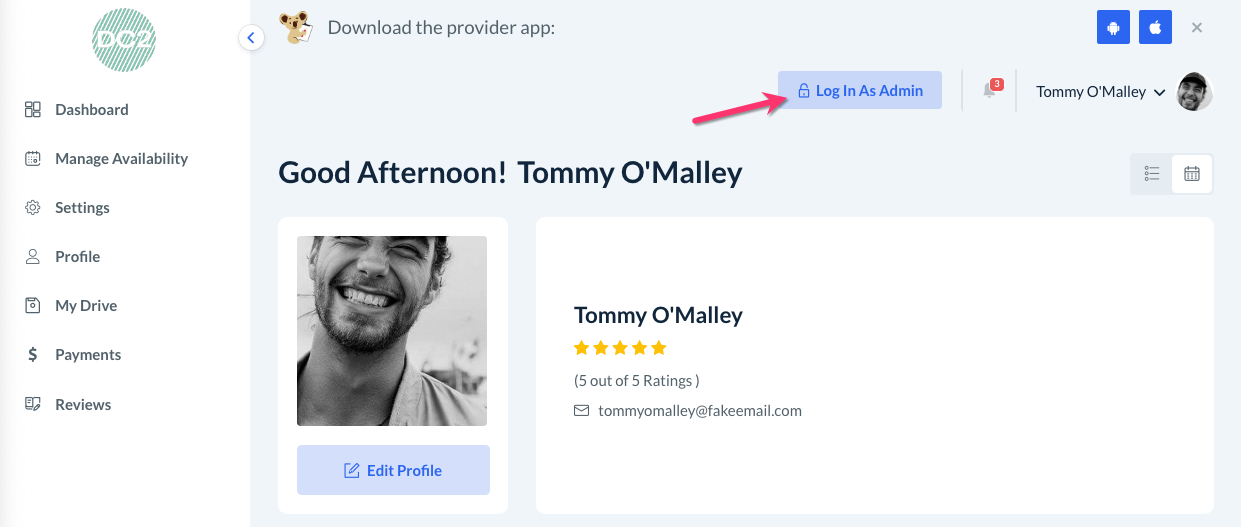The purpose of this article is to help you:
- Log in as a customer without exiting your admin account
- Log in as a provider without leaving your admin account
Why would I log in as the customer or provider?
One of the many options located in BookingKoala, you can visit any customer or provider account and log in as that user. You may want to do this for a few reasons:
- See what the customer or provider dashboard is set up
- Guide a customer or provider on how to navigate their dashboard
- To see how your customer or provider permissions have impacted their account
- Troubleshoot app or account issues
Log In as a Customer
To log in as a customer, you must first locate the customer's dashboard in your system.
To do this, you can either search the customer's name, email address, phone number, or address in the top search bar, or you can select them from:
Customers > Customers
Click on the customer's name to be redirected to their dashboard.
Then, click the green "Log In As User" button in the top-right corner of the page.
After you click this button, you'll see a green system notification letting you know you've been successfully logged in as the customer. Once the page loads, you will see the account as if you are the customer.
Once you are finished, you can switch back to your admin dashboard by clicking on the "Log In As Admin" button at the top right corner of the page.
Please note: If you have any other tabs open that are logged in as the admin, those tabs will reload as the customer's dashboard you are logged into. Once you log out as a customer, these tabs will also log you back in as an admin.
Log In as a Provider
The process for logging in as a provider is the same as if you are logging in as a customer.
Search the provider's name, email address, phone number, or address in the top search bar, or you can select them from:
Providers > Providers
Click on the provider's name to be redirected to their dashboard.
Then, click the green "Log In As User" button in the top-right corner of the page.
After you click this button, you'll see a green system notification letting you know you've been successfully logged in as the provider. Once the page loads, you will see the account as if you are the provider.
Once you are finished, you can switch back to your admin dashboard by clicking on the "Log In As Admin" button at the top right corner of the page.
Please note: If you have any other tabs open that are logged in as the admin, those tabs will reload as the customer's dashboard you are logged into. Once you log out as a customer, these tabs will also log you back in as an admin.