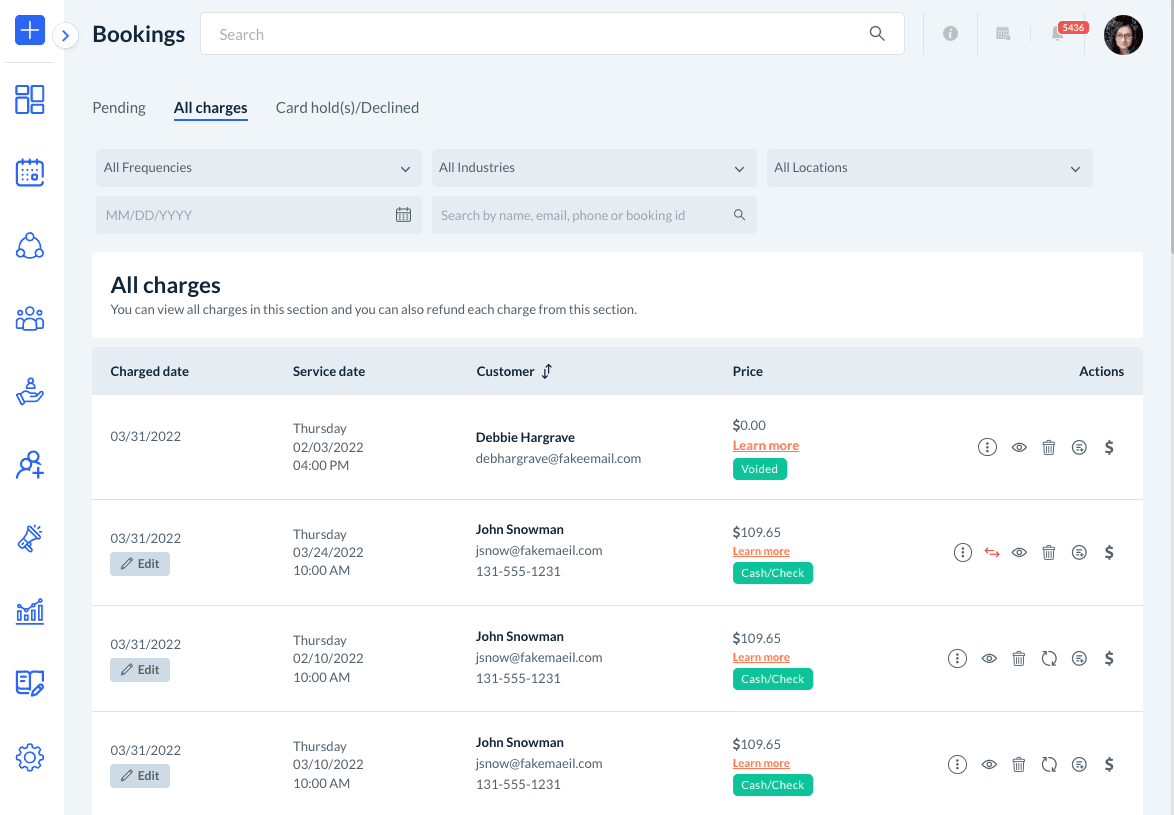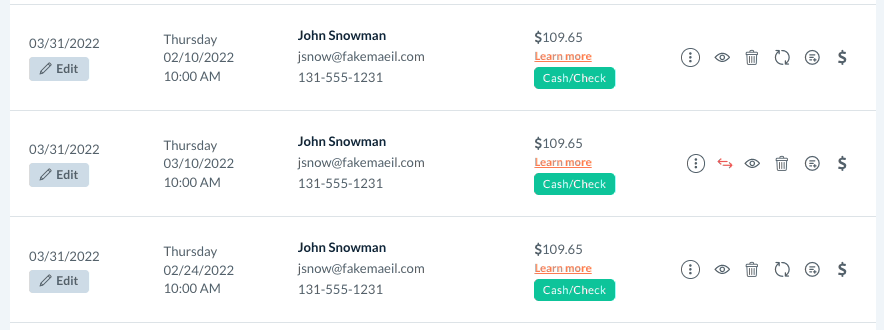The purpose of this article is to help you learn:
- How to refund a charge
Refund a Charge
If you need to process a refund for a customer, go to:
Bookings > Booking Charges > All Charges
Locate the charge you would like to process a refund for in the list below. Then, click the "Refund Charge" icon located under the "Actions" column on the far right.
A "Refund Payment" pop-up window will appear. Select either "Full" or "Partial" for the type of refund you'd like to process. If you select "Partial", enter the amount including tax that you would like to refund. The amount you enter here will automatically include the taxes if there are any. For example, if you refund $50 out of $100, some will be refunded out of the amount, and a portion will be refunded out of the taxes totaling $50.
Next, provide a reason of refund in the text box at the bottom. If you want to exclude a notification from being sent to the customer about the refund, check the box next to "Exclude notification from being sent". Then, click the blue "Refund" button.
A green system notification will appear in the top right corner, letting you know the amount has been refunded successfully. If you scroll back down to the booking, you will now see a red arrows icon located on the "Actions" column. If you hover your cursor over this icon, it will display the refund details and reason.