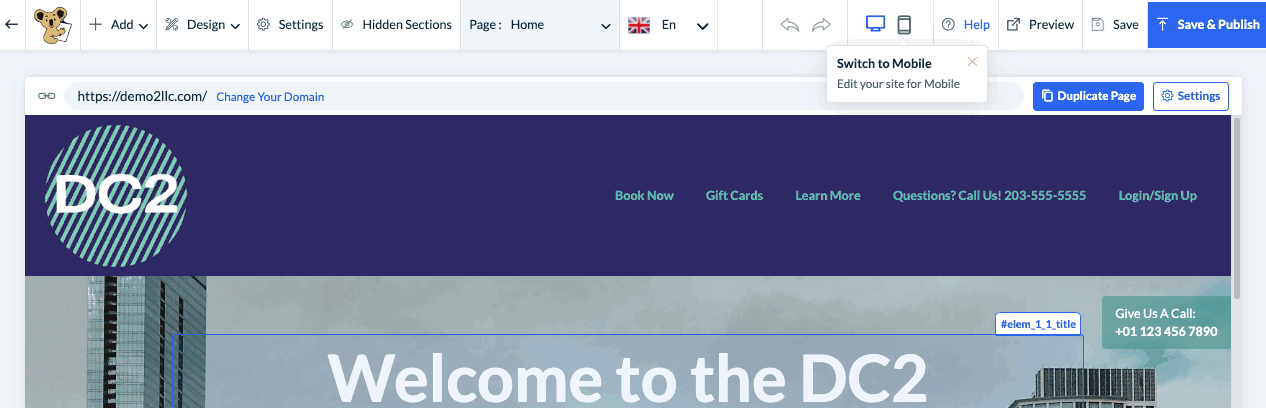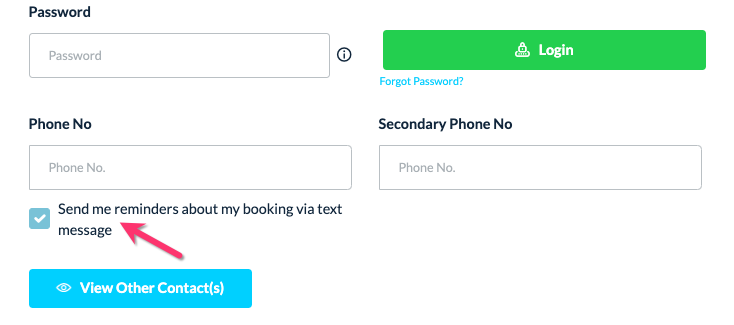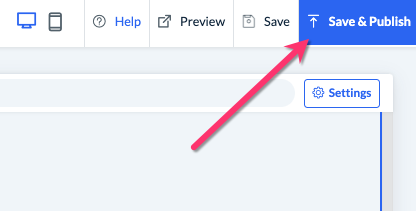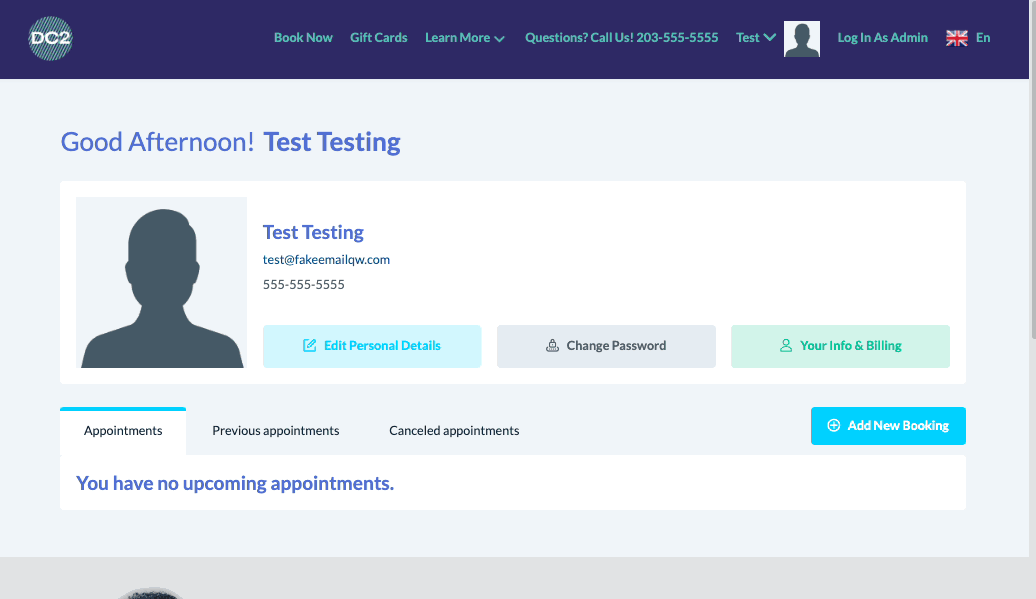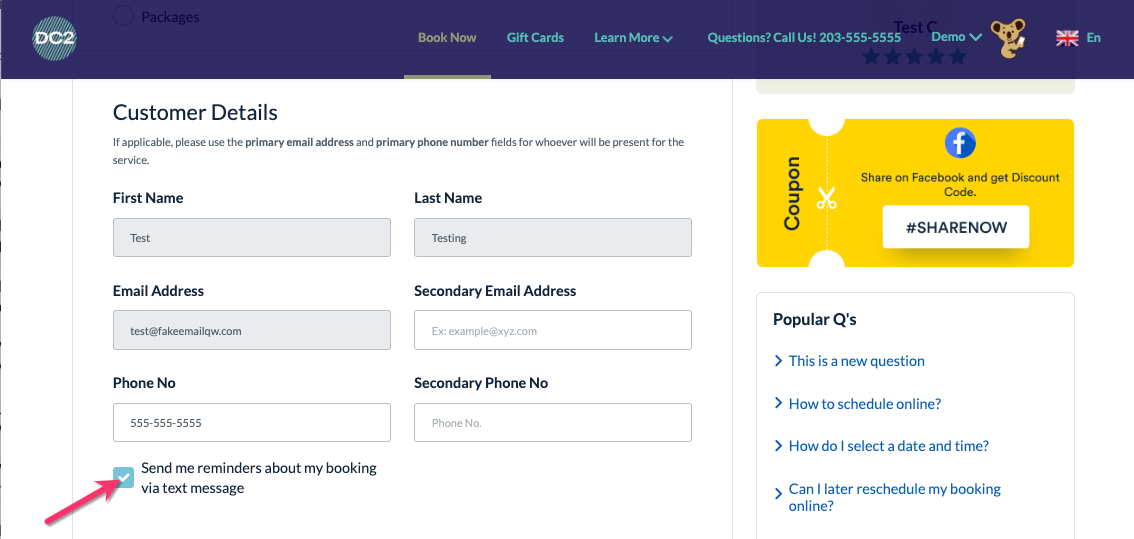The purpose of this article is to help you understand:
- How to enable an SMS consent checkbox for customers on the booking form
- How existing customers can opt in or out of SMS from their dashboard
- How admin can opt new customers in or out of SMS from the New Customer form
Getting Started
Before you can enable the SMS consent checkbox for customers, please be sure you have connected Twilio as your SMS sender as per this article.
Enable SMS Opt-In On the Booking Form
Twilio has made it mandatory to integrate 10DLC if the system is sending SMS notifications to customer phone numbers. Click here to learn more about 10DLC and how it impacts your customer's ability to receive SMS.
We have added the opt-in option with the phone number field on the booking form and other places and customers can opt-out if they do not want to get SMS notifications. To show this option, you first need to enable the field from the website and theme builder with the option shown. Go to:
Settings > Design Forms & Website > Website Builder & Themes > Customize Theme
To go to the "Book Now" page, select the top center Page menu and select Book Now.
Scroll down to the phone number area under the Customer Details section and look for the text "Send me reminders about my booking via text message" with a checkbox next to it.
This option should be automatically enabled so customers can consent to receiving SMS from your company. If this feature is disabled, you will see a hidden element label over the text.
To enable this feature, click where it says Hidden Element to reveal the Edit button in the top left corner of the area. Click Edit and then click the Hide button to switch it to Show. You can also edit the opt-in text in this section.
If you have made any changes, please be sure to click the blue Save & Publish button in the top right corner of the website builder to push your changes live.
Existing Customer Opt-In or Out of SMS Notifications
At the time of the launch of this SMS opt-in feature, it was enabled for all the existing customers by default as they were already receiving the notifications.
Existing customer can log in to their dashboard and view the Edit Personal Details page to opt in or out of SMS notifications. Once they scroll down to the phone number section, they will see a checkbox with the text "Send me reminders via text message".
Customers can check or uncheck the box depending on their preference, then click the Update Profile button at the bottom right corner of the page to update their notification settings.
New Customer Opt-In or Out of SMS Notifications
As shown above, new customers will be able to opt-in to SMS notifications about their bookings when they fill out the Book Now form on your website.
If you are creating a new customer from the admin dashboard, the same opt-in option is also available. Go to:
Customers > Add New
Scroll down to the phone number section and look for the checkbox next to the text "Send me reminders via text message". If the box is checked, that new customer will receive SMS notifications about their bookings once they are scheduled.
Advanced Opt-In and -Out Options via Twilio
Customers can also opt out of SMS sent by your company using opt-out phrases per this article.
Twilio offers you the option to set specific keywords like "STOP", "UNSUBSCRIBE", or "CANCEL". Once a customer replies to your text with one of these keywords, they will be automatically removed from the notifications list. You can also set up keywords like "START" and "UNSTOP" so your customers can start receiving SMS messages again.
If you want to customize these keywords or the response that your customer will receive, you can use the Advanced Opt-Out for Messaging Services in Twilio.
Click here for more information regarding how opt-out/in messages work in Twilio.