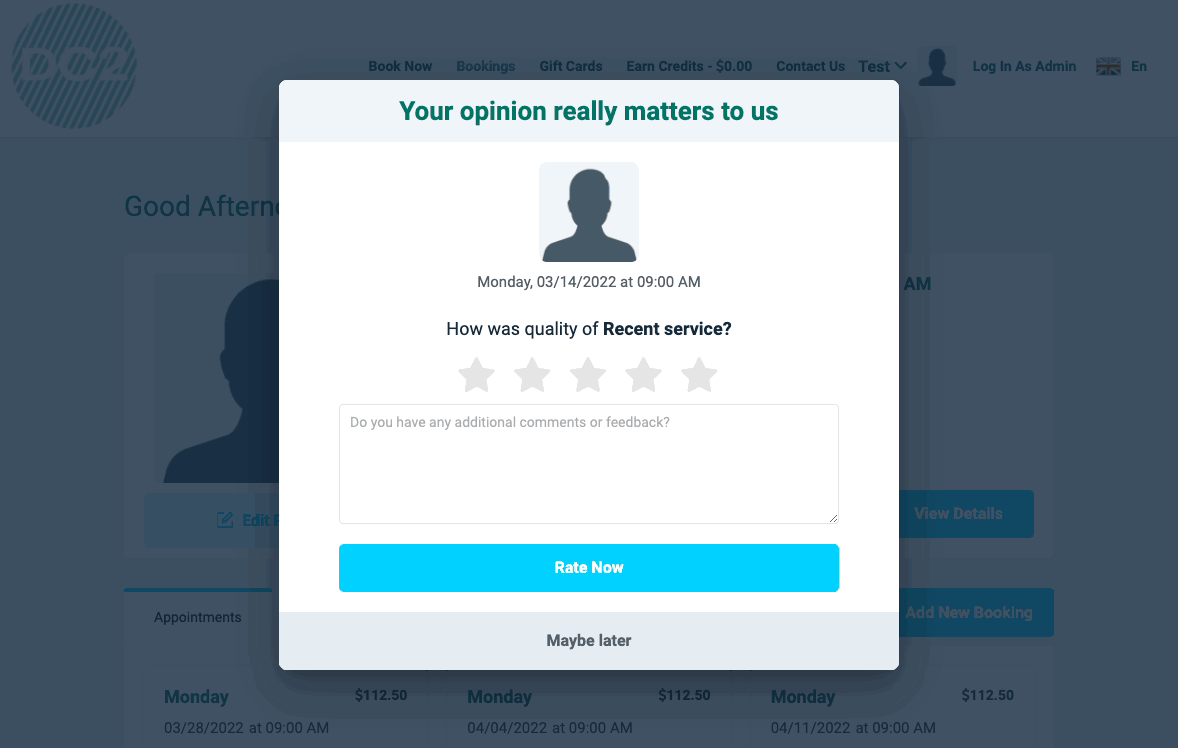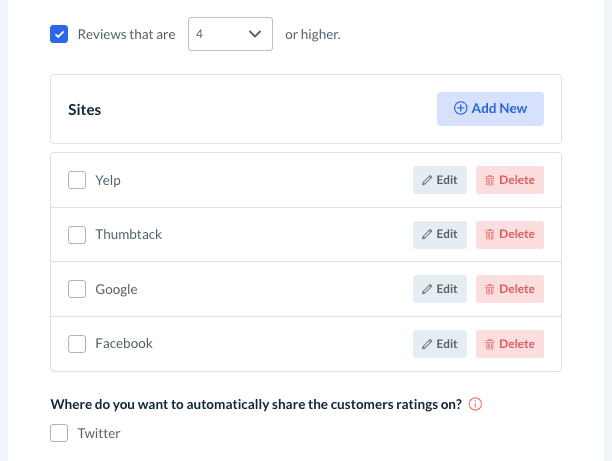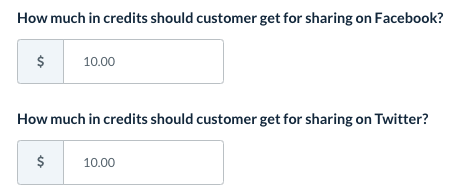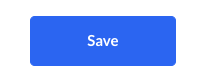The purpose of this article is to help you understand:
- What is the "automatic reviews" feature
- How to set up automatic reviews
What is the automatic reviews feature?
The automatic reviews feature allows you to capture internal customer ratings and turn them into external ratings on social media sites like Yelp, Google, Facebook, Twitter, and Thumbtack.
To do this, you can set a threshold for the rating the customer must leave to see the external review pop-up. This contains links with easy access to your business's profile, so the customer can quickly paste their review into the box and share it with their followers.
Setting Up Automatic Reviews
To set up the automatic reviews feature, go to:
Settings > General > Store Options
At the top of the page, click on the Customer tab.
Then, scroll down to the "Bookings" section and click the "plus sign" icon to expand it.
Scroll down until you see the question:
Would you like to give your customers the option to share their internal reviews on an external review platform?
- Select "No" to disable the external reviews feature for customers.
- Select "Yes" to enable this feature.
If enabled, you can set a threshold for how high the customer's rating must be for the external review pop-up to display.
Then, check the box next to each site name to add links for each location you service. Click "Edit" to edit the label, or "Delete" to delete that site entirely from the pop-up.
Click the blue "Add New" button to add a new website of your choice.
Where do you want to automatically share the customer's ratings on?
Check the box below this question to enable automatic review sharing on Twitter or Facebook.
Which services would you like this to apply to?
Select which type of customers will see this feature. Check the boxes next to One time, Recurring, or both.
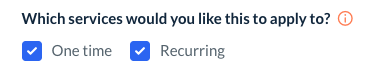
Do you want to let customers earn from sharing?
- Select "Yes" to allow customers to earn credits when they share a review.
- Select "No" to disable this option.
If you selected "Yes", to the previous question, decide whether customers will be awarded credits for each time they share or just the first time.
- Click "Yes" to give a customer credits every time they share on Twitter.
- Click "No" to only give them credits the first them they share their review.
Enter the number of credits the customer will receive when they share on Twitter or Facebook.
Remember to click the blue "Save" button at the bottom left corner of the page to update your settings.