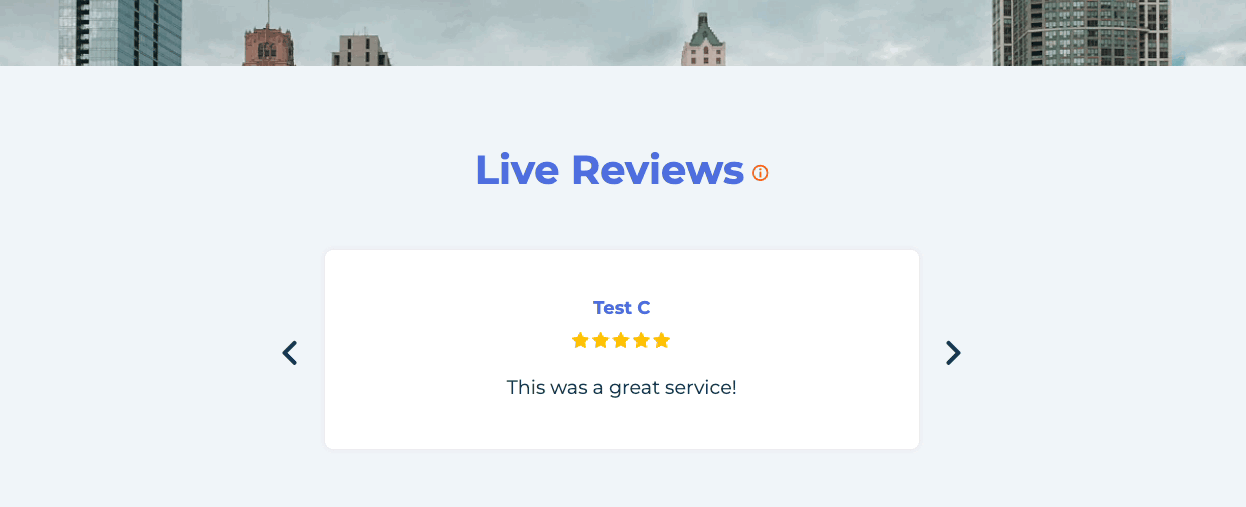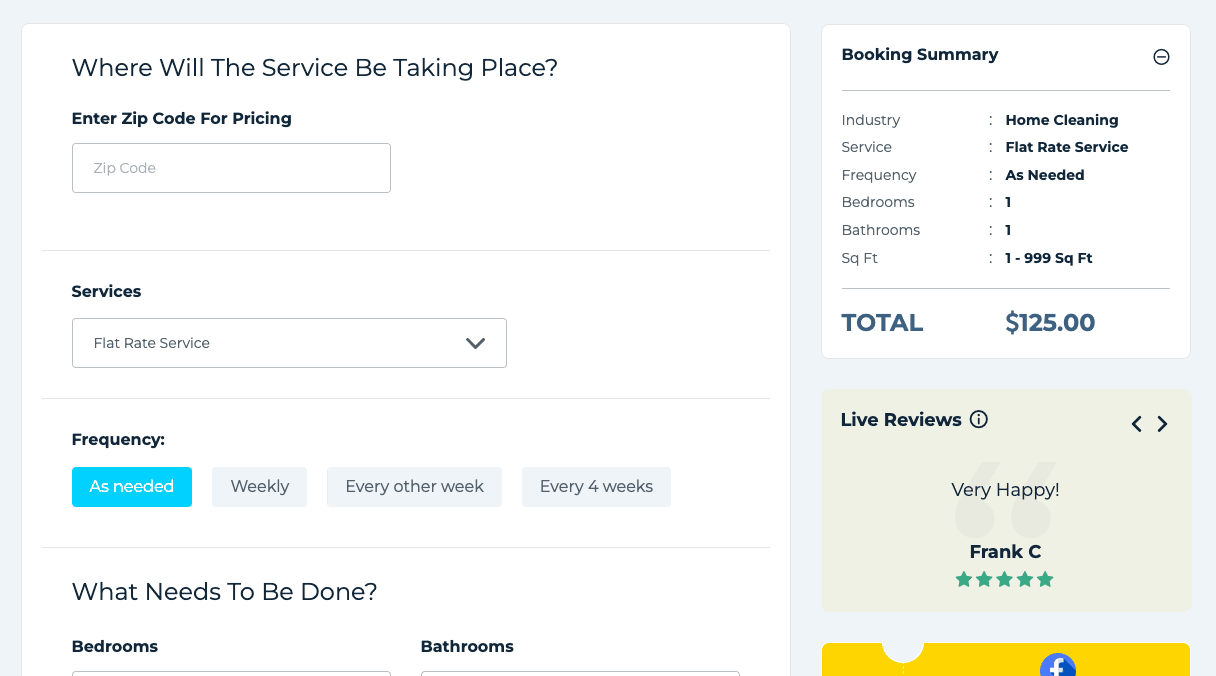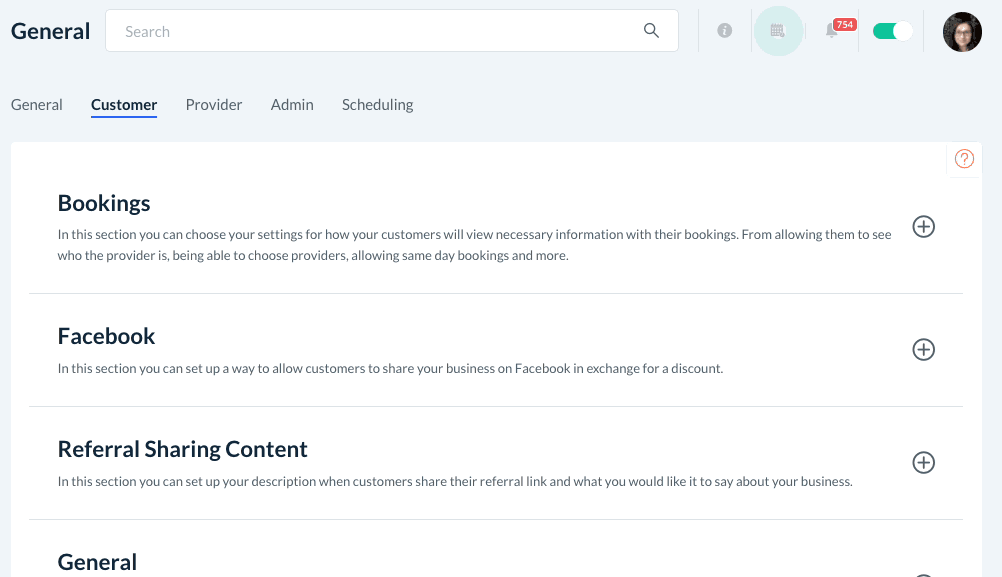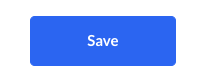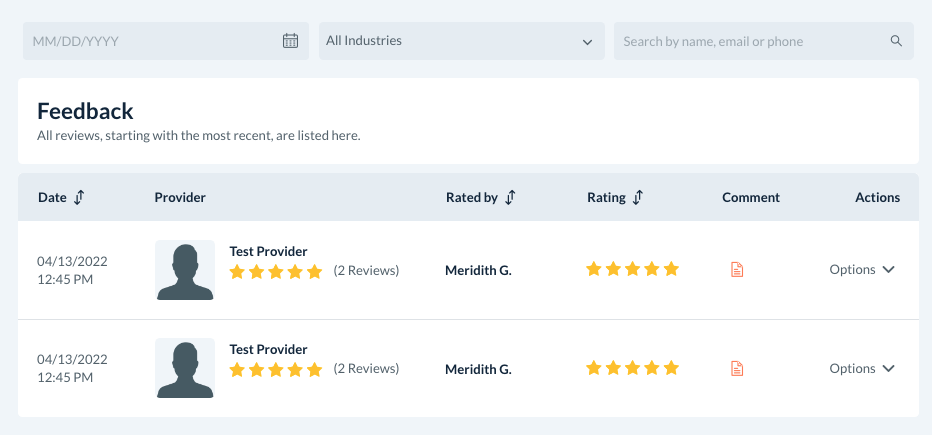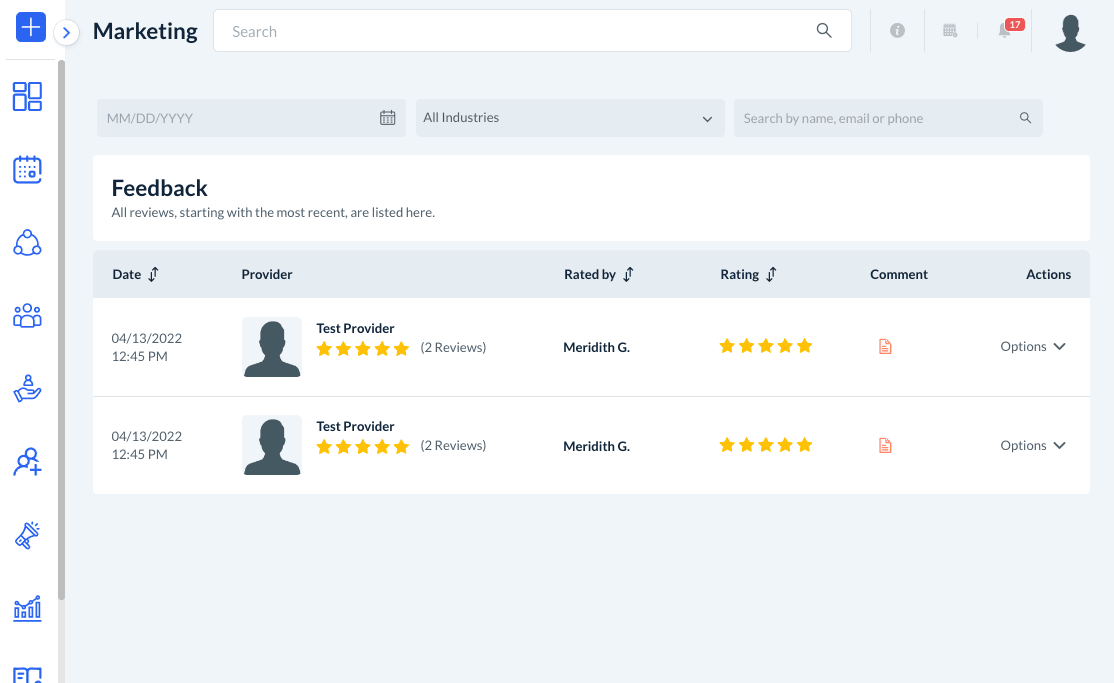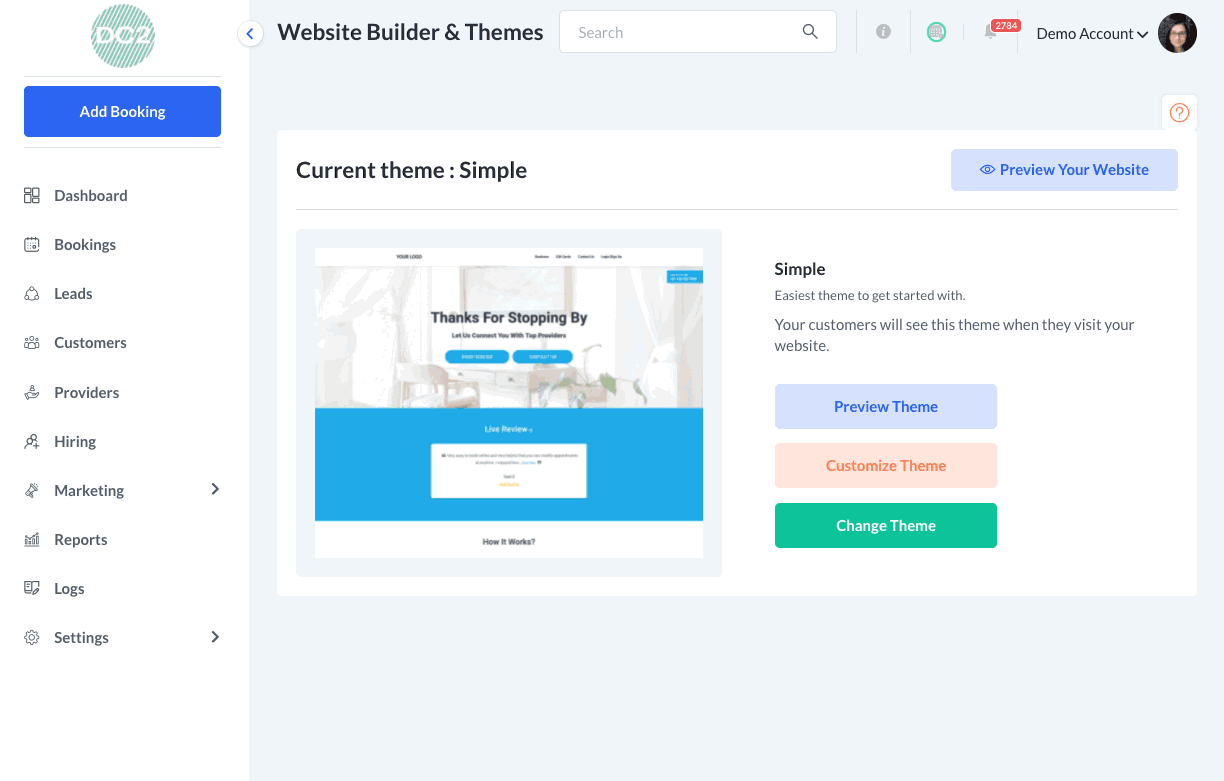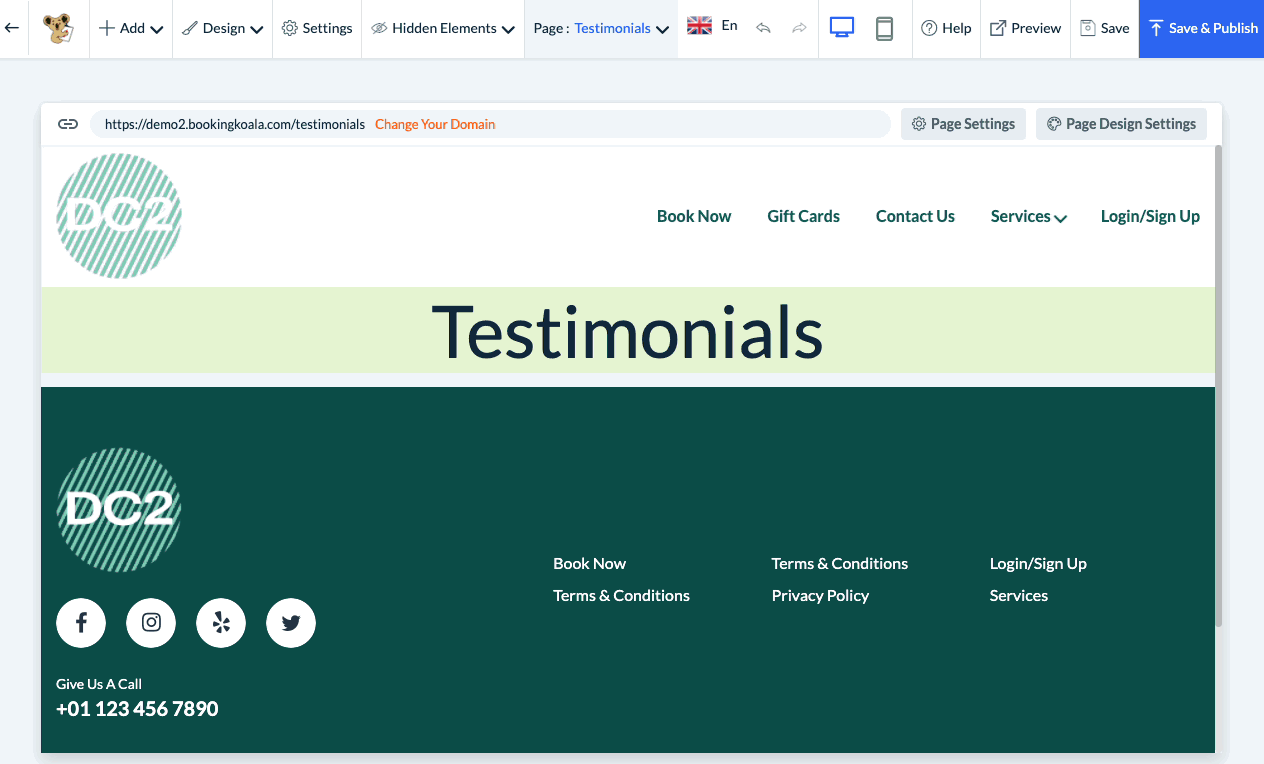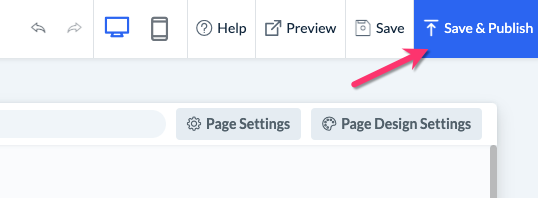The purpose of this article is to help you learn how to:
- Enable live reviews to display on your site
What are Live Reviews?
One of the great features BookingKoala has to offer is the ability to display your internal reviews anywhere you'd like on your website.
You can even display these live reviews on the booking page to show customers how great your service is.
You can set a threshold of how high a rating a customer must leave in order for it to be displayed in the element. This allows you to ensure that only the best reviews you receive are displayed to prospective customers. You can also control how much of the customer's personal information is displayed to protect the privacy of your existing clients.
To enable live reviews for your site, please go to:
Settings > General > Store Options
At the top of the page, click on the Customer tab.
Open the "Bookings" section by clicking the plus sign icon to expand it.
Then, scroll down until you see the question, "Would you like to increase conversions by showing live reviews?" and select "Yes".
Next, decide if you would like to show All reviews or just reviews above a certain threshold.
Next, select an option for if/how much of that customer's name will display under the review.
- Full customer name - The customer's full first and last name will be displayed below the review. For example, John Smith.
- First name + Last initial - The customer's first name and the first initial of their last name will be displayed. For example, John S.
- No name - No customer name will be displayed below the review.
Once you have made your selections, scroll to the bottom of the page and click the blue "Save" button.
You will now see that the live reviews section has appeared on the Home, Book Now, and Lead Form pages of your website.
How to Edit the Live Reviews
The reviews you see in the live reviews feature come directly from the ratings left by customers in your system.
When you first sign up for BookingKoala, your account will include several test bookings with customer ratings.
If you would like to edit the reviews, please go to:
Marketing > Ratings
This will bring you to the "Feedback" page.
To edit a review, select "Options" and click "Edit".
A pop-up window will appear where you can edit the star rating and review left by the customer. Once you are finished, click the blue "Save" button to update the review.
Please note: Once you flush out the test data from the system, these test bookings and reviews will be removed. Click here to learn more about your admin settings and how to flush test data from your account.
Add Live Reviews in the Website Builder
If you would like to add the live reviews block to another page on your website, please go to:
Settings > Design Forms & Website > Website Builder & Themes
Click on the orange "Customize Theme" button to open the website and theme editor.
Use the top-center "Page" menu to select which page you'd like to add the live review block.
Close the left-side "Manage Pages" menu that appears using the "X" icon.
Then, hover your cursor over the page until you see a blue "Add Section" box appear. Select the "Live Reviews" link from the left-side menu and then click "Add This Section".
Your live reviews will now be displayed where you placed them on this page.
Please note: If you do not have any internal reviews in your system yet, this section will be hidden until you receive one. The reviews you see by the "Test Customer" are for display purposes only and will not be displayed to customers.
To push the update live to your website, click the blue "Save & Publish" button at the top right corner of the page.
Customers will now be able to see the live reviews you have added to your page!