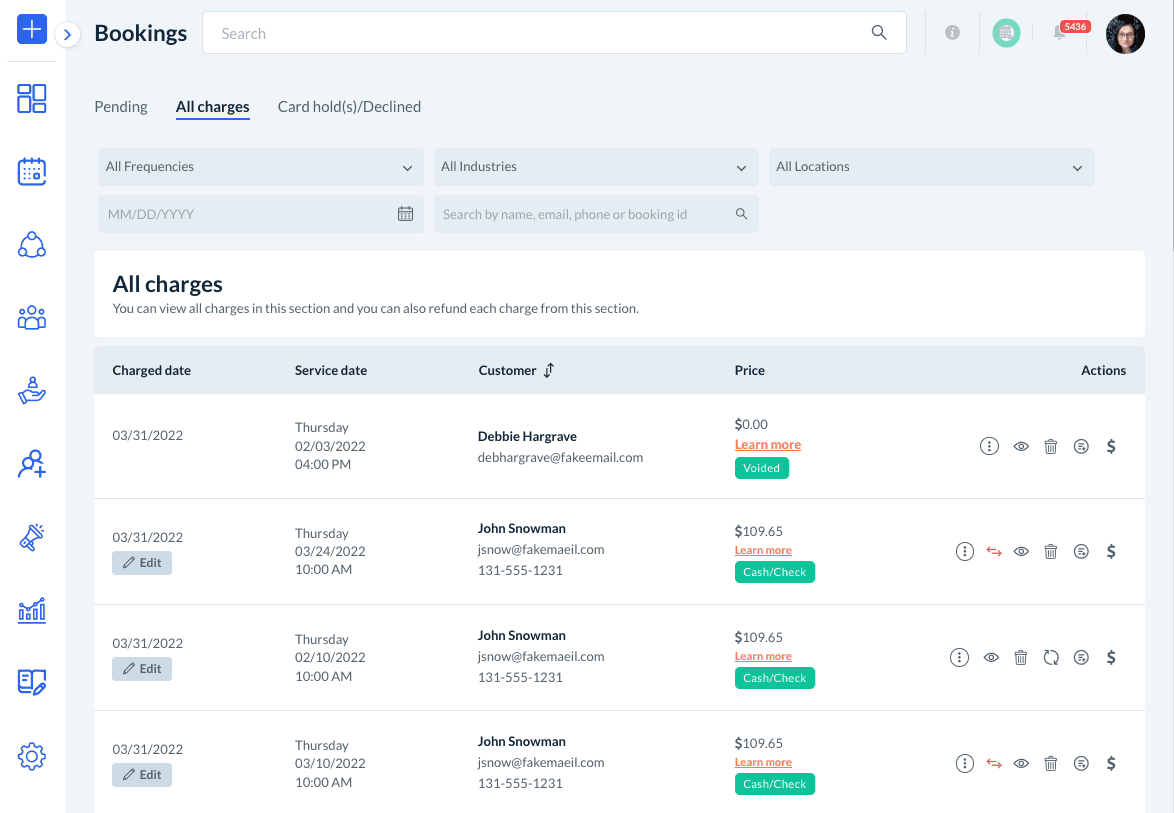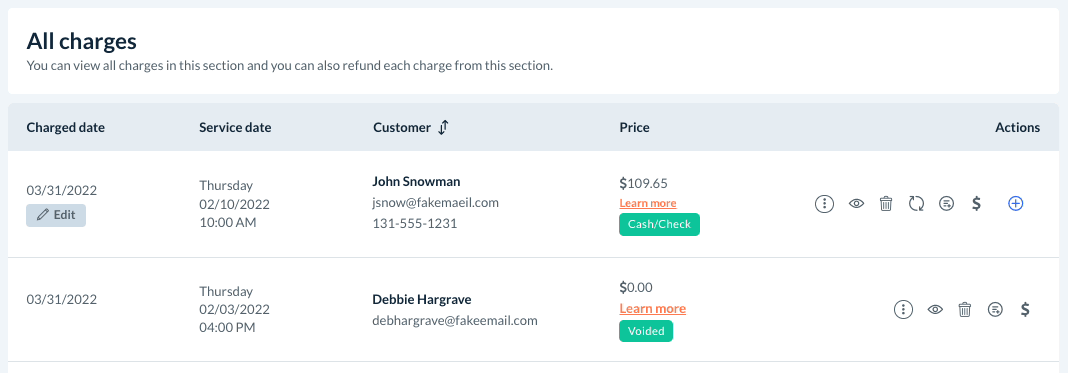The purpose of this article is to help you learn:
- How to process an additional fee
Charge an Additional Fee
If you want to charge a customer an additional fee after already having processed their charge, please go to:
Bookings > Booking Charges > All Charges
Locate the charge you would like to add another fee to in the list below. Then, click the "Additional Charge" icon located under the "Actions" column on the far right.
A "Charge Extra" pop-up window will appear. Enter the amount you'd like to charge in the box at the top. Then, provide a "reason for extra charge" in the text box at the bottom.
Next, select which form of payment you'd like to charge. You can select an existing credit card, add a new credit card, or select cash/check for the transaction.
If you want to exclude a notification from being sent to the customer about the additional fee, check the box next to "Exclude notification from being sent". Then, click the blue "Charge Now" button.
A green system notification will appear in the top right corner, letting you know the amount has been charged successfully. If you scroll back down to the booking, you will now see a blue plus sign icon located under the "Actions" column. If you click this icon, it will display the additional charge details and reason.