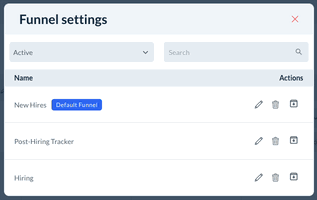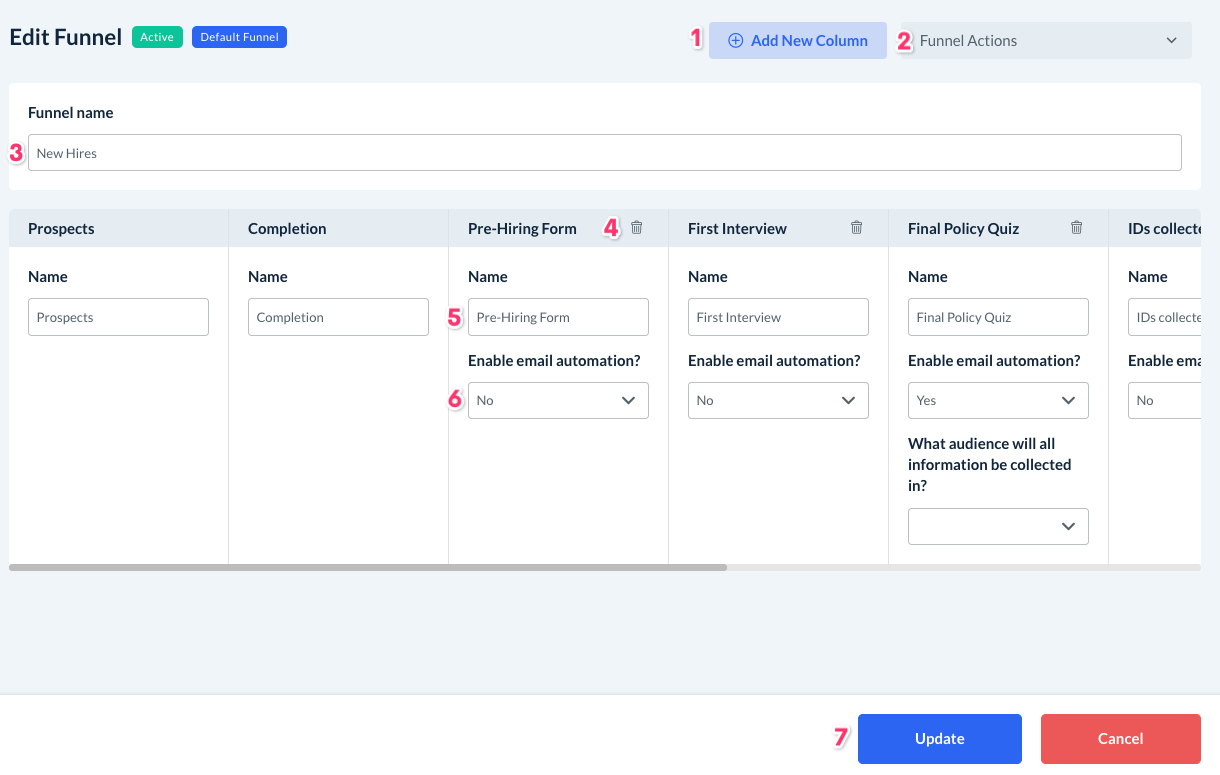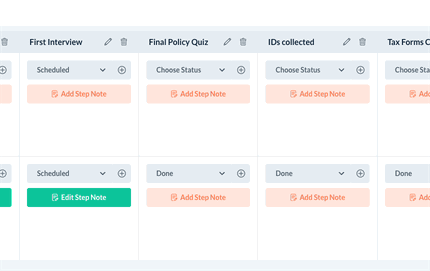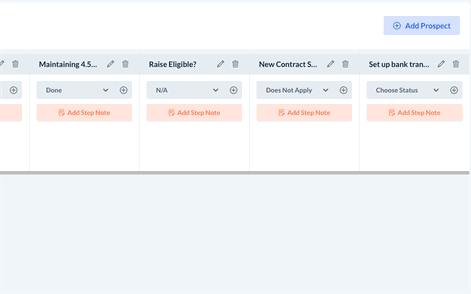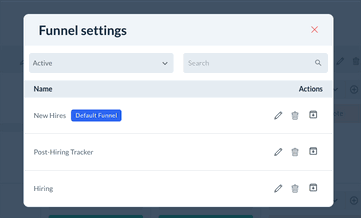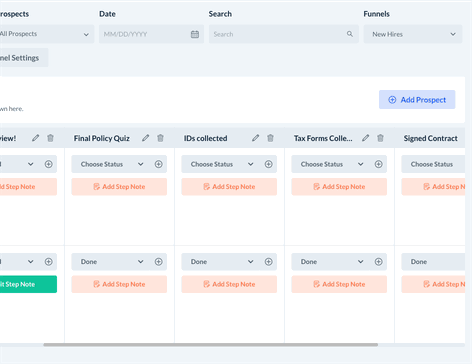The purpose of this article is to help you learn how to:
- Edit your funnel settings
- Archive and delete old funnels
- Rearrange your funnel order
How do I edit my funnels?
If you ever need to make changes to your funnel's settings, please go to the Onboarding page and click on the Funnel Settings button.
This launches a Funnel Settings pop-up menu. Use the drop-down menu to search all, active, or archived funnels, or the search box to search for a specific funnel name.
Each funnel has three action buttons:
- Edit - Opens the funnel editor
- Delete - Deletes the funnel completely from the hiring module
- Archive - Deactivates the funnel on your onboarding page and moves the funnel to the archived funnels list
Edit a funnel from the funnel settings menu
If you'd like to make any changes to the columns in your funnel, click the Edit button to open the Edit Funnel page.
- Add New Column - Click this button to add a new column to this funnel.
- Funnel Actions - This menu provides options to delete or archive this funnel.
- Funnel Name - Edit the funnel's name.
- Delete Column - Click the trash can icon to delete an existing column in the funnel.
- Column Name - Edit the column's name.
- Enable Email Automation - Turn on email automation for this column. If enabled, select an audience from the audience list drop-down menu below.
- Update - Remember to click the blue Update button after making any changes.
Edit a funnel in the onboarding section
Funnels can also be edited directly from inside the Onboarding section.
You can update any column by clicking the pencil icon. This will open a pop-up window where you can edit the column name or enable/disable email automation.
To delete a column, click the trash can icon.
Archive a funnel
If you are no longer going to be using a funnel, click the Archive button from the Funnel Settings menu. A pop-up window will ask to confirm if you are sure you want to make this change.
Click Yes to proceed. You can always go back and reactivate it from the funnel settings by selecting Archived funnels and clicking the Activate button.
Delete a funnel
To delete a funnel, click on Funnel Settings from the Onboarding section.
When you click the Delete button, a pop-up window will ask to confirm if you are sure you want to make this change.
Once a funnel has been deleted, it has been completely removed from the hiring module. Please be sure you do not want to use this funnel or any of the information collected within it again before clicking Yes to proceed.
Reorder your funnels
If you use more than one funnel in the onboarding section, you can change the funnel menu order and select which funnel will display by default.
Open the Funnels menu at the top of the screen, then click the grey "Reorder" button.
Whichever funnel name is displayed at the top of the list will be your default view. To change the order, click the funnel name and then drag it to a new position in the list. Click Update to save your changes.