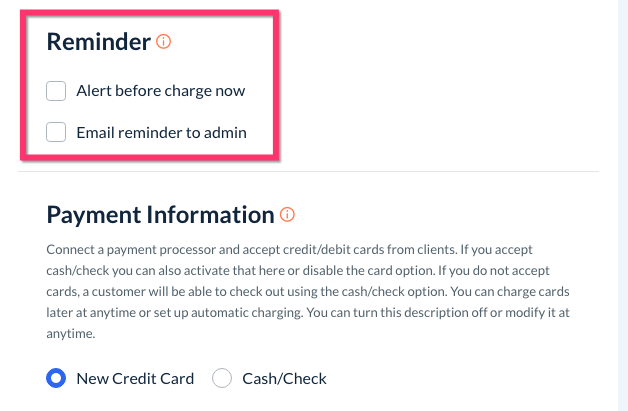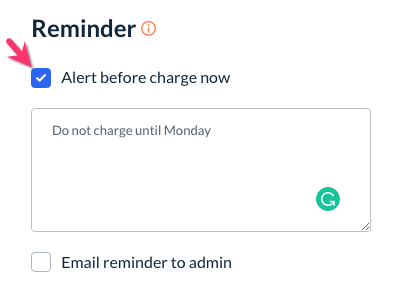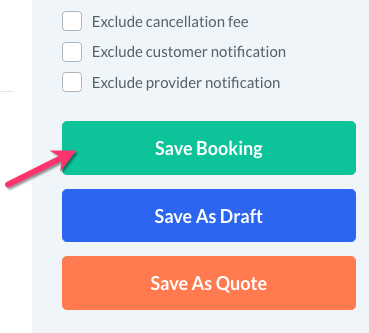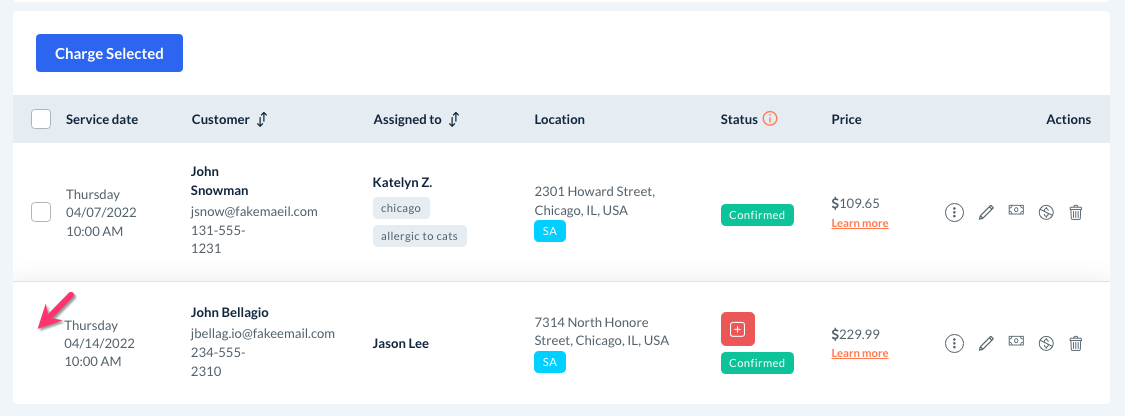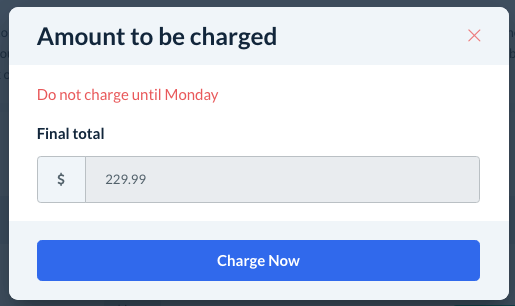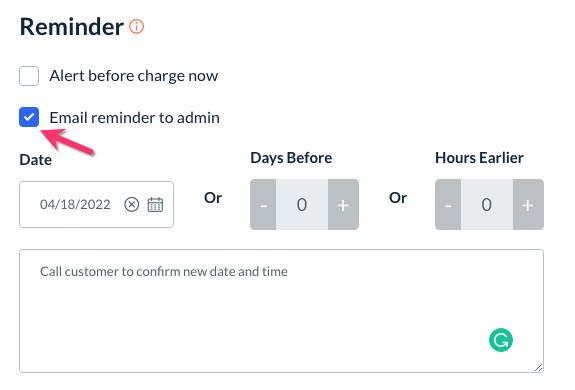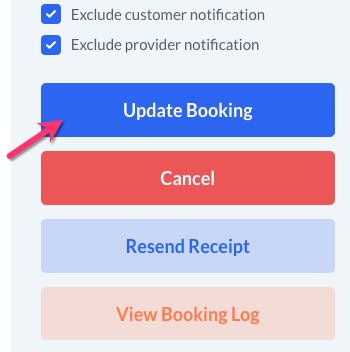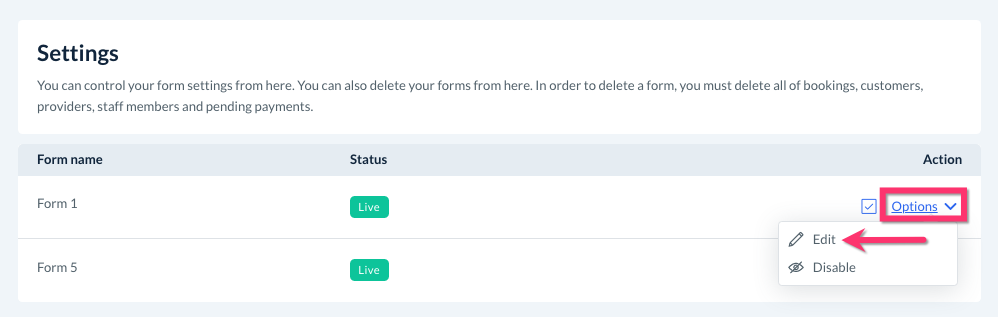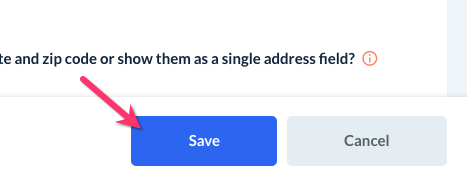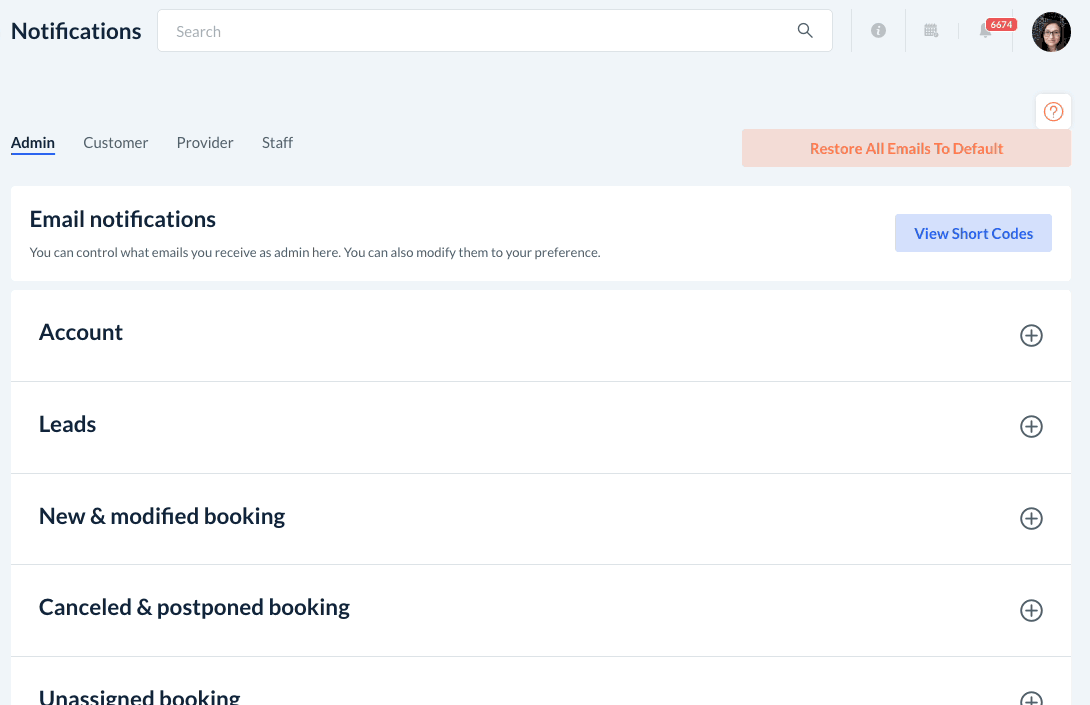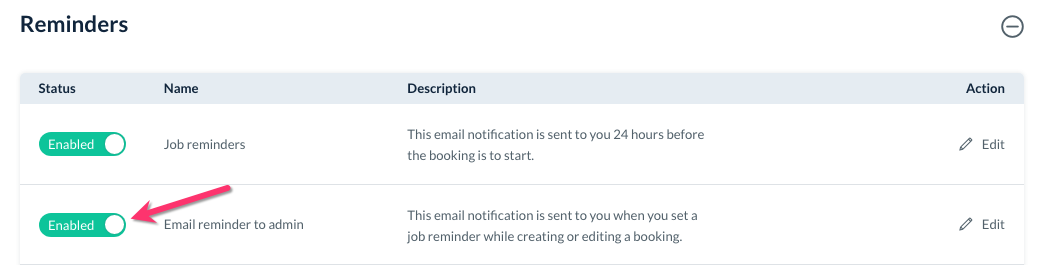The purpose of this article is to help you learn:
- What are manual booking reminders
- How to enable manual booking reminders for your booking form
What are manual booking reminders?
Manual booking reminders are notes and notifications that you can enable for specific bookings. These can be used for many different purposes, such as reminding yourself to contact a customer about a question, or checking that billing information has been added before the service date.
There are two types of manual booking reminders:
- Alert before charge
- Email reminder to admin
Once enabled, they will display at the bottom/end of your booking form in their own "Reminder" section, just before the "Payment Information" section.
Alert Before Charge
An "Alert before charge" allows you to place a pop-up notification on a booking that will display before you attempt to process the charge. You can use this feature to display reminders specific to charging the customer, especially if you want to delay the charge for any reason.
To set up an alert before charge, all you need to do is create or edit a booking, scroll down to the "Reminder" section, and check the box next to "Alert before charge now".
Enter the message you would like to display in the box below. Once you are finished, remember to click the "Save Booking" or "Update Booking" button on the right side of the screen.
Once the booking has been completed, you can view the alert by going to:
Bookings > Booking Charges
You'll notice that the booking does not have a checkbox to include it in bulk charging. This is to ensure that the alert is seen by you or your staff before processing the customer's payment.
Once you click the cash/check or $ icon to process the customer's charge, a pop-up will appear displaying your message.
When you are ready to process the charge, you can click the blue "Charge Now" button.
Email Reminder to Admin
An "Email reminder to admin" is exactly that: a notification that is emailed directly to the admin email address on file for your account.
To add a manual email reminder for the admin, edit or create a new booking, scroll down to the "Reminder" section, and check the box next to "Email reminder to admin".
Once you check the box next to "Email reminder to admin", you can pick one of three different options for when your notification will be sent out.
- Date - Select a specific date for when the booking reminder will be sent to the admin
- Days Before - Select how many days before the service you would like to receive the notification.
- Hours Earlier - Select how many hours before the service you would like to receive the notification.
Then, type your reminder or not into the box below. Once you are finished, be sure to click the "Save Booking" or "Update Booking" button on the right side of the screen.
Enable Manual Booking Reminders
If you would like to turn on manual booking reminders for your form(s), please go to:
Settings > Industries > [Industry Name] > Settings > Form Settings
Next, click "Options", then "Edit" next to the form you'd like to view settings for.
Scroll down until you see the question, "Do you want to enable the “Reminder” option under the booking form?" and select "Yes".
Click the blue "Save" button at the bottom left of the page to update your settings.
Next, you'll need to check that you have enabled the "Email reminder to admin" notification template. Please go to:
Settings > Notifications > Emails
Under the "Admin" tab, scroll down until you see the "Reminders" section. Click on the section name to expand it.
Make sure that the button to the left of the "Email reminder to admin" is toggled to "Enabled".
Once it has been enabled, you are ready to add manual email reminders for admin!