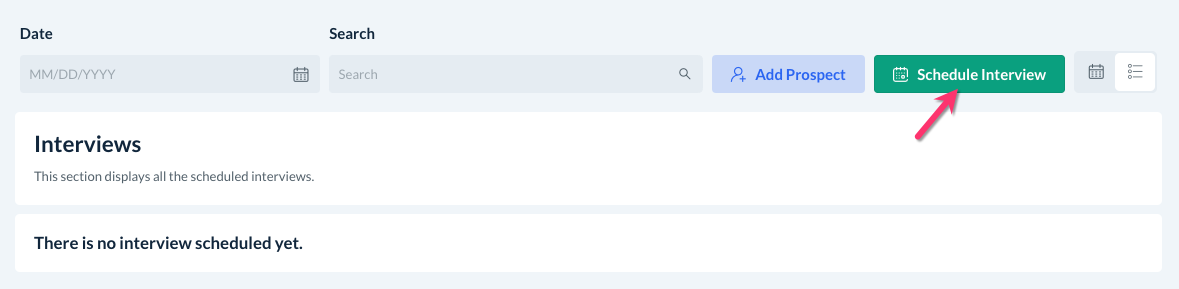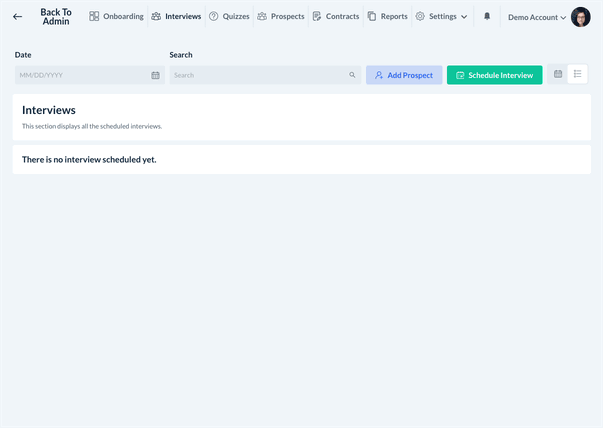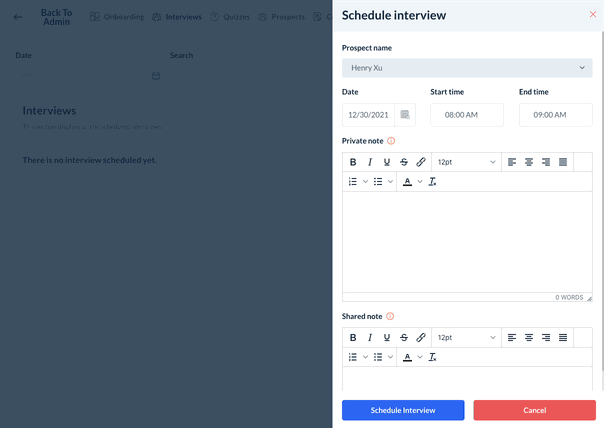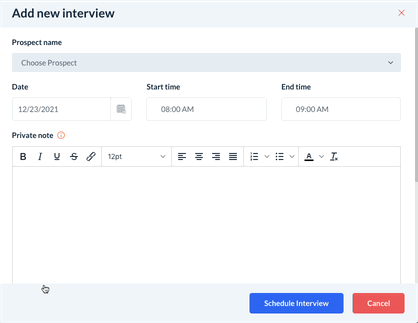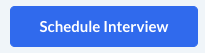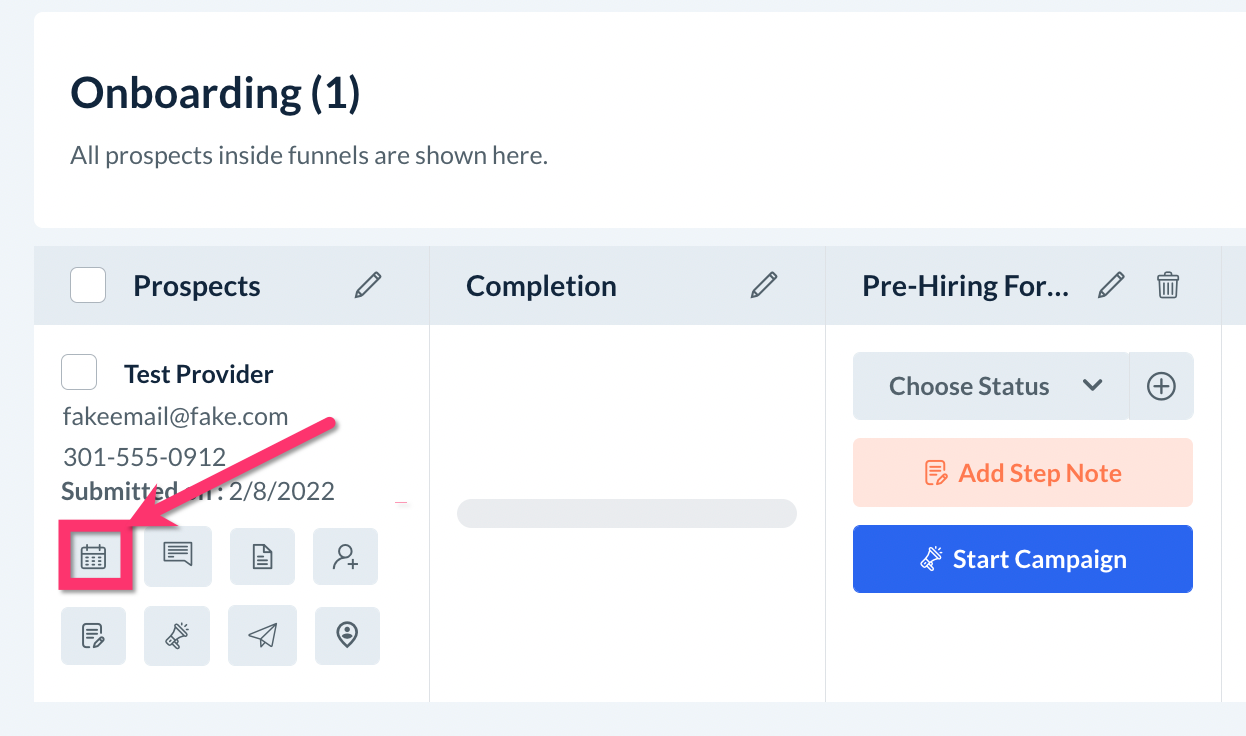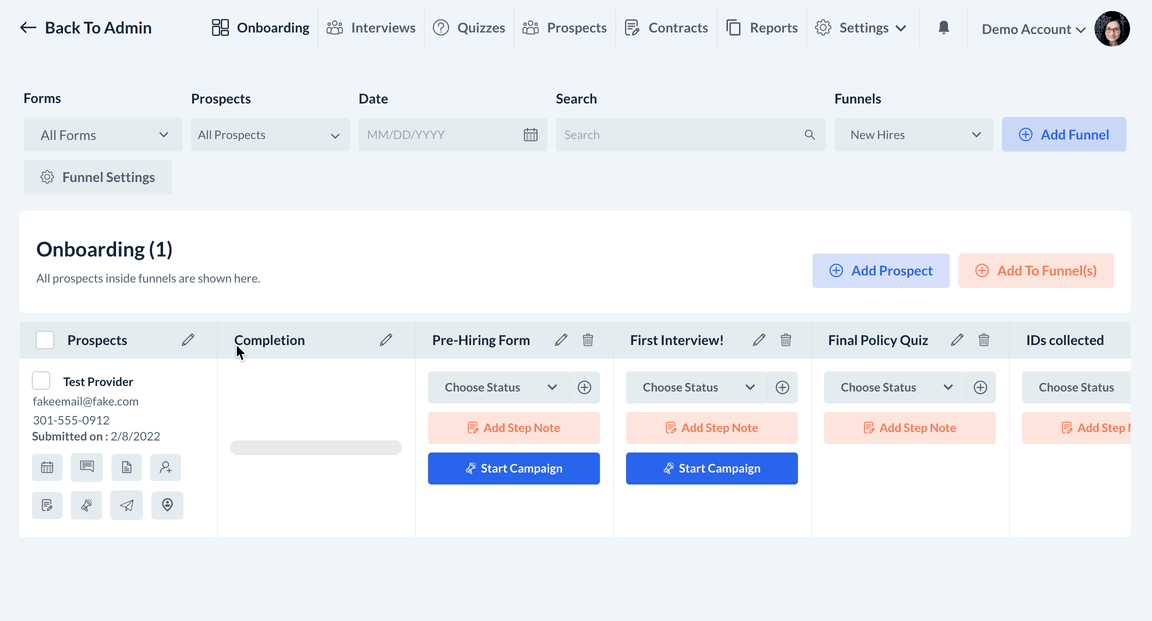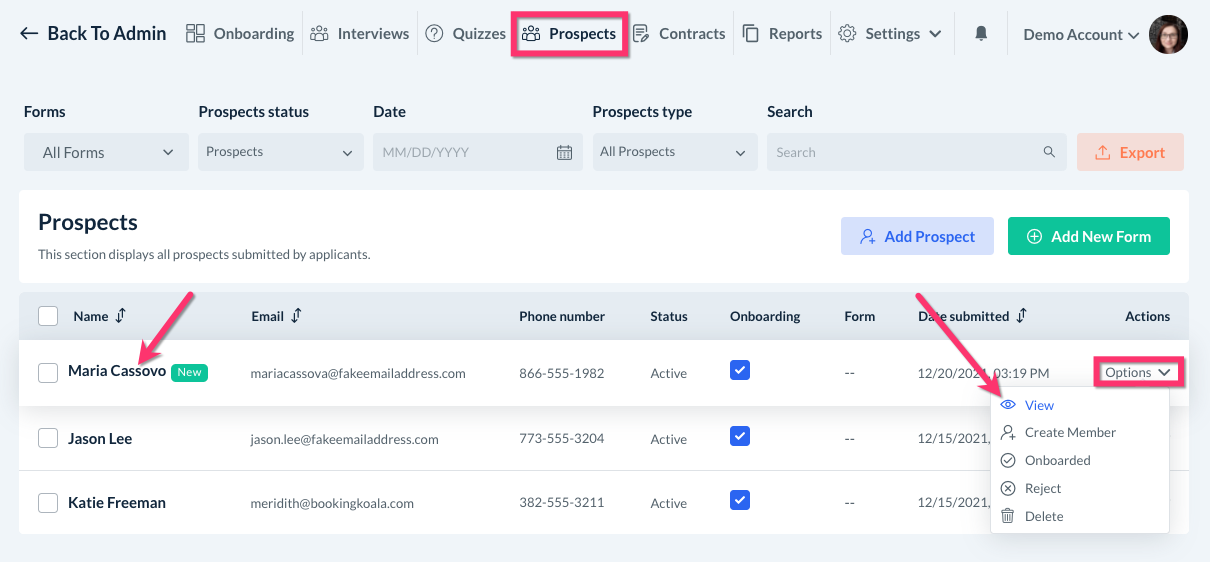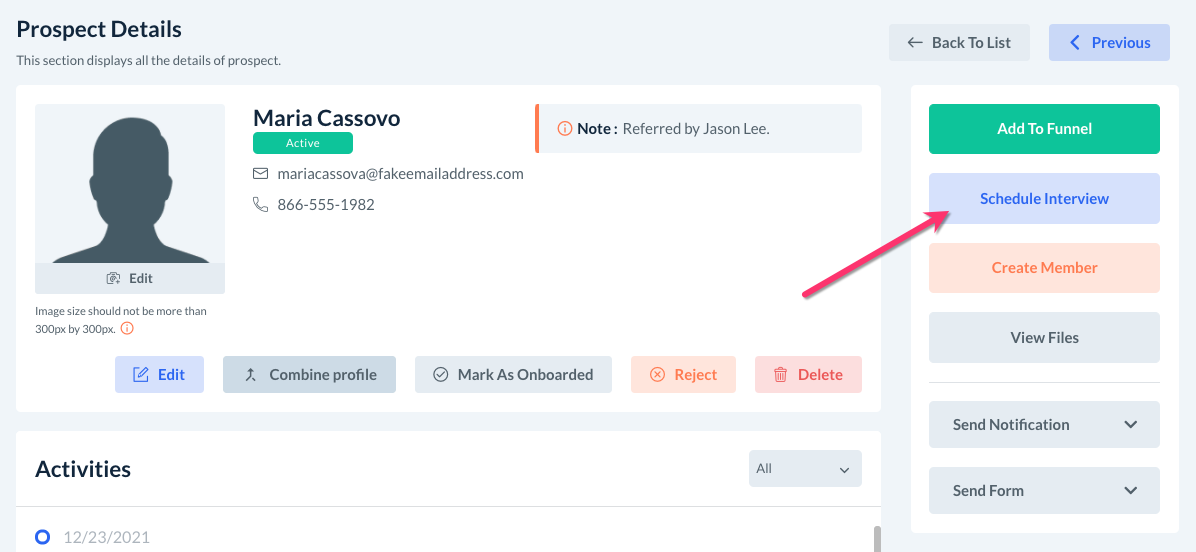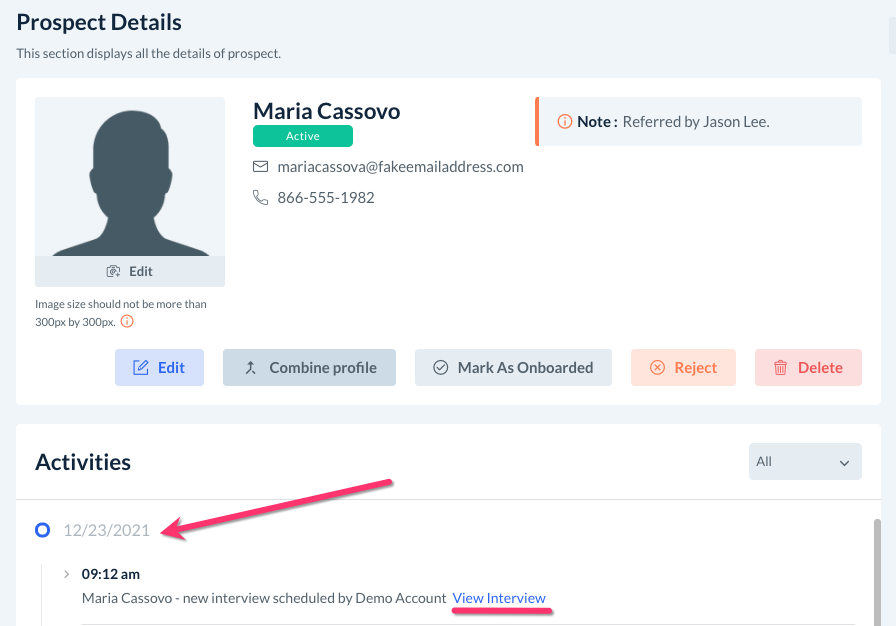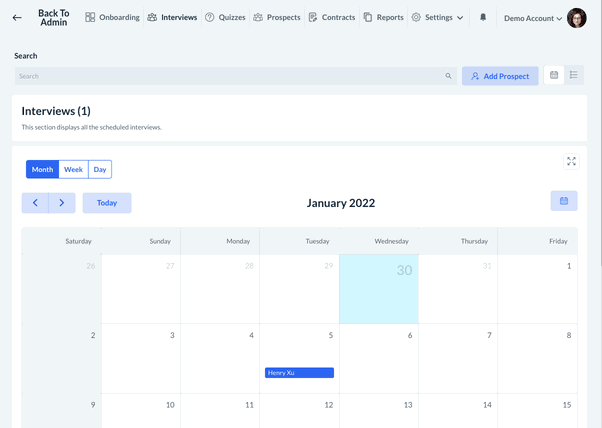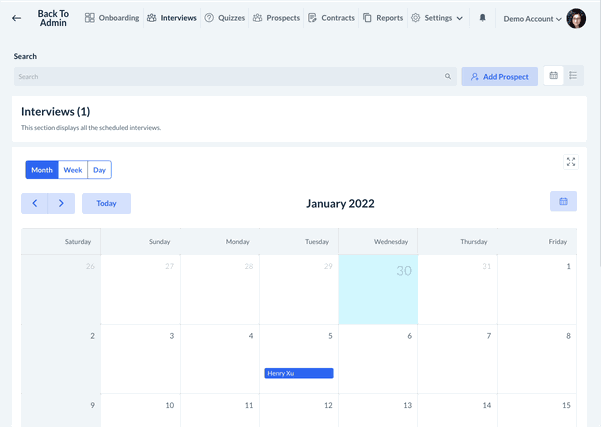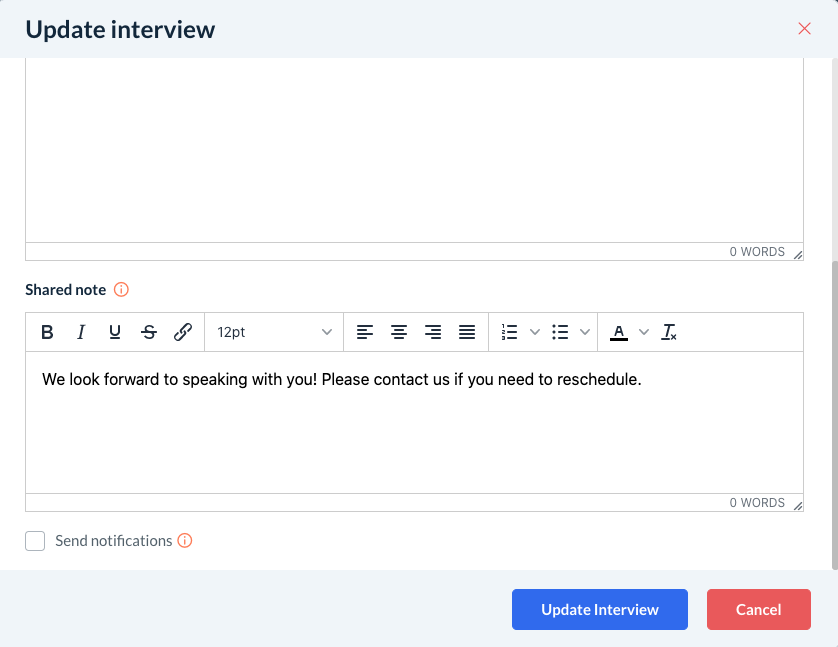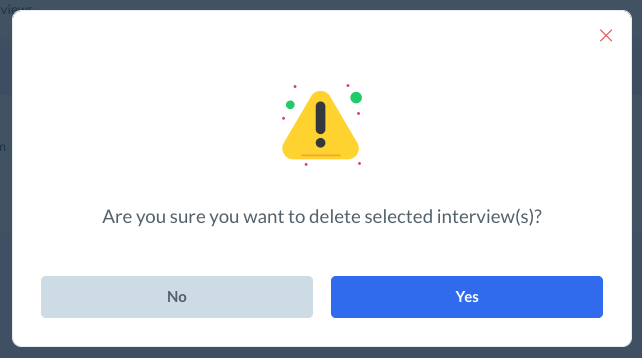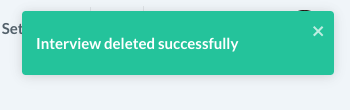The purpose of this article is to help you understand:
- how to schedule prospect interviews
- how to reschedule or delete interviews
How do I schedule an interview?
There are three different areas within the hiring module where you can schedule an interview with your prospect: the Interviews section, the Onboarding section, or the Prospect Details page.
Schedule an Interview from the Interviews Section
The primary area where you can view and manage all scheduled interviews will be the Interviews section in the top menu.
To schedule a new interview, click the green Schedule Interview bottom at the top of the page.
A "Schedule Interview" menu will open on the left side of the page.
Select the Prospect Name from the top drop-down menu and then select the Date, Start Time, and End Time.
Below the date and time, there are options to add a Private Note. This is something that only the admin will see. There is also a Shared Note box to add a message that the prospect will be able to see.
If you have enabled prospect notifications for scheduling interviews, check the box next to Send Notifications. This will alert the prospect that their interview has been scheduled via email and/or SMS, depending on your settings. For more information about how to set up your hiring module notifications, click here.
Once you are finished, click the blue Schedule Interview button to save the interview into the system.
Schedule an Interview from the Onboarding Section
You are also able to schedule an interview from inside your Funnels in the Onboarding section.
Each prospect you have added to your funnel will have several action buttons listed below their name and contact information. The first icon is a Schedule Interview button.
Clicking this icon will launch the "Add New Interview" side menu.
Schedule an Interview from the Prospect Details Page
The third location you can schedule an interview is directly from the Prospect Details page. First, click on the Prospects section in the top menu to view the list of your prospects.
To open the Prospect Details page, you can either click the prospect's Name and it will open the page, or you can select Options and View on the far right-side in their row.
In the menu on the left side of the screen, there is a blue Schedule Interview button. Click the button to schedule the interview.
Once the interview is saved, you will see it listed under the Activities section inside the Prospect Details page.
Click the View Interview link to view your new interview in the Interviews section.
How do I reschedule or delete an interview?
You can view your scheduled interviews under the Interview section in list-view or calendar-view depending on your preference.
Editing an Interview
To edit an interview from the list view, click on Options and select Edit.
If you are in calendar view, click on the prospects' name under the date the interview is scheduled for.
This will open the Schedule Interview side menu where you can edit the date, start time, end time, private note, and/or shared note.
Be sure to click Update Interview once you are done making your changes.
Canceling an Interview
To cancel or delete an interview, go to list view, click on Options and select Delete.
A pop-up window will appear, asking if you are sure you want to delete the selected interview.
Click Yes to proceed with the deletion. After clicking yes, you will see a green notification letting you know the interview had been deleted successfully.