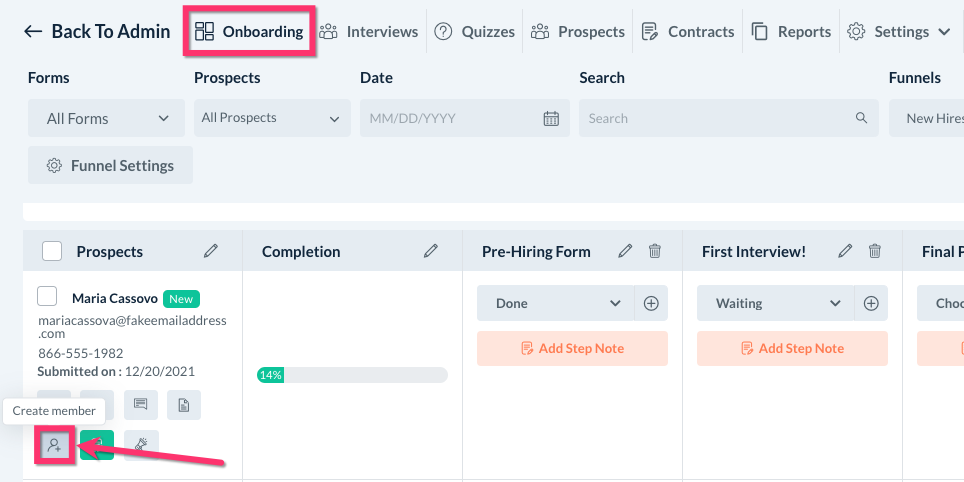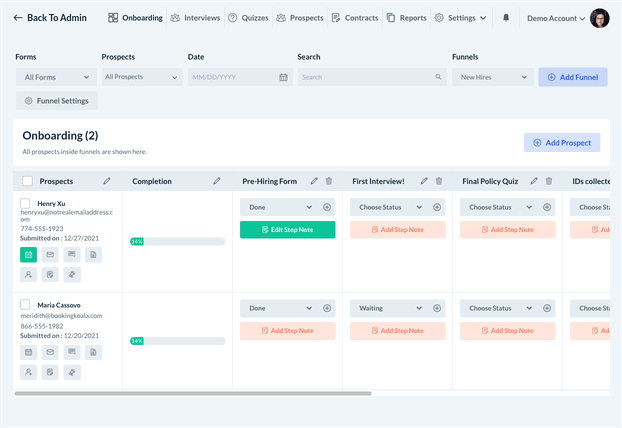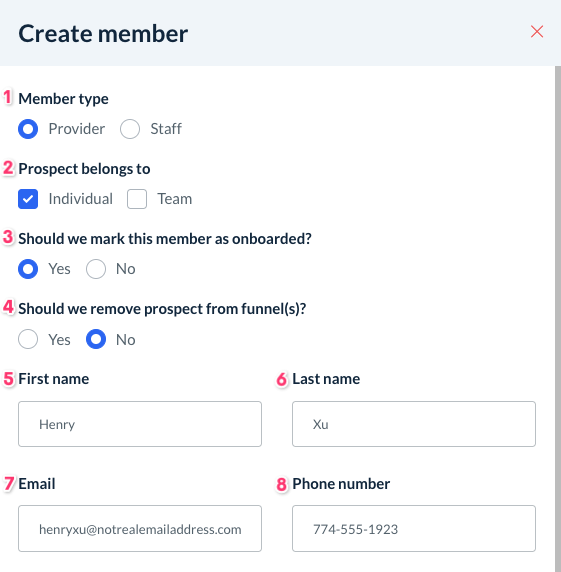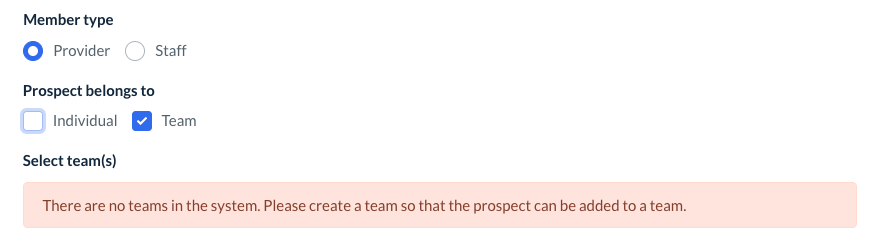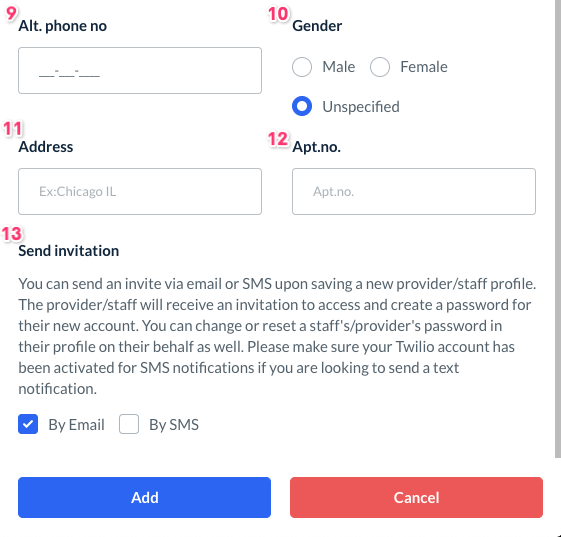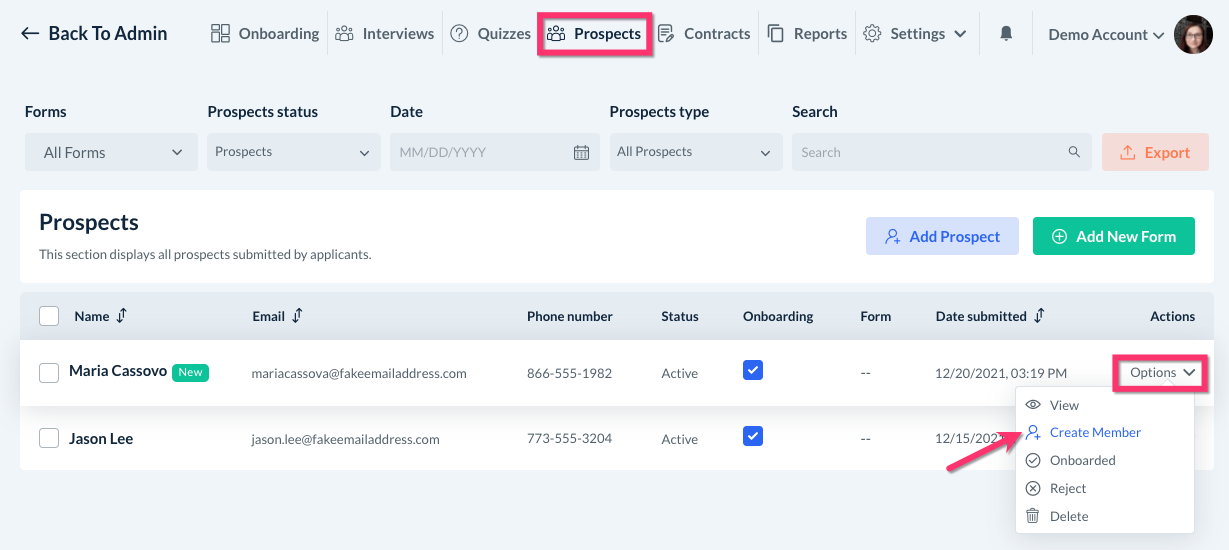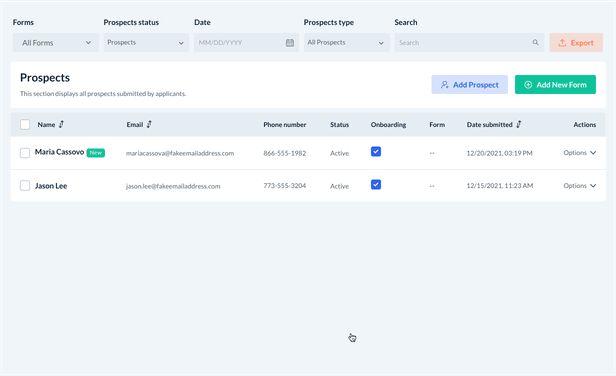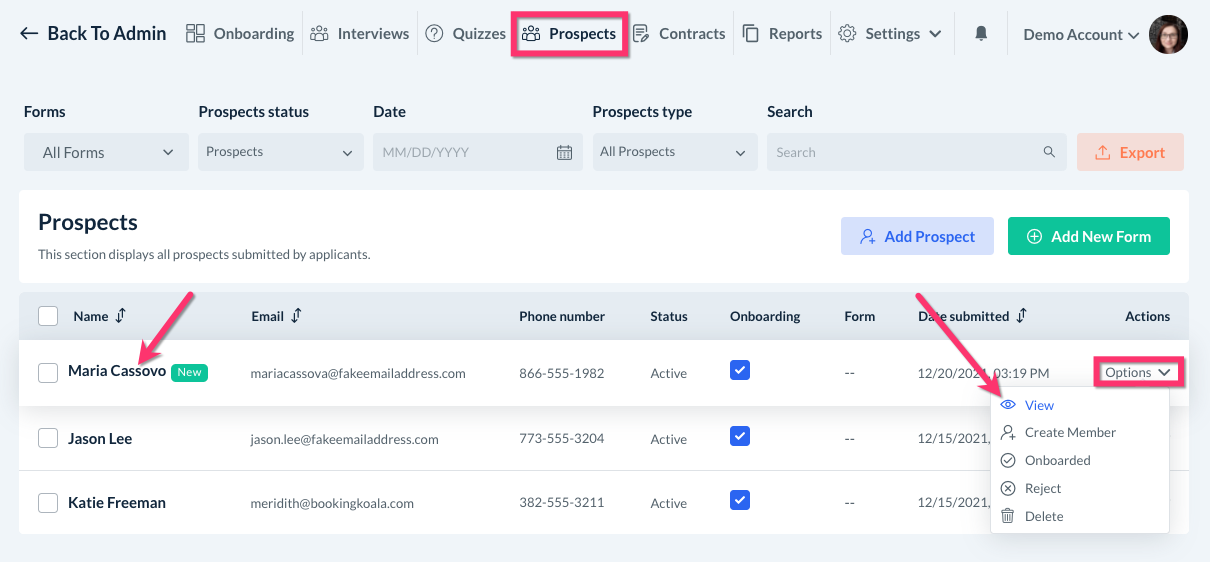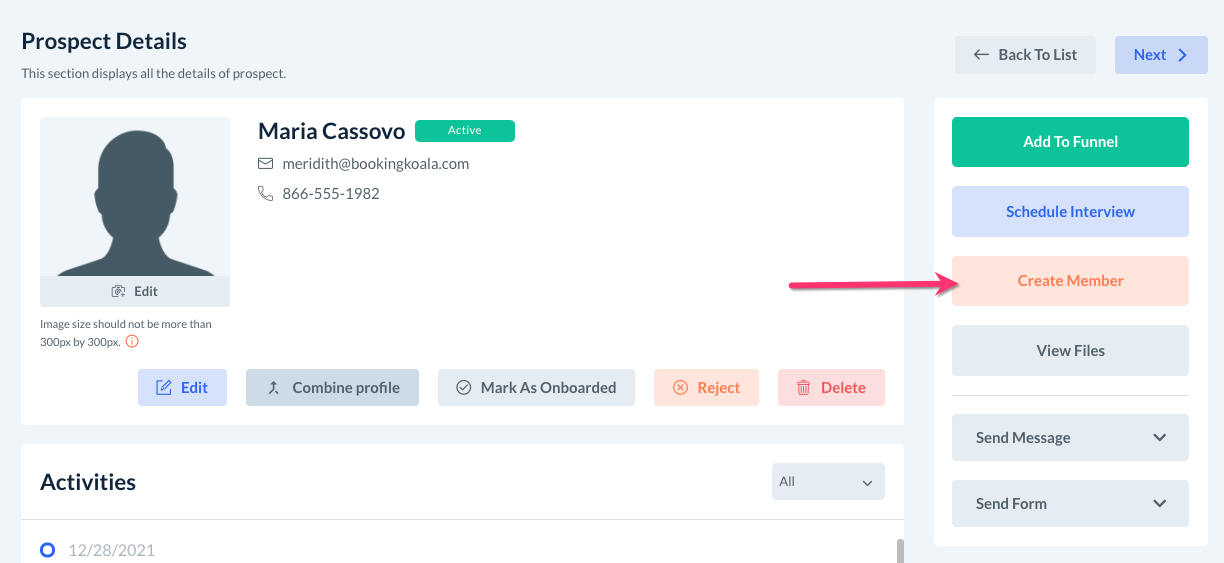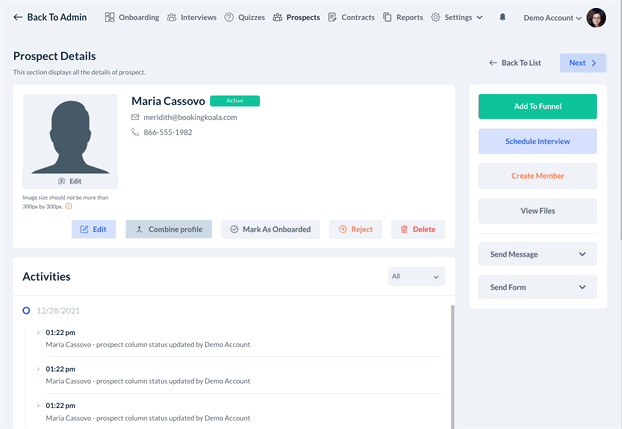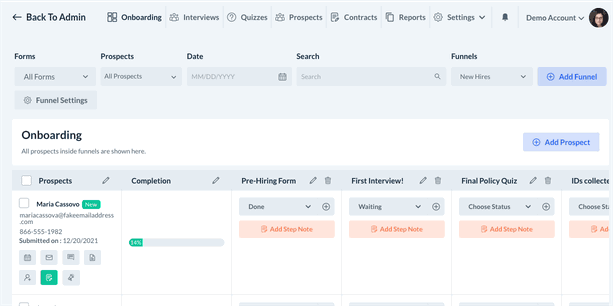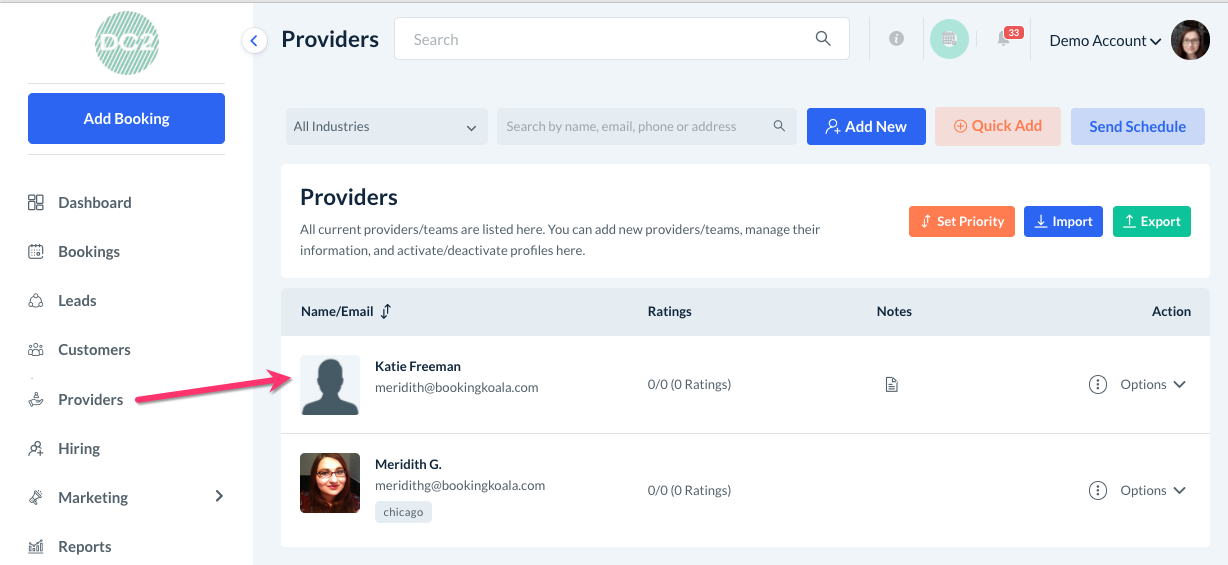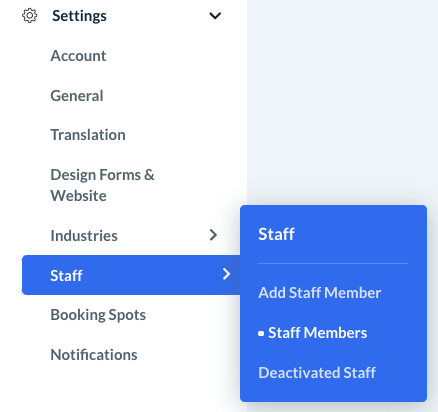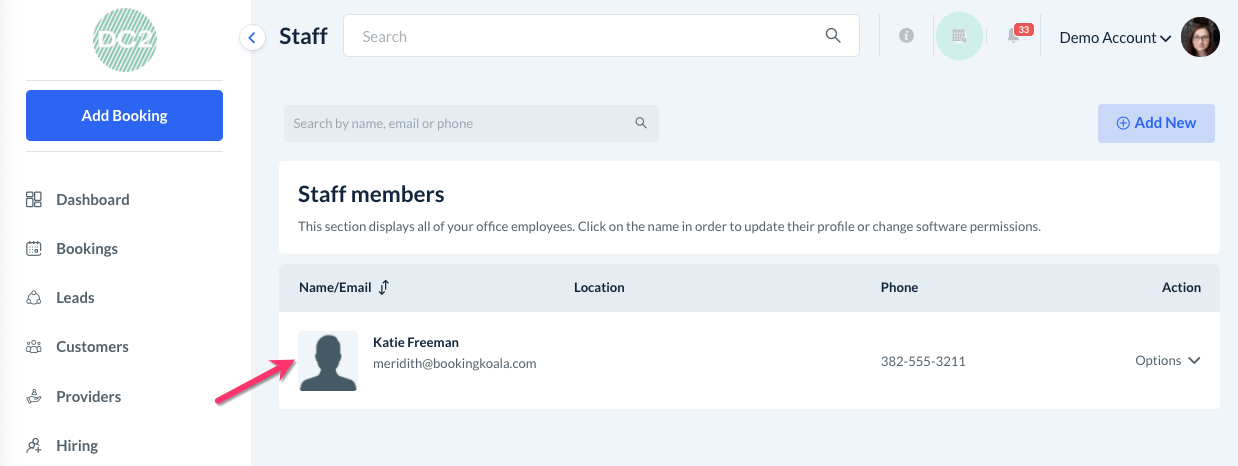The purpose of this article is to help you learn:
- How to turn a prospect into a provider or staff member
- Where to view all onboarded prospects
How do I create a provider or staff member from inside the hiring module?
Once your prospect has completed the hiring process, you are ready to create their provider or staff account. Instead of manually entering their information into the Providers section of your account, you can simply click a "Create Member" button inside the hiring module.
Three different areas contain the "create member" button: the Onboarding section, the Prospects section, or the Prospect Details page.
Create a New Provider/Staff Account from the Onboarding Section
You can create a new member from inside your Funnels in the Onboarding section.
Each prospect you have added to your funnel will have several action buttons listed below their name and contact information. The first icon in the second row is the Create Member button.
After clicking the button, a Create Member side menu will appear on the left.
This sidebar contains all the same sections you would see in the Add New Provider window from the Providers section, with a few extra options that pertain to the hiring module.
- Member type - Select which type of account you would like to create: Provider or Staff.
- Prospect belongs to - If you have selected Provider, check the boxes to indicate if the system should great an Individual account, add them to a Team, or both. If you check the Team box, you must have an existing team in the Providers section already.
- Should we mark this member as onboarded? - If you select Yes, the prospect's status will be changed to "onboarded" and will no longer be listed under the active "Prospects" section.
- Should we remove prospect from funnel(s)? - Select Yes to remove the prospect for the funnel(s) that have been added to. If you would like to keep the prospect in your funnels for general reference, select No.
- First name - Edit their first name.
- Last name - Edit their last name.
- Email - Edit their email address. Please be sure the email address is not already associated with an existing account in your store.
- Phone number - Edit their phone number.
- Alt. phone no - Edit or add an alternative phone number.
- Gender - Select a gender if you'd like. The default will always be set to "unspecified".
- Address - Edit the prospect's address.
- Apt. no. - Edit or add an apartment or unit number to the address.
- Send invitation - If you have enabled your notifications, you can send an invitation to your prospect by checking the box next to By Email and/or By SMS. This will send your prospect a link to create their password and log in to their new account. For more information on setting up notifications in the hiring module, click here.
Click the blue "Add" button at the bottom of the window to save the new profile, or "Cancel" to return to the previous page.
Create a New Provider/Staff Account from the Prospects Section
Another section you can create a new member in is the Prospects section.
Click on Prospects from the top menu, then click Options and Create Member.
This will launch the Create Member pop-up window where you can confirm the member details.
Remember to click the blue Add button to save the new account.
Create a New Provider/Staff Account from the Prospect Details Page
The third location you can create a new member is directly from the Prospect Details page. First, click on the Prospects section in the top menu to view the list of your prospects.
To open the Prospect Details page, you can either click the prospect's Name and it will open the page, or you can select Options and View on the far right-side in their row.
In the menu on the left side of the screen, there is an orange Create Member button. Click the button to launch the Create Member pop-up window.
Remember to click the blue Add button to save the account.
Where can I view a list of my onboarded prospects?
From Inside the Hiring Module
To view all of your onboarded prospects from inside the hiring module, go to the Prospects tab.
Click on the Prospects Status drop-down menu and select Onboarded. You can now see all prospects who have been marked as onboarded.
From the Providers Section
If you have created a provider account, the account will now be visible under the Providers section in the main Bookingkoala dashboard.
From the left-side menu, click on Providers, then Providers.
From the Staff Section
If you have created a staff account, the account can be viewed by going to:
Settings > Staff > Staff Members
The new account will be listed under your Staff Members section.