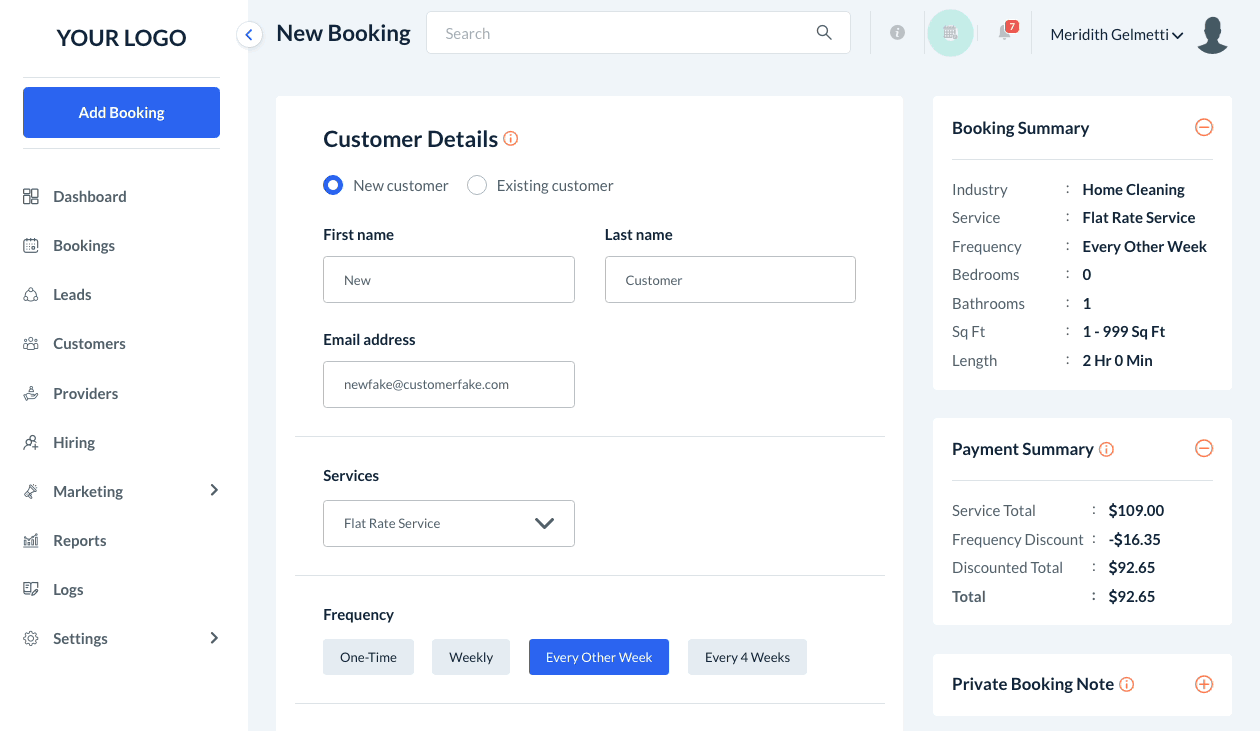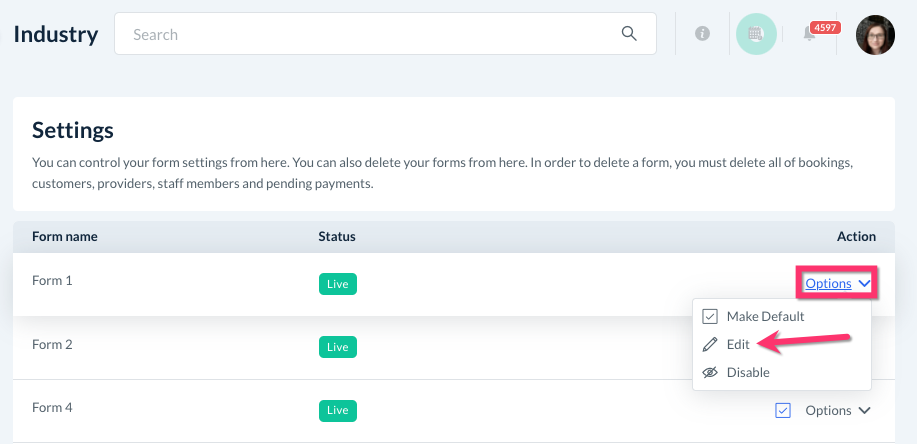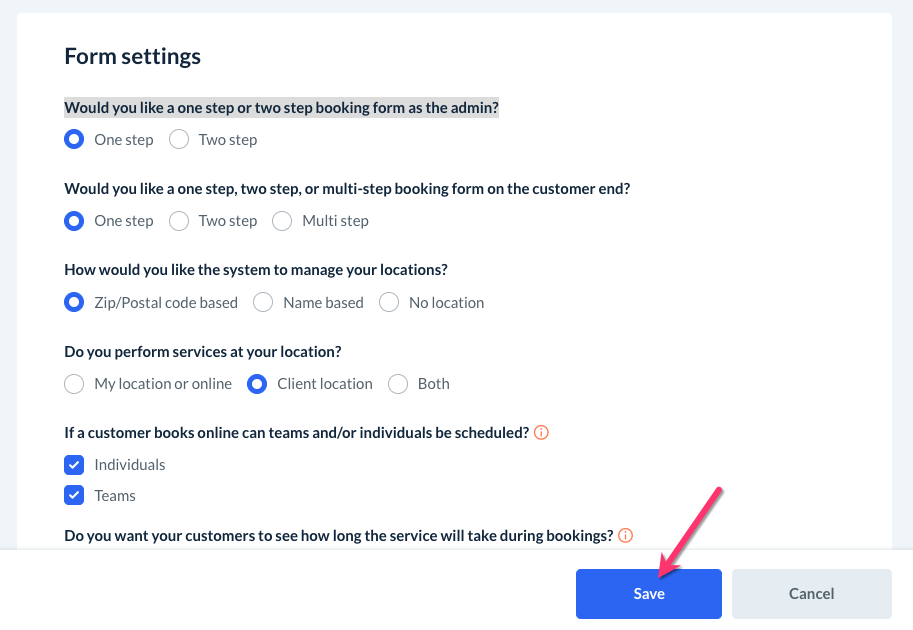The purpose of this article is to help you understand how to:
- Enable the single-step vs two-step booking form for staff and admin use
Single Step vs. Two-Step Forms for Admin
As the admin, you have an option to set up your backend booking form in either one or two steps.
When the form is set to be one step, all of the various booking details are located on one page.
If the form is separated into two steps, you and your staff will click "Find Availability" at the bottom of step 1 to proceed with scheduling the service and entering in the rest of the customer's details.
To do this, you will go into your booking form settings. Please go to:
Settings > Industries > [Industry Name] > Settings > Form Settings
Click "Options", "Edit" to the right of the form you'd like to update.
The first question in this section says, "
- Select "One Step" to have the booking form appear as a single page on the backend of the site.
- Select "Two-Step" if you'd like to have two pages to navigate between when booking on the backend.
Once you've made your selection, click the blue "Save" button at the bottom right corner of the page.