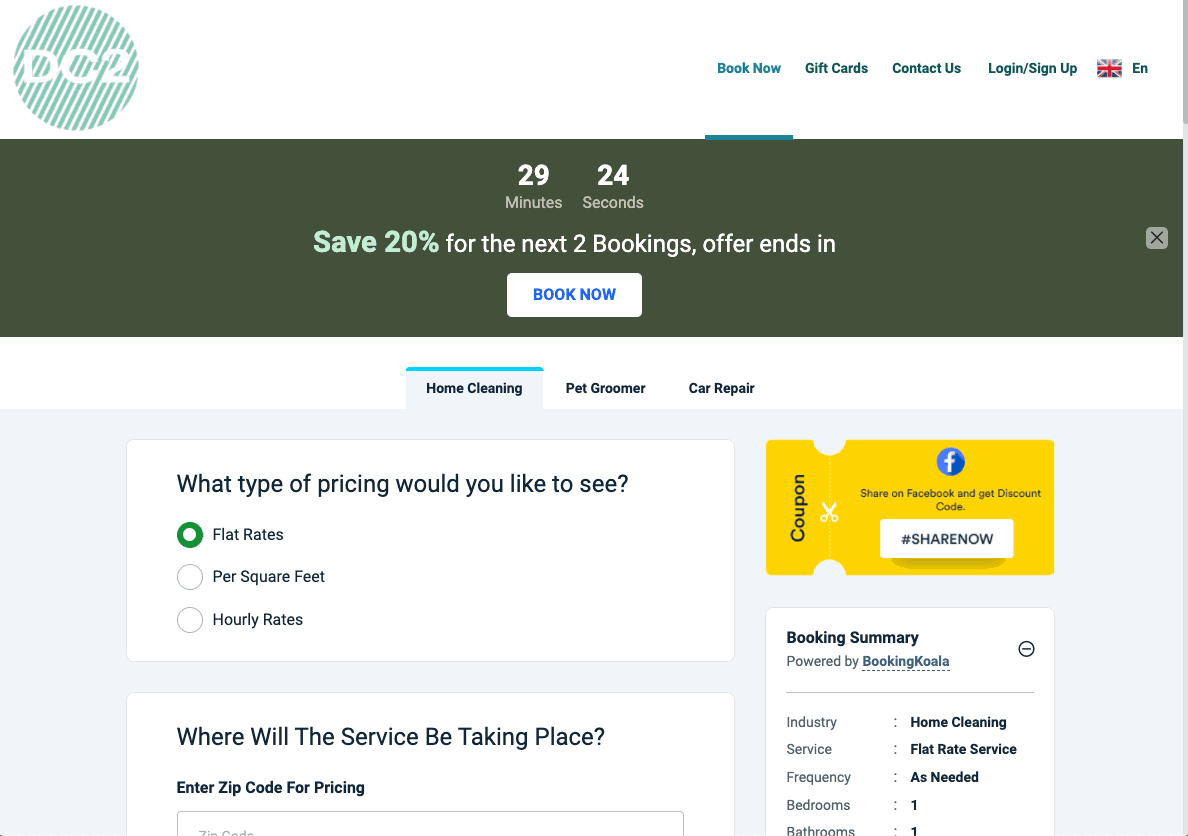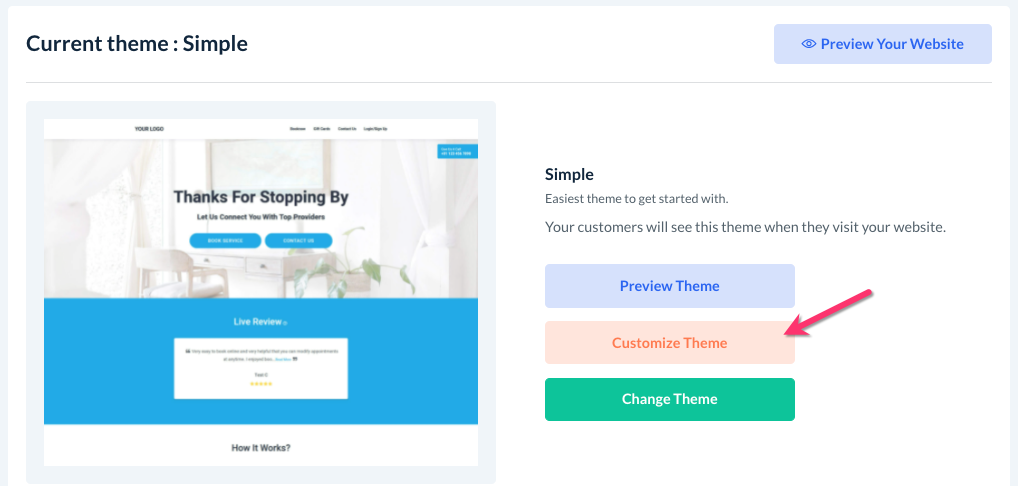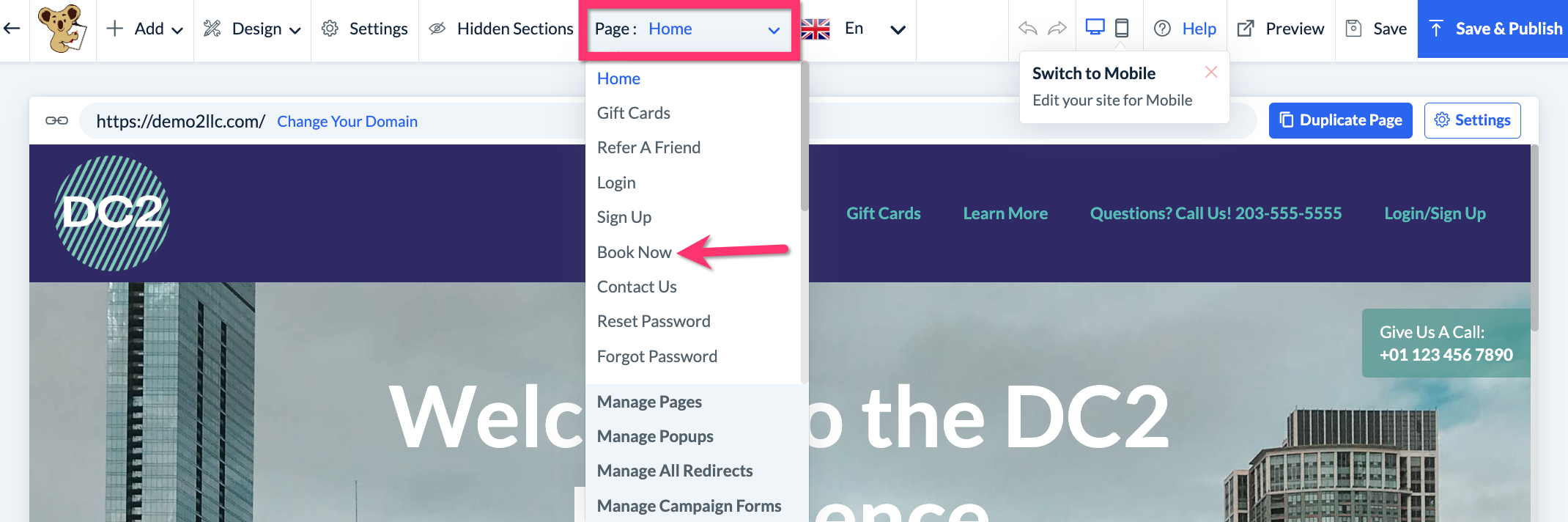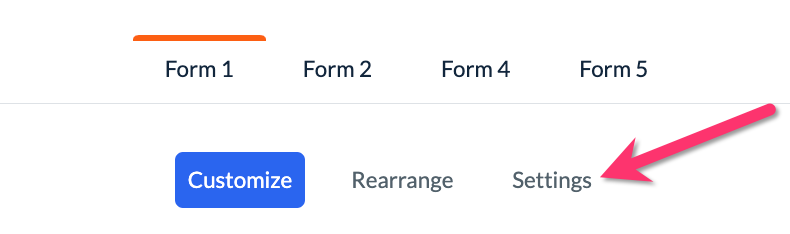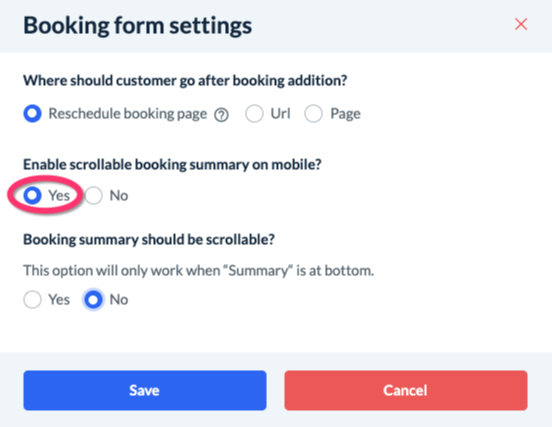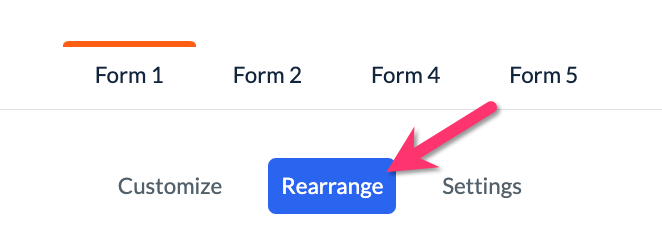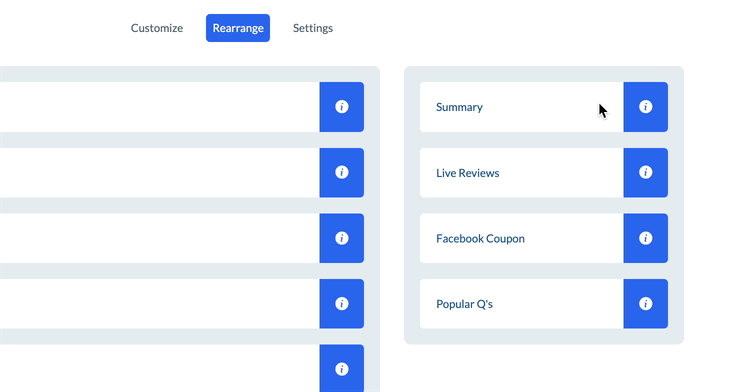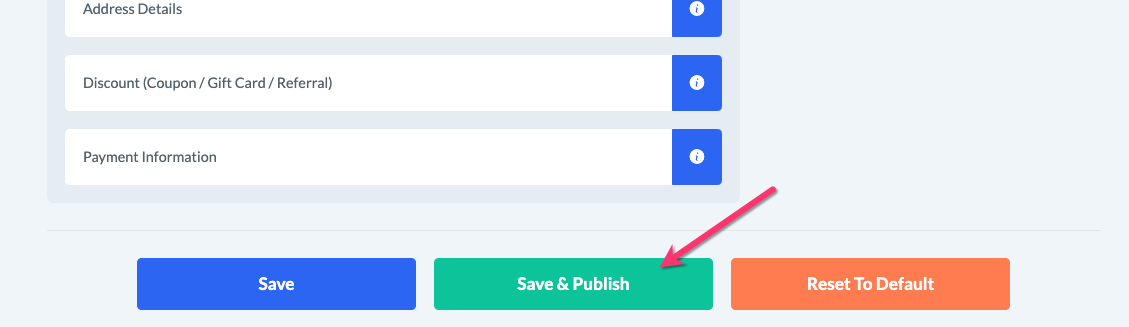The purpose of this article is to help you understand how to:
- Make the booking summary scrollable
Enable the Scrolling Booking Summary
To make your booking form scroll up or down as the client navigates your booking form, go to:
Settings > Design Forms and Website > Website Builder and Themes
Click on the orange "Customize Theme" button to open the website builder.
Click on the "Page" menu at the top center of the screen and select the "Book Now" page.
Scroll down slightly until you see three buttons: "Customize", "Rearrange", and "Settings". Click on the "Settings" button.
A pop-up window will appear.
Under "Enable scrollable booking summary on mobile?", select "Yes" to enable the scrollable booking summary on mobile.
Under "Booking summary should be scrollable?", select "Yes" to enable the scrollable booking summary for desktop web browsers.
Optionally, you can set a top margin for how much space you'd like between the top of the screen and the booking summary by entering the number of pixels into the box below. Then, click the blue "Save" button.
For the booking summary to scroll on desktop browsers, it must be positioned below the other sections on the left side of the booking form.
To do this, click on the "Rearrange" button just left of the "Settings" button.
On the left side of the page, click and drag the "Summary Box" down to the bottom of the list.
Then scroll down to the bottom of this section and click the green "Save & Publish" button to update the order.
Your booking summary will now scroll with your customers as they navigate your booking form.