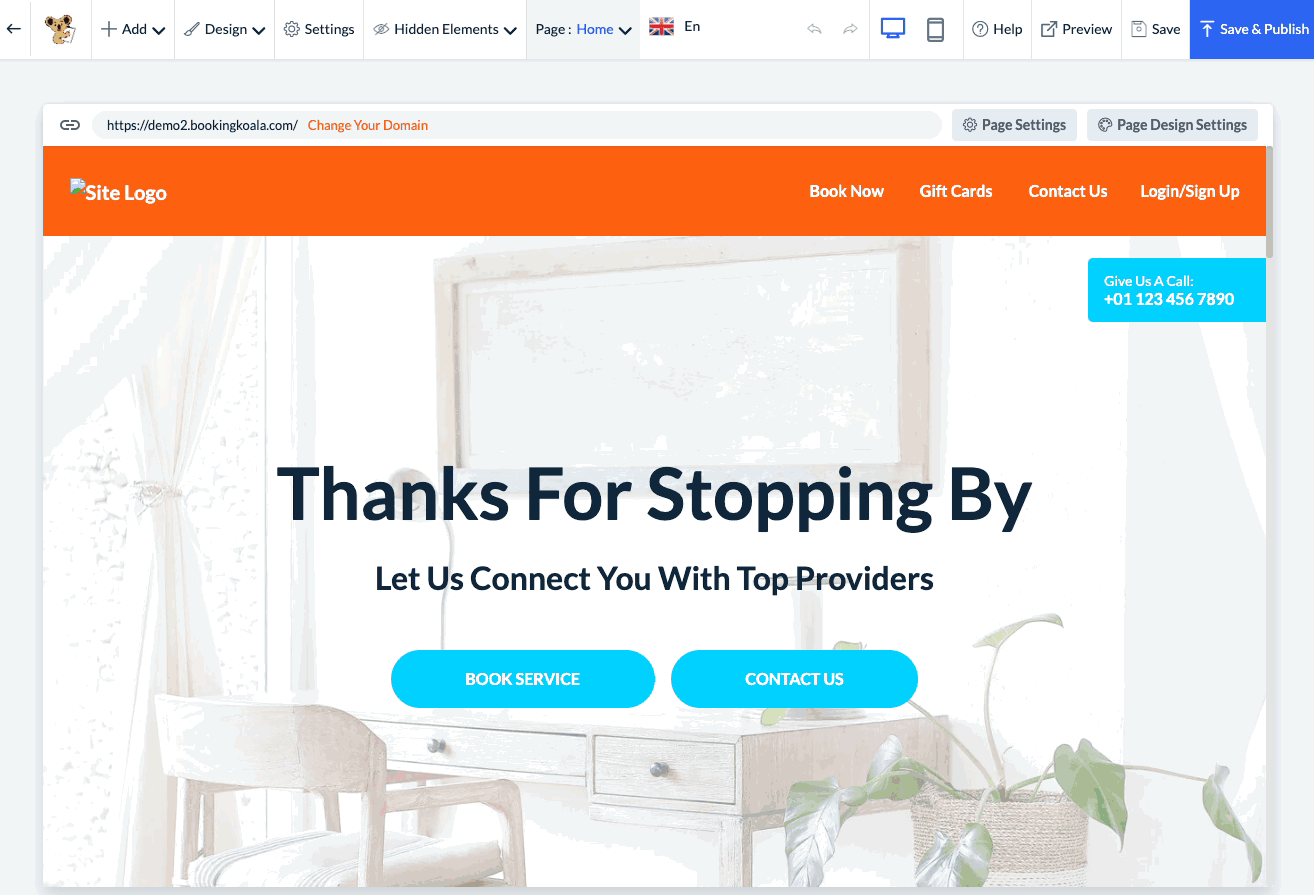The purpose of this article is to help you learn:
- How to translate a page in the website builder into another language
Before You Begin
Before you can start translating your pages, you will need to make sure your Translation settings are properly configured, including linking a Google translate key.
For more information on how to set up multiple languages in BookingKoala, click here.
Translate a Page in the Website Builder
Once you have enabled multiple languages, you can translate any page inside the Website Builder.
To open the website builder, go to:
Settings > Design Forms & Website > Website Builder & Themes > Customize
Select the page you would like to translate from the Page drop-down menu at the top-center of the screen. Then, click the flag icon/language code just to the left of the menu and select your other language. This will open this language's version of the page.
You will now see a menu bar with a blue "Auto-Translate Site" button. A pop-up window will ask if you are sure you would like to translate this page with Google Translate. Click "Yes" to proceed.
The translation can take a few moments, so please do not close or refresh the browser window while the translation is being processed. Once the translation is complete, a green system notification will let you know that the site has been translated successfully.
Please be sure to click Save or Save & Publish at the top-right corner of the page to preserve any work you have done.