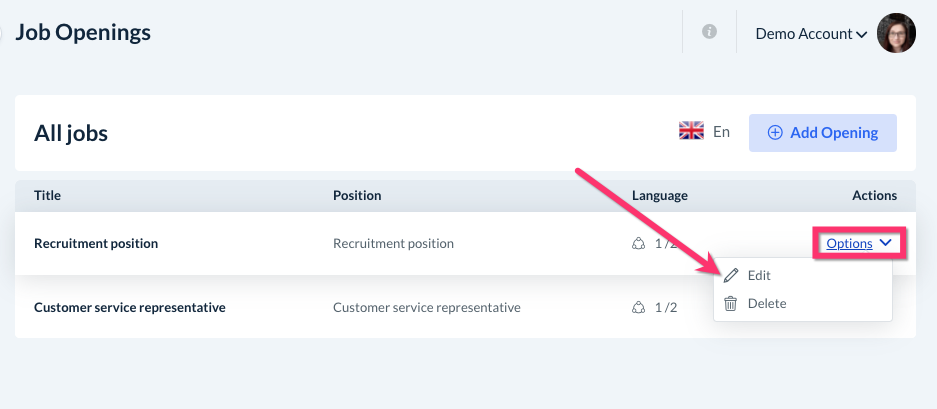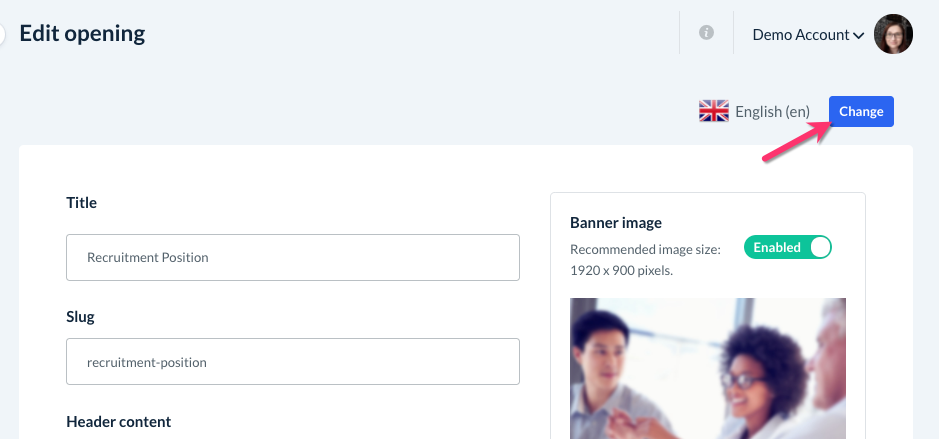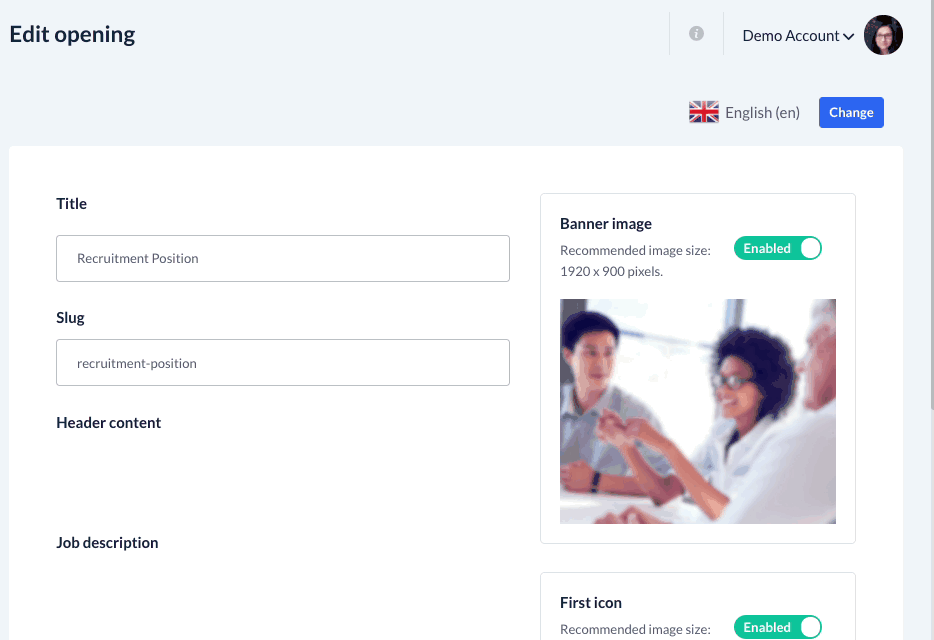The purpose of this article is to help you learn:
- How to translate the Services page into another language
Before You Begin
Before you can start translating your "Apply Now" page, you will need to make sure your Translation settings are properly configured, including linking a Google translate key.
For more information on how to set up multiple languages in BookingKoala, click here.
Translate Job Openings on the Apply Now Page
To begin, go to:
Settings > Design Forms & Website > Apply Now
Select "Options", "Edit" next to the job opening you would like to translate.
On the Edit Service page, click the blue "Change" button next to the language flag/name.
A pop-up window will appear where you can select which language to switch to. Click the radio button next to the language and click "Change".
After changing the default language at the top, blue "Translate with Google" buttons will be inserted next to each content box. Click the button to translate each section.
Once you have finished translating the content, click the blue "Save" button.
The newly translated job opening will be listed under the category for your second language. If you look under the "Language" column, you will now see "2/2", meaning both languages have a published job opening.
You can switch between versions by clicking the flag icon next to the "Add Service" button.