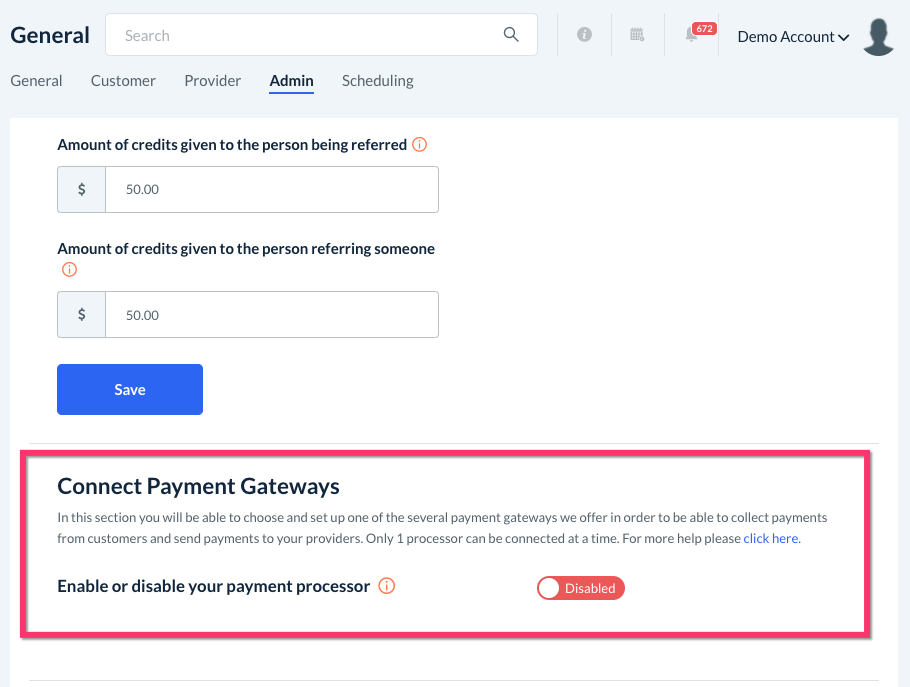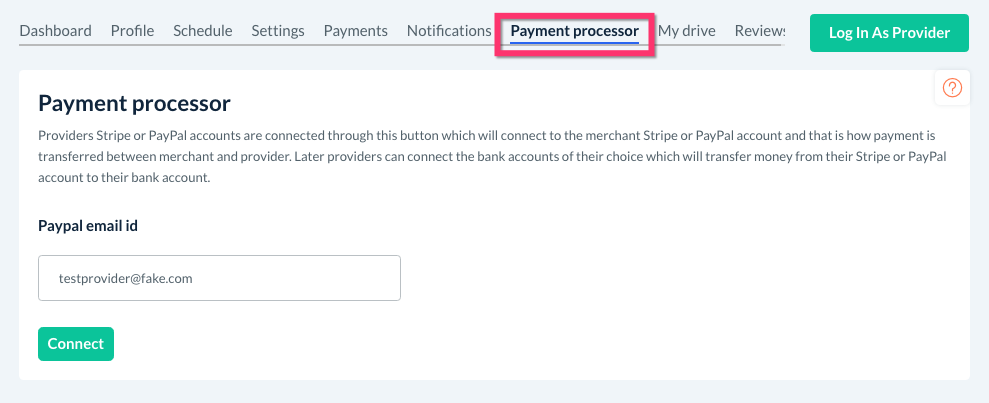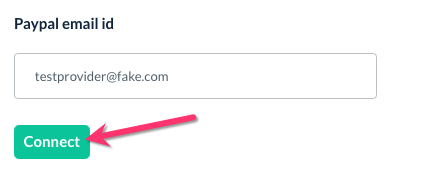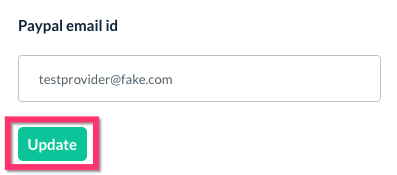The purpose of this article is to help you understand:
- How to connect your provider's PayPal accounts
Getting Started
First, you as the merchant will have to create a PayPal account. Make sure you are creating a business account when you are signing up.
Also, be sure to activate and confirm the account, otherwise, Paypal will not allow you to send out payments.
Connect Your Paypal Account
Next, you'll need to connect your Paypal account so you can charge and collect customer payments. You will do this by going to:
Settings > General > Store Options > Admin
Click here to visit our guide on how to connect your PayPal/Braintree account to Bookingkoala. Then, proceed to the next step.
Request an API Signature and Credentials
To payout providers from your Paypal account, you will need to request an API signature and certificate credentials from your PayPal dashboard.
To find all the information needed to connect your account, please follow the instructions in this PayPal article.
The keys and IDs that you will request/generate are:
- Client ID
- Secret Key
- API Username
- API Password
- Signature
If you have any difficulties with finding or generating your keys and credentials, click here to contact PayPal Support.
Connect Paypal for Providers to BookingKoala
Once you have gathered your IDs and keys, open your BookingKoala admin dashboard and go to:
Settings > General > Store Options > Admin
Scroll down to the second section where it says, "Are you ready to connect your provider's payment accounts?" and toggle the button to "Enabled".

Once you've entered the information in each of the above boxes, click the blue "Save" button at the bottom of the page.
You will see a green system alert in the top right corner of the page letting you know the update has been successful. Your PayPal account is now connected!
Whenever sending out payment to your providers, you will always need to have funds inside that PayPal account. Otherwise, the payment will fail.
For example, if you owe someone $250.00, you will need to have at least $250.00 inside the connected PayPal account in order for funds to be transferred over to a provider.
Connecting Provider PayPal Accounts
Now that your PayPal account is connected to BookingKoala, you can use it to pay your providers. Each new provider you add to the system will need a PayPal account so funds can be transferred from your account to theirs.
If a provider doesn't have an account, they will need to create a new PayPal account. They can make a personal or a business account.
Once their account has been generated and verified, you can connect it by going to:
Providers > [Provider]
You will be redirected to the provider's dashboard. Click on the "Payment Processor" tab near the right side of the page.
Enter the provider's Paypal email address into the box beneath "Paypal Email ID". Please be sure the email you are connecting to their profile is the same email address the provider used to sign up/log in with their PayPal account. Then, click the green "Connect" button.
A green system notification will appear in the top right corner of the page, confirming that the account has been connected successfully. You are now connected with the provider's account and will be able to send funds to them from the Provider Payments section.
The "Connect" button will have changed into an "Update" button.
Make sure you hit the green "Connect" button which then will turn to "Update" after the accounts are connected.
If the provider ever gets a new PayPal account, you can always update that information by entering their new email address into the box and clicking "Update".