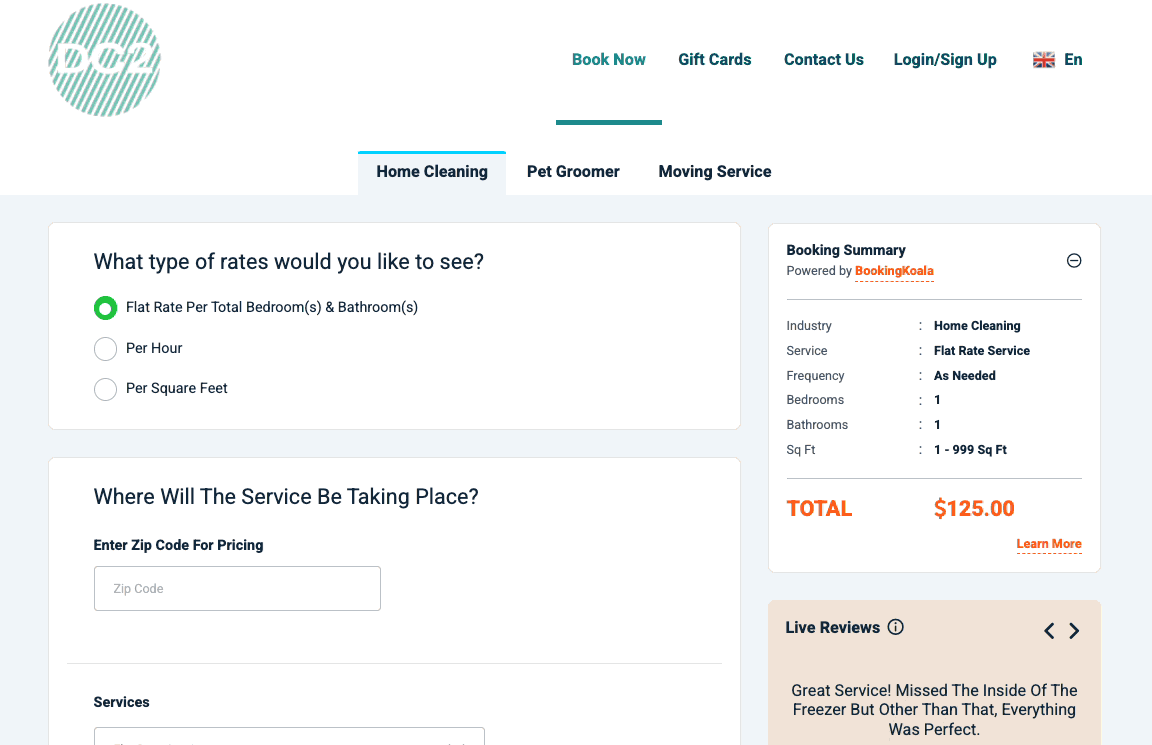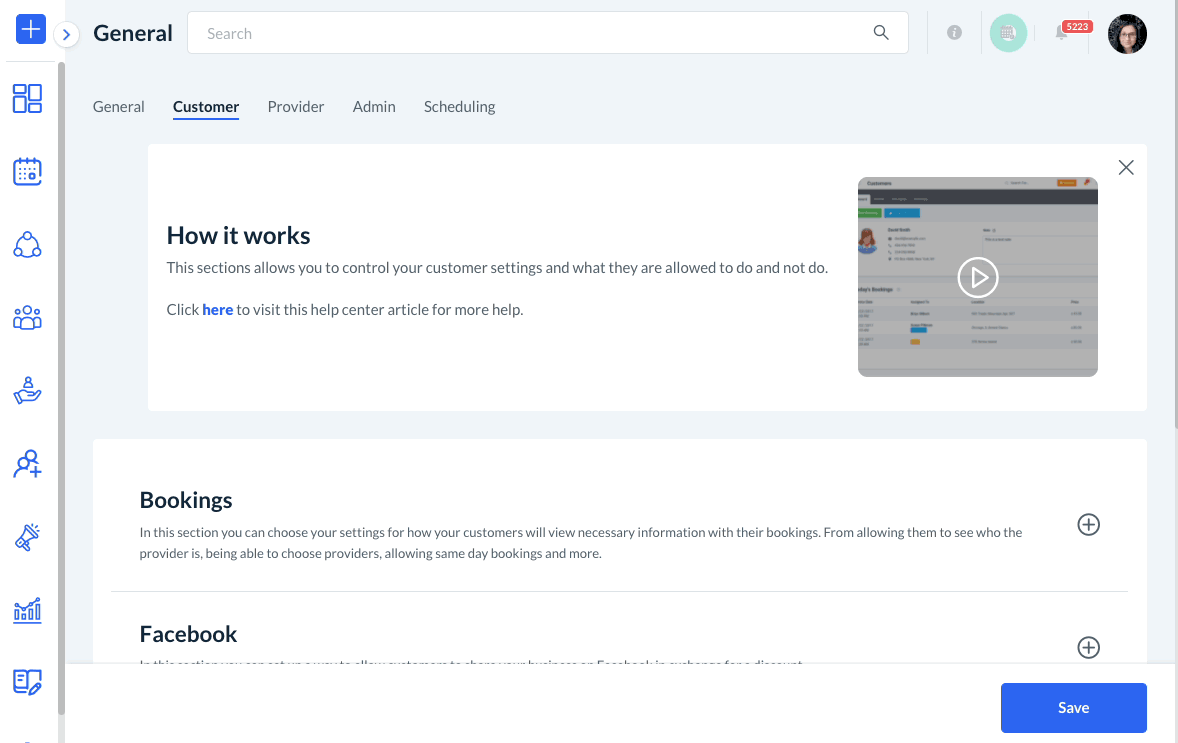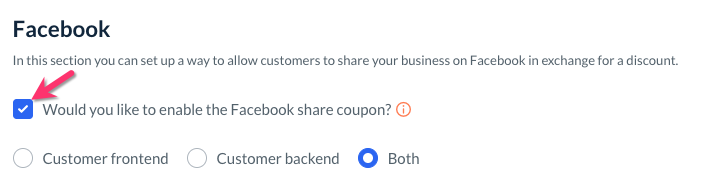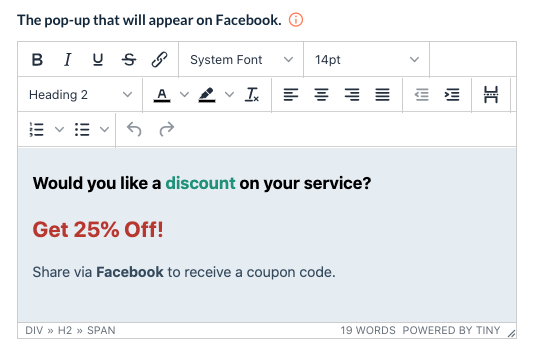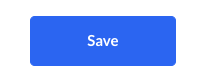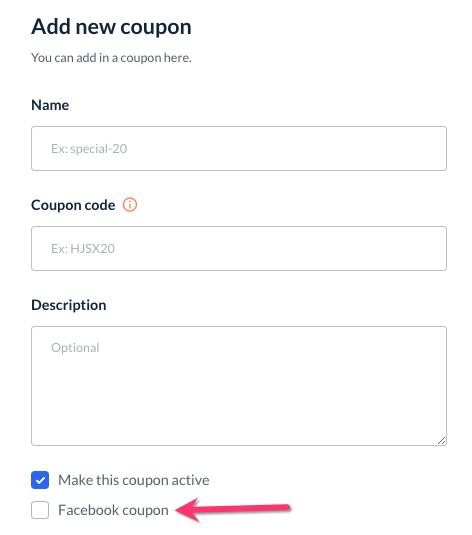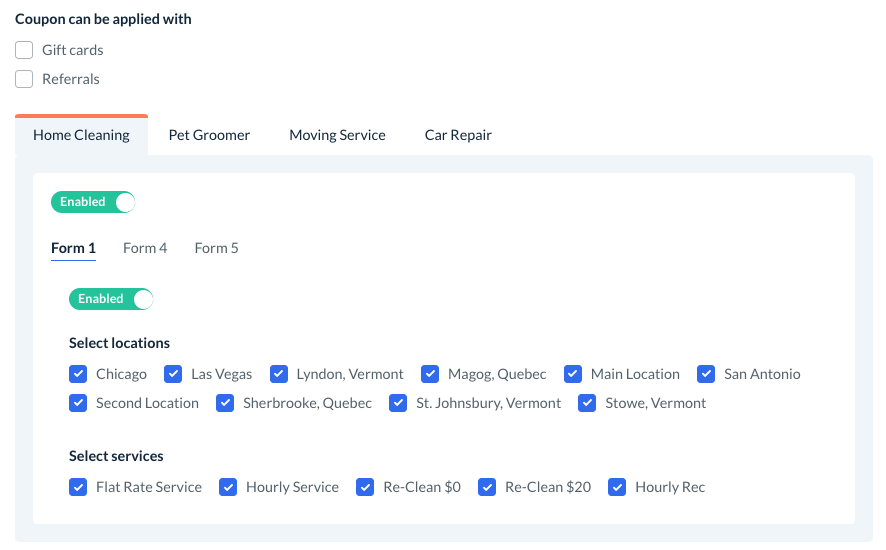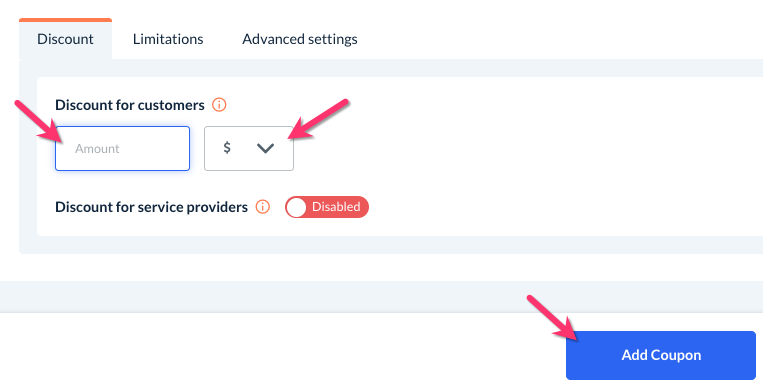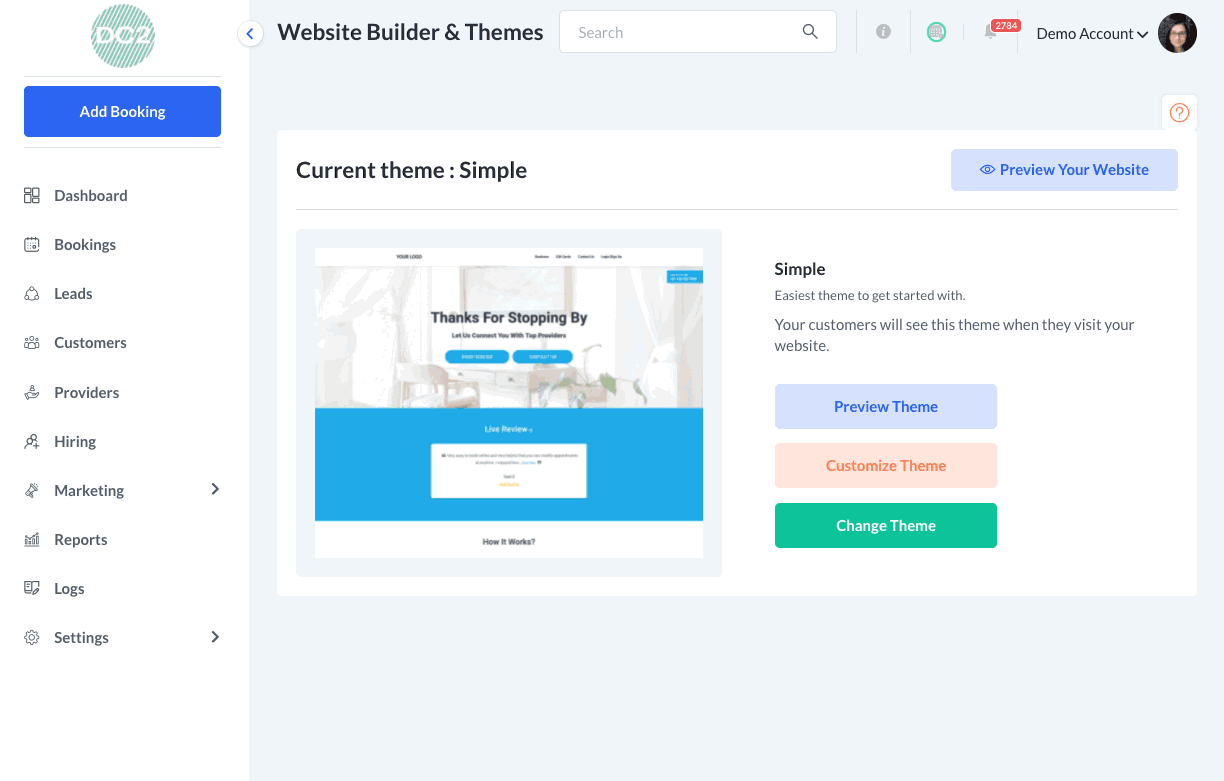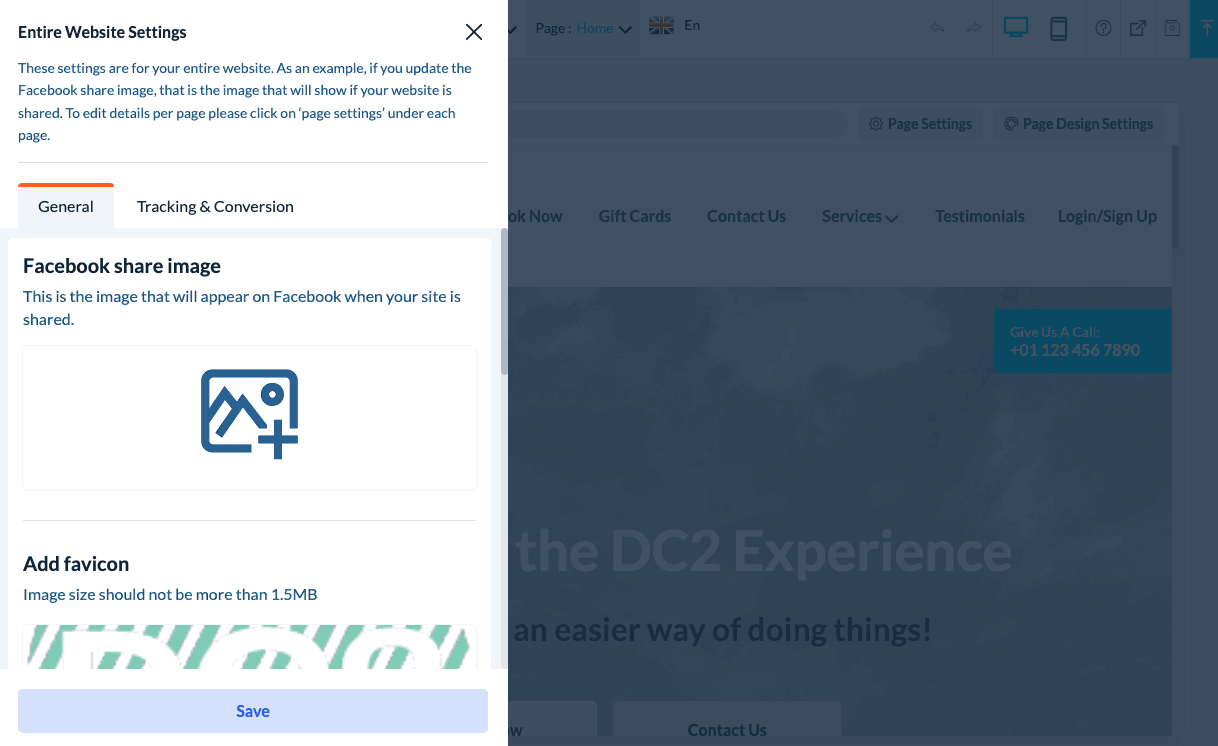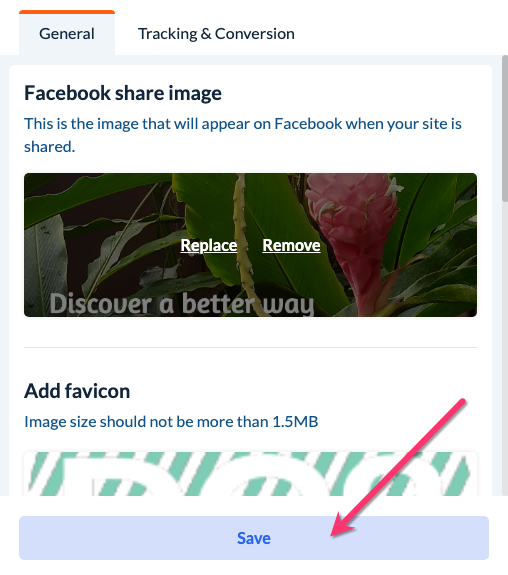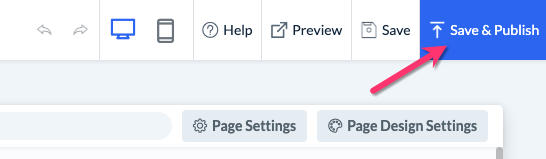The purpose of this article is to help you learn:
- What is the "Facebook Share" coupon
- How to set up the Facebook share coupon
What is the Facebook Share Coupon?
One of the many features that BookingKoala offers is the ability to create and offer your customers discounts via coupons. This is located in your main dashboard under:
Marketing > Coupons
The coupon section contains an option to create a Facebook Share coupon. When enabled, customers can click a box on your booking form to share a custom post about your business. After sharing, they will receive a coupon code that can be applied to their service.
Before Your Begin
Before you begin setting up the Facebook Share coupon, you will need to make sure you have connected your Facebook account in the Apps & Integrations section.
Click here for instructions on how to set up your Facebook API.
Enable the Facebook Share Coupon
To set up your Facebook Share coupon, please go to:
Settings > General > Store Options
At the top of the page, click on the Customer tab.
Then scroll down and click on the "Facebook" section to expand it.
Check the box next to "Would you like to enable the Facebook share coupon?"
Below, select where you could like the coupon to be published.
- Customer frontend - Only new customers on the front-end booking page will be able to see this promotion.
- Customer backend - Only existing customers who are logged into their dashboard will be able to see this on the booking page.
- Both - Both new and existing customers can see the Facebook share coupon.
Then, enter the pop-up message you would like to show when the customer clicks the coupon box.
Click the blue "Save" button at the bottom left corner of the page to update your settings.
Create a Facebook Share Coupon
Next, you must create a corresponding coupon in the Coupon section. Go to:
Marketing > Coupons > Add New
On the "Add New Coupon" page, check the box next to "Facebook Coupon".
Then, you can customize whichever services the coupon can be applied to in the section below. Click here to view a detailed guide on how to create a coupon.
At the bottom of the page, set the discount amount, whether it will be a fixed amount ($) or percentage-based (%), and then click the "Add Coupon" button to save it.
Set the Facebook Share Image
Once your coupon has been saved, you can upload a custom image that will be shared by your customer. To do this, please go to:
Settings > Design Forms & Website > Website Builder & Themes
Click the orange "Customize Theme" button to open the website builder.
Next, click on the white "Settings" option from the top menu.
A menu will appear on the left side of the screen. You will be under the "General" Tab. Just below where it says "Facebook Share Image", click the icon to add an image from your device.
Once you've selected which image you'd like to use, click the green "Upload image" button. Then, select the newly uploaded image from the Gallery and click the blue "Select" button.
To save the Facebook Share image to your site, click the blue "Save" button at the bottom of the left-side menu.
To push the updates live, click the blue "Save & Publish" button at the top right corner of the page.
Your Facebook Share coupon is now active and ready to be used by your customers!