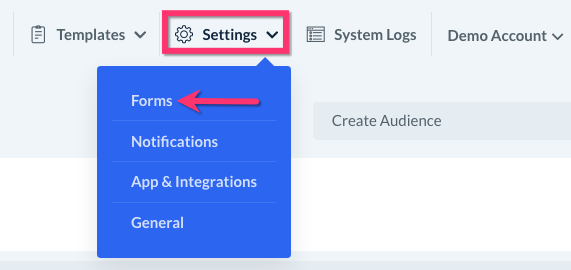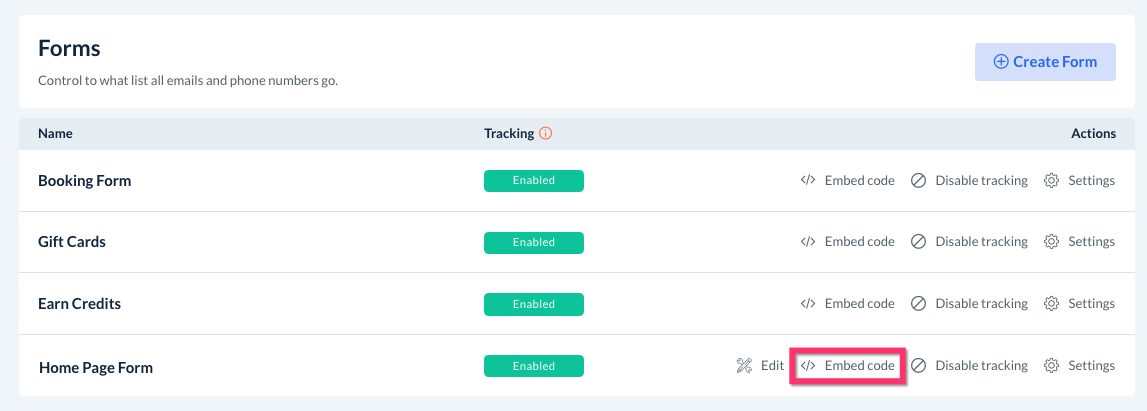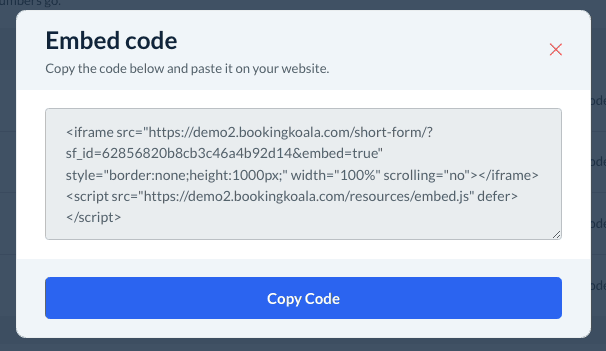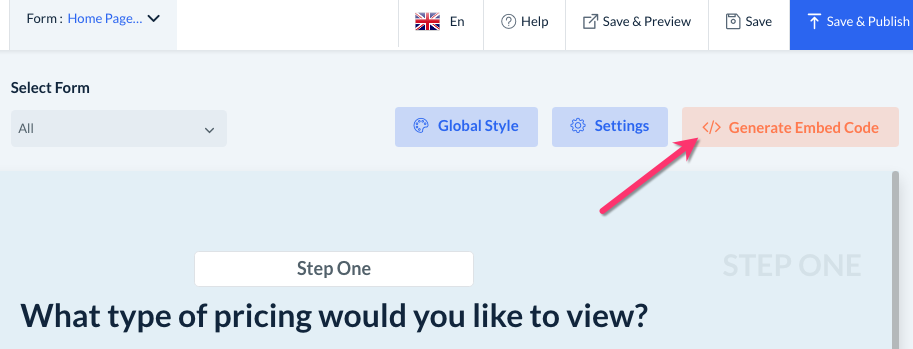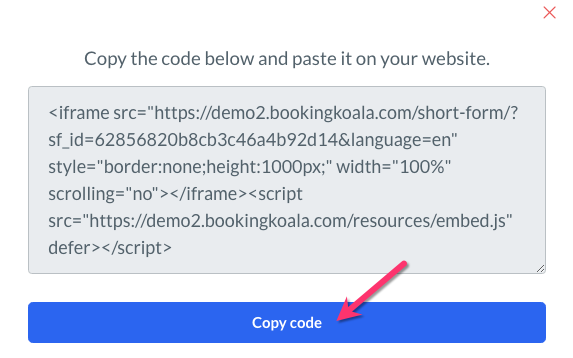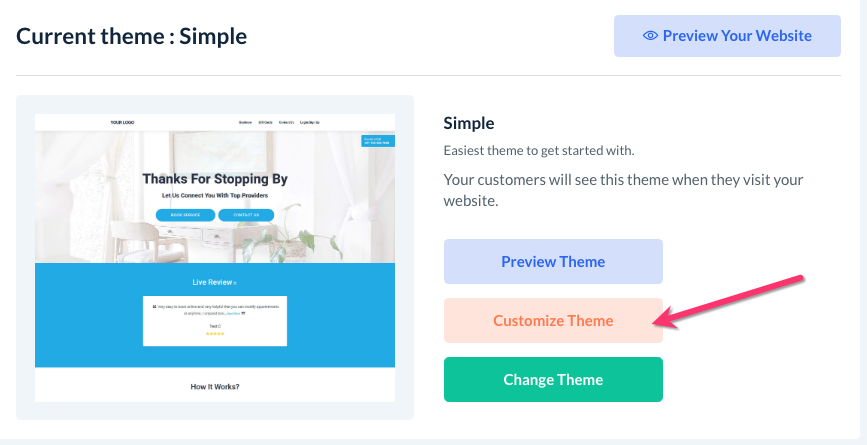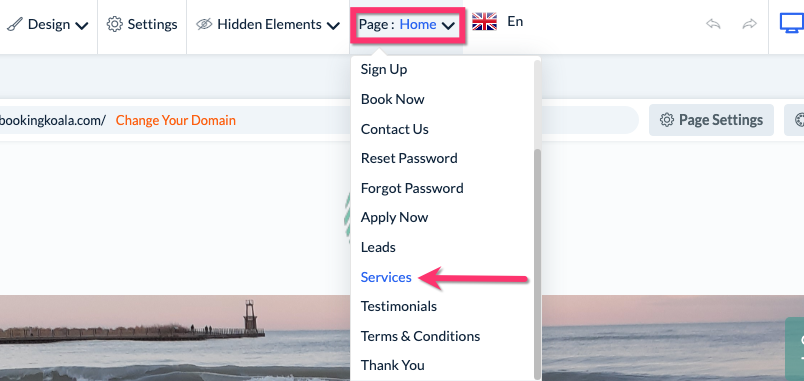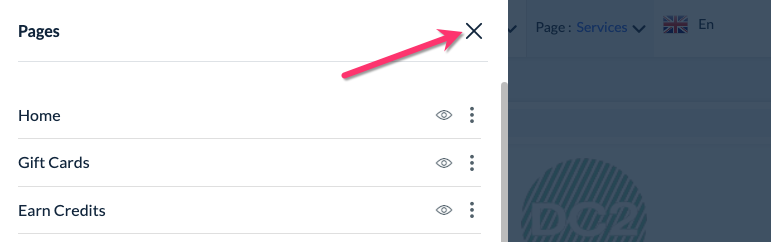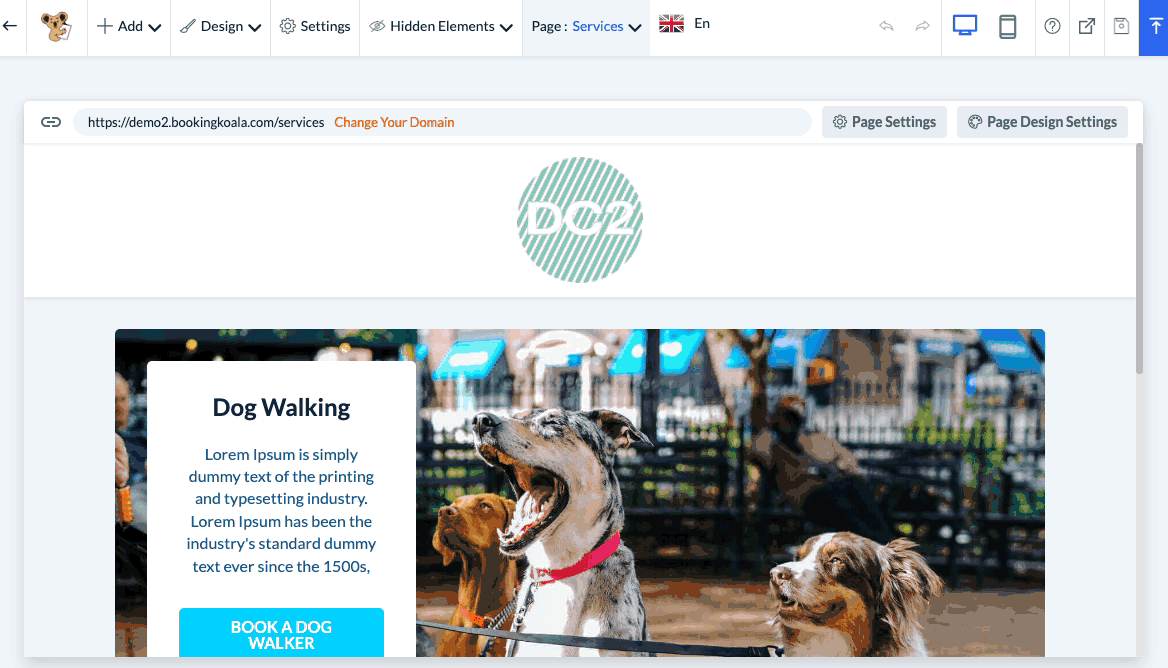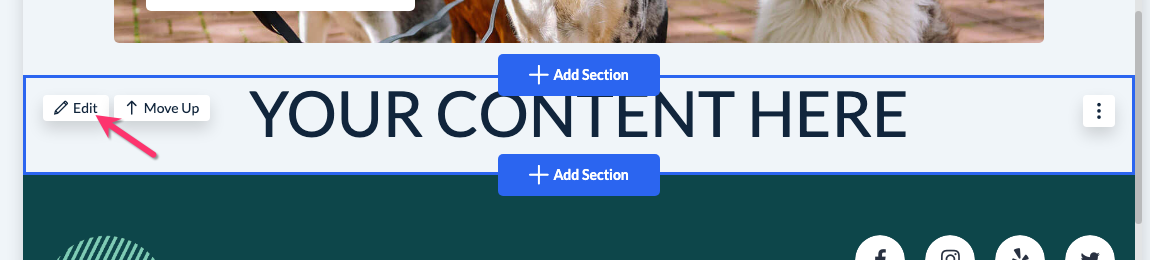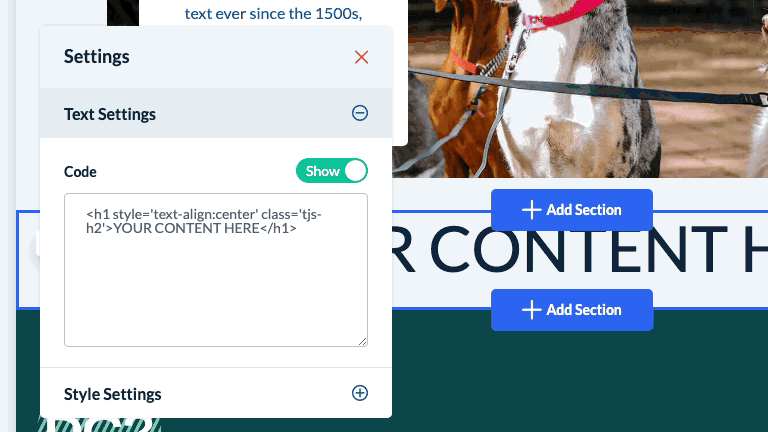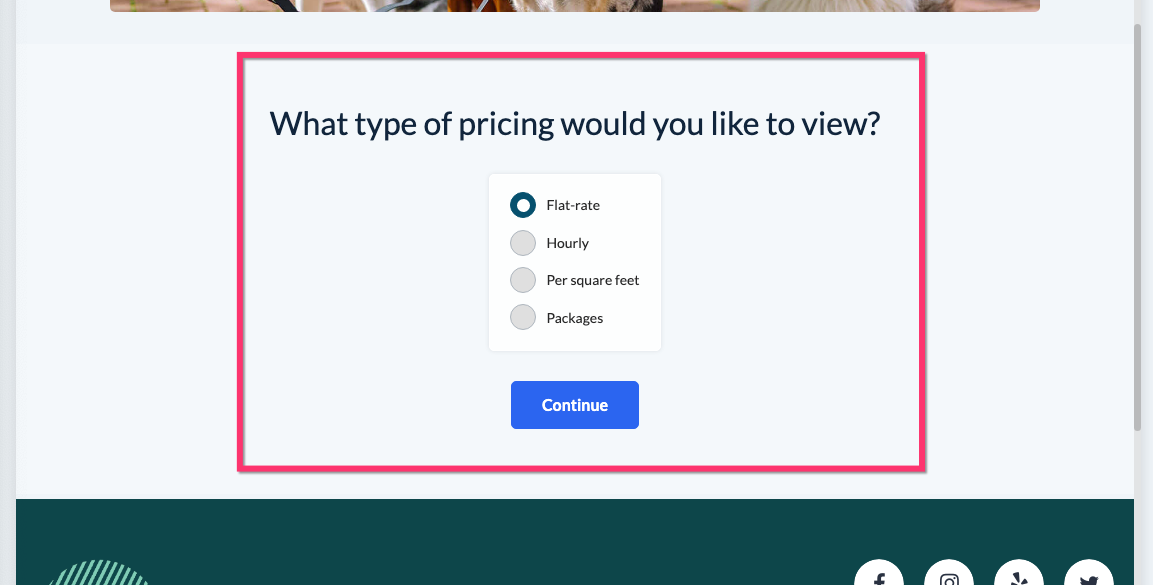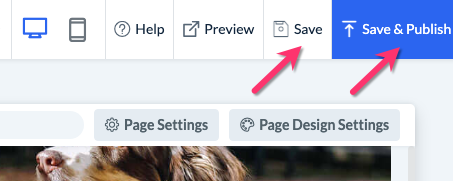The purpose of this article is to help you learn how to:
- Locate the embed codes for your campaign/short forms
- Find instructions for embedding the form into your website
Getting Started
Campaign forms, or "short forms", are booking forms that can be created specifically to collect data from your leads and customers.
Campaign forms are based on the same parameters you set up when customizing your original booking form. When a lead fills out the form, their contact information will be collected into different audiences (mailing lists) depending on which option(s) they've selected on the short form.
Click here to learn more about campaign forms and how to create a new one.
Once you've finished setting up a campaign form, you can use the form's embed code to add it to your website. This iframe code can be placed on any page in the BookingKoala website builder or on any other site hosted by WordPress, SquareSpace, etc.
Locate the Embed Code
To copy your form's embed code, please go to:
Marketing > Campaigns
Once you are inside the Campaign Module, click on the grey "Settings" tab at the top right corner of the page and select "Forms".
Next, locate the form you would like to embed and click the "Embed Code" link to the right of the "Edit" button.
An "Embed Code" pop-up will appear. Click the blue "Copy Code" button to copy the form's code to your clipboard.
A green system notification will appear in the top right corner confirming the code has been copied successfully.
If you are editing the campaign form, there is also an orange "Generate Embed Code" button at the top right corner of the edit page.
Again, click the blue "Copy Code" button in the pop-up to copy the code.
Embedding Campaign Forms on a Custom Website
Once you've copied the embed code, navigate to your website builder and follow the instructions in the links below to embed the form. Here are instructions for some of the most common website builders our clients use:
If you do not see your website builder listed here, please email us at support@bookingkoala.com and let us know so we can update our article and provide assistance with embedding your forms.
Embedding Campaign Forms on a BookingKoala Website
If you use the BookingKoala website and theme builder, you can embed the iframe code using the "Custom Code" element. Start by going to:
Settings > Design Forms & Website > Website Builder & Themes
Click on the orange "Customize Theme" button to open the website editor.
Once inside, click on the top-center "Page" menu and select the page you would like to embed the campaign form on. In this example, we will be embedding the short form onto the "Services" page.
Click the "X" icon to close the menu that appears on the left.
Next, hover your cursor over the page until you see a blue "Add Section" button appear where you would like to insert the form. Click "Add Section" to display the "Add Section" menu on the left side of the page.
Scroll down to the bottom of the menu and click on "Custom". Then, hover over the section preview and click "Add This Section". A custom section will be added to the page.
Hover your cursor over "Your Content Here" and click the white "Edit" button in the top left corner of the section.
A "Settings" pop-up will appear. Delete the text inside the "Code" box and then paste your campaign form embed code in its place.
You will now see your campaign form displayed in the custom section.
Remember to click the "Save" or "Save & Publish" button at the top-right corner of the page to save your changes and/or push them live.