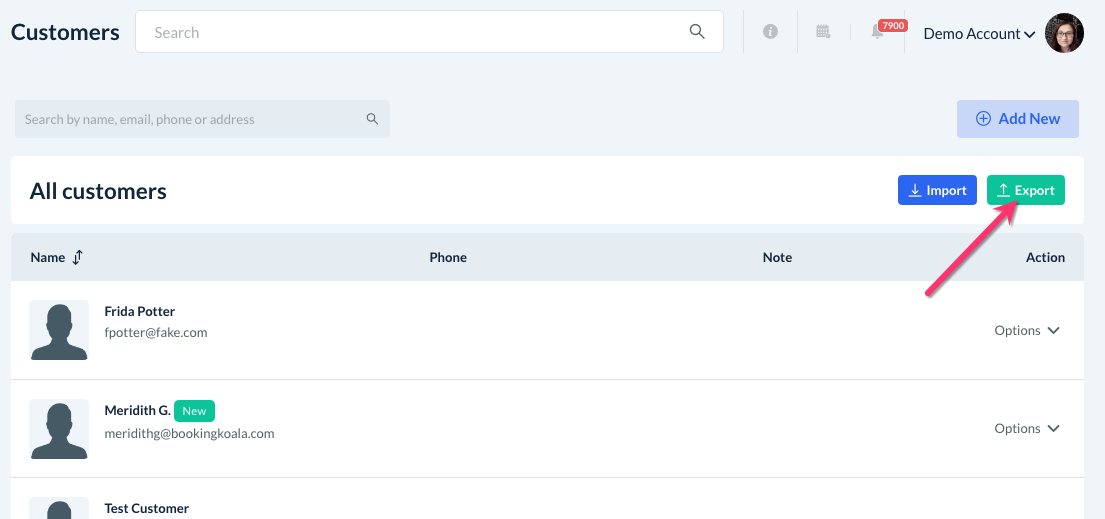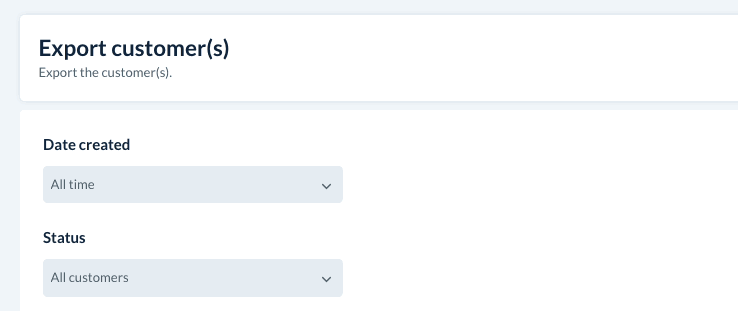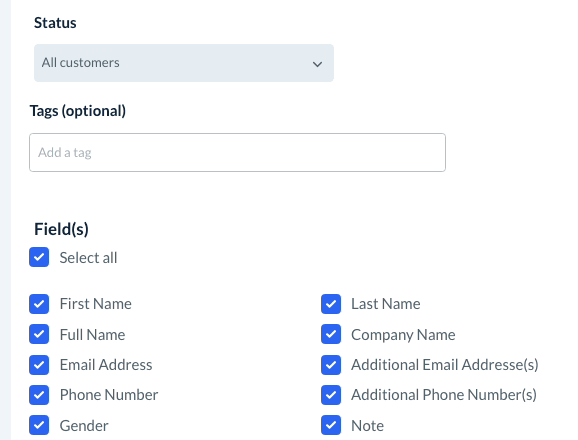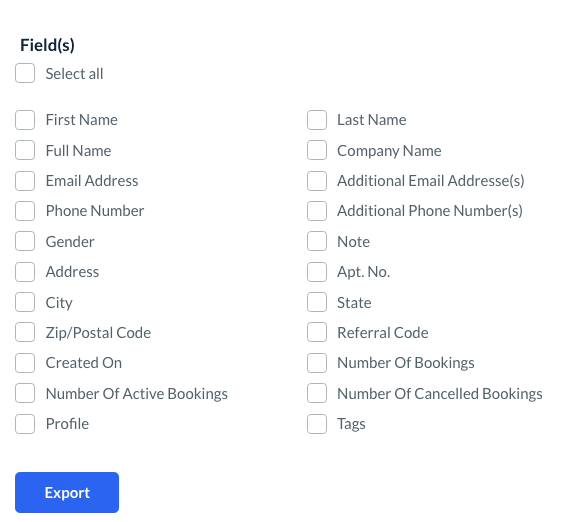The purpose of this article is to help you:
- Locate the customer export tool
- Customize and download a .CSV file with your customer data
Exporting Your Customers
The "Customers" section in your BookingKoala dashboard is one of several areas that contain an export tool. You may want to download a file of your customers for several different reasons:
- Transfer customers to another business account
- Analyze your business's demographics
- Share customer data with your marketer
Whatever the case may be, you can easily export your customers by going to:
Customers > Customers
Next, click the green "Export" button on the top right corner of the page.
You will be redirected to the "Export Customer(s)" page. There are several different options to customize which customer data will be exported.
Under "Date Created", you can select "All Time" to export all customers in the system, or "Custom Period" to select a date range for when the account was created.
Under "Status", you can select to download:
- "All Customers", or both active and deactivated customer accounts.
- "Active Customers", or customers that have an active account in your system.
- "Inactive Customers", or customer accounts that have been deactivated.
If you would like to filter your customers based on the tags saved on their profile, click on the box beneath "Tags (optional)". You can type in the tag name or select it from the dropdown menu.
Under "Field(s)", you can check the box next to "Select All" to export all customer fields, or check the boxes next to the fields you'd like to be included.
Once you have selected your preferences, click the blue “Export” button at the bottom left corner of the page.
You will see a green system notification in the top right corner of the page and your device will automatically download the information as a .CSV file. You have successfully exported your customers!