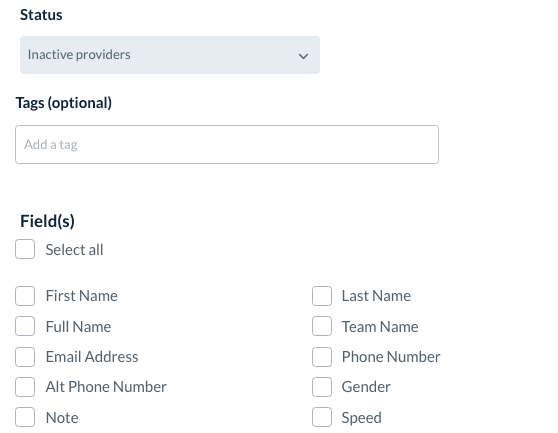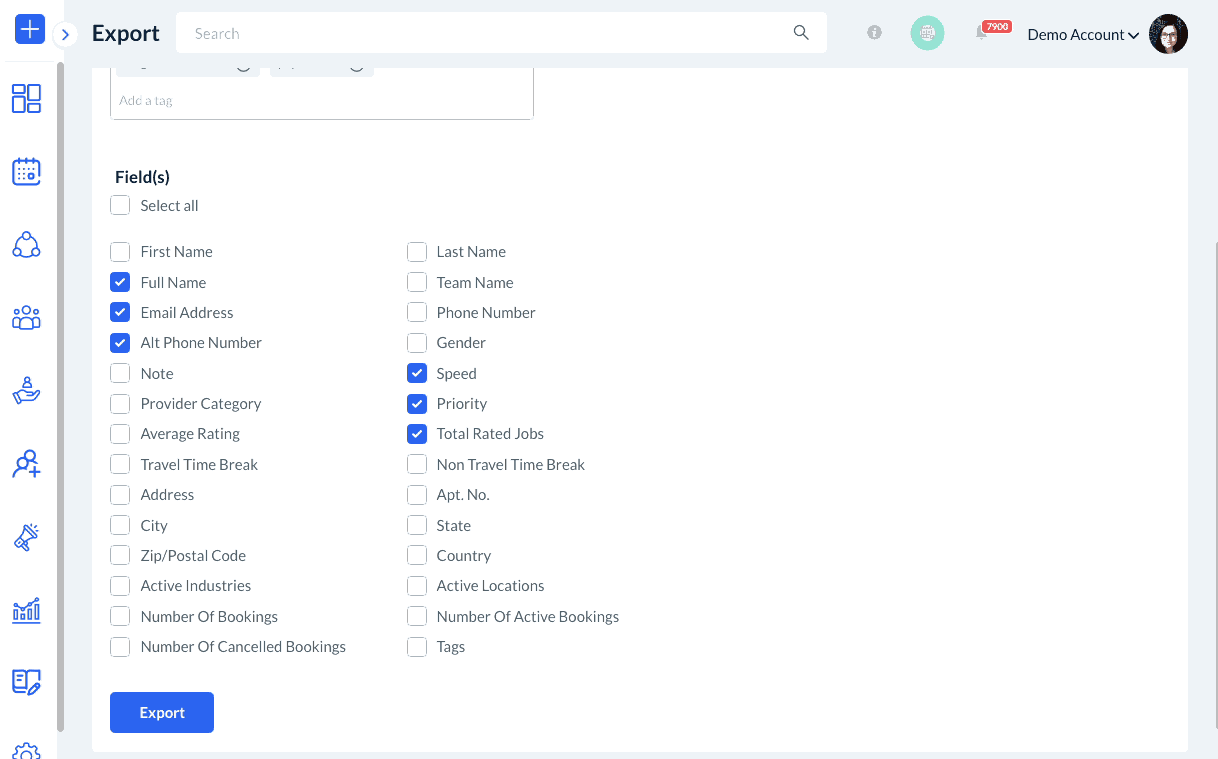The purpose of this article is to help you:
- Locate the provider export tool
- Customize and download a .CSV file with your provider data
Exporting Your Providers
The "Providers" section in your BookingKoala dashboard is one of several areas that contain an export tool. You may want to download a file of your providers for several different reasons:
- Record and analyze your provider data
- Transfer providers to another business account
- Use their information for tax purposes
Whatever the case may be, you can easily export your providers by going to:
Providers > Providers
Next, click the green "Export" button on the top right corner of the page.
You will be redirected to the "Export Providers(s)" page. There are several different options to customize which provider data will be exported.
Under "Date Created", you can select "All Time" to export all providers in the system, or "Custom Period" to select a date range for when the account was created.
Under "Status", you can select to download:
- "All Providers", or both active and deactivated provider accounts.
- "Active Providers", or providers that have an active account in your system.
- "Inactive Providers", or provider accounts that have been deactivated.
If you would like to filter your providers based on the tags saved on their profile, click on the box beneath "Tags (optional)". You can type in the tag name or select it from the dropdown menu.
Under "Field(s)", you can check the box next to "Select All" to export all provider fields, or check the boxes next to the fields you'd like to be included.
Once you have selected your preferences, click the blue “Export” button at the bottom left corner of the page.
You will see a green system notification in the top right corner of the page and your device will automatically download the information as a .CSV file. You have successfully exported your providers!