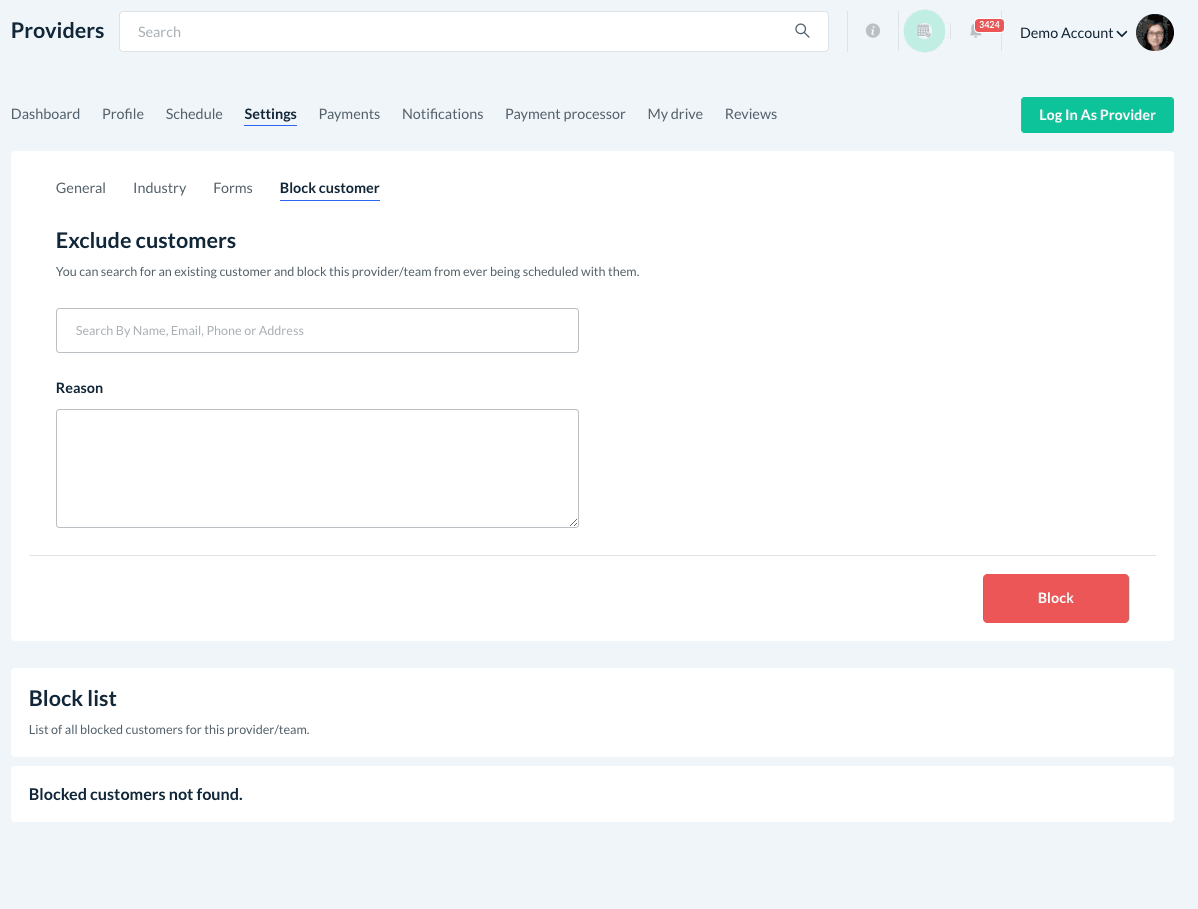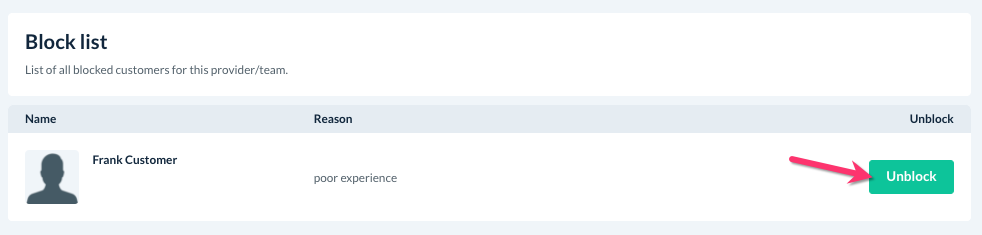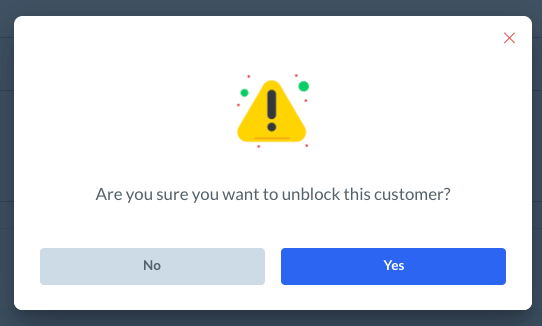The purpose of this article is to help you:
- Block a customer from being assigned to a specific provider or team
- Unblock a customer from a specific provider
Block a Customer from a Specific Provider
There are many reasons why you may wish to block a customer from booking with a certain provider. Perhaps a customer had a poor experience with a provider and prefers to be scheduled with someone else in the future. Or, the provider may not have felt the client was the best fit and requested not to return.
Whatever the case may be, you have the option of blocking specific providers and customers from being paired with each other.
First, you must ensure you have rescheduled or canceled any bookings that the customer has on that provider's schedule, otherwise you will not be able to exclude them from being booked again.
Then, go to:
Providers > Providers > [Provider Name]
Once you are on the provider's dashboard, click on the "Settings" tab.
Then, click on the "Block Customer" tab just below.
Under "Exclude Customers", you will find the search box where you can look up the customer's account by name, email, phone number, or address. Click on the customer's name to select their account.
Then, type a note below where it says "Reason" to specify why you are blocking them. This note can only be seen by admin and staff and cannot be seen by the customer or the provider. Then, click the red "Block" button.
A green system notification will appear in the top right corner of the page letting you know the customer has been excluded successfully. The customer will be added to the bottom section under the "Block List".
Unblock a Customer
If you ever wish to unblock a customer from a provider, simply scroll down to the "Block List" and click the green "Unblock" button.
A pop-up window will appear, asking if you are sure you want to unblock this customer. Select "Yes" to proceed.
The customer can now be booked with the provider again.