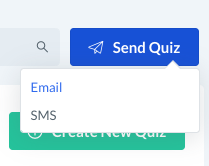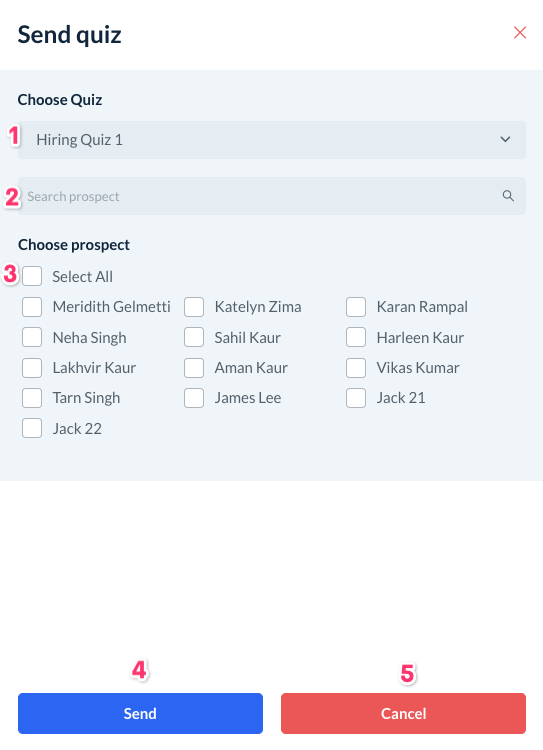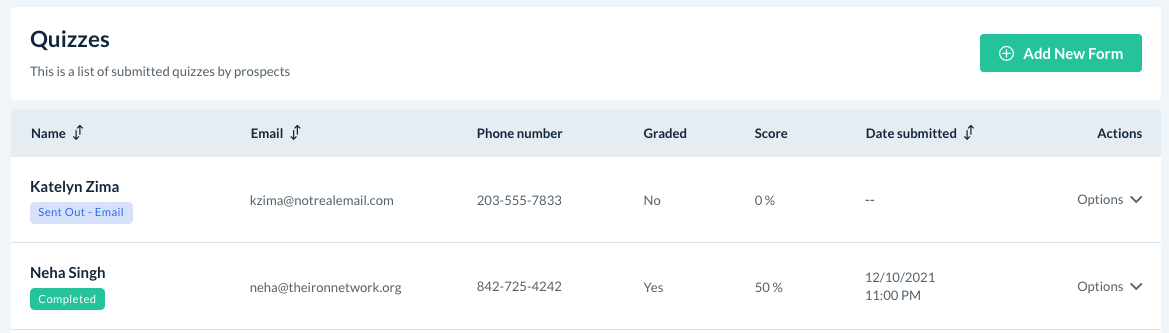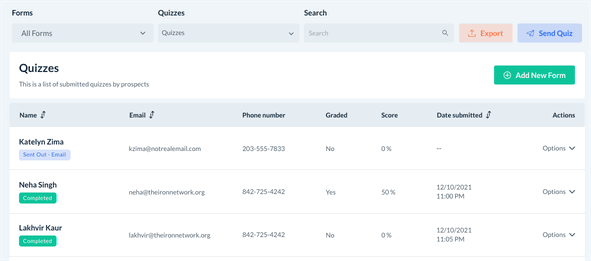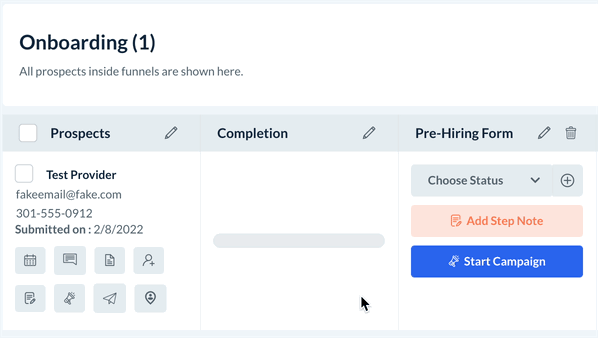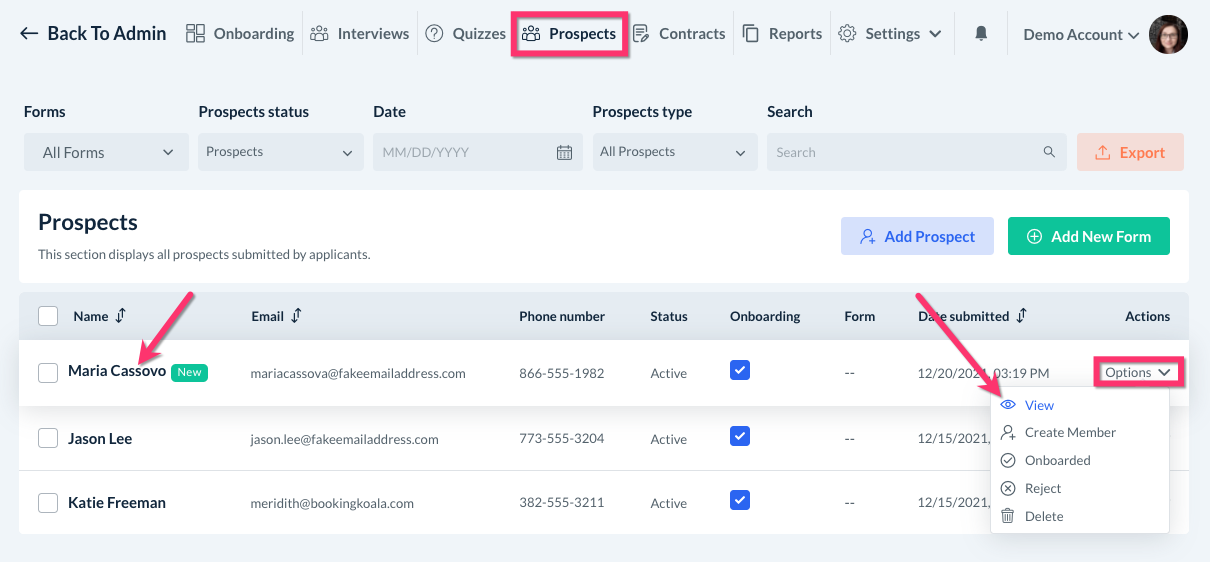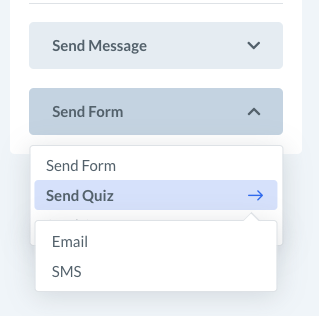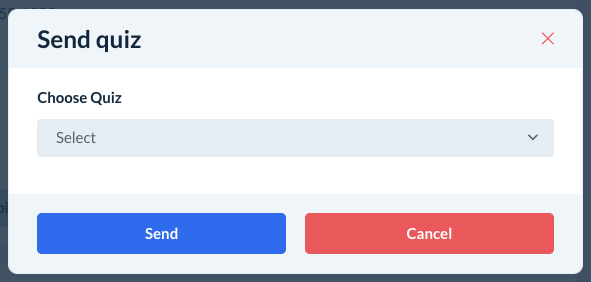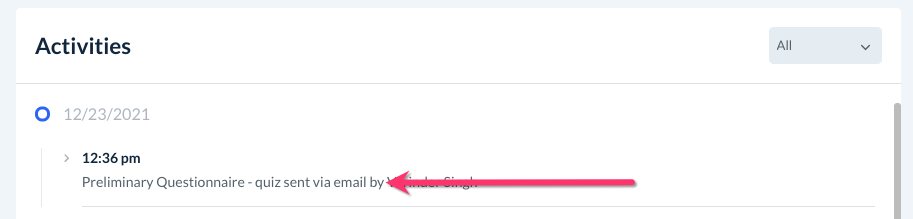The purpose of this article is to help you understand:
- how to send quizzes to your prospects
- where to view "sent out" quizzes
How do I send a quiz?
If you have built a quiz as part of your hiring funnel, you can send it out directly to your prospects from within the hiring module. For more information on how to set up your quizzes, click here.
Before you send out your quizzes, you will also need to ensure that your notifications settings have been set up and enabled. For more information on how to do this, click here.
There are three sections where you can send out quizzes: the Quizzes section, the Onboarding Funnel, and the Prospect Details Page.
Send A Quiz From The Quizzes Section
The Quizzes section is the primary location to view and send out quizzes. Click on the blue Send Quiz button on the top left side of the page.
If you have both SMS and Email notifications enabled, select which method in which you would like to use to deliver the quiz.
After selecting Email or SMS, a Send Quiz sidebar will appear on the left side of the page.
- Choose Quiz - Select which quiz you would like to send out.
- Search Prospect - Use the search bar to narrow the list of prospects to select. Click the magnifying glass icon to search.
- Choose Prospect - Check the box next to the prospect you would like to send the quiz to. You can select multiple prospects or choose "Select All" to send the quiz to all prospects.
- Send - Click the blue "Send" button to send out the quizzes.
- Cancel - Click "Cancel" to return to the Quizzes section.
Once a quiz has been sent out, you will see it in the Quizzes section.
The quiz status will display "Sent Out - Email" or "Sent Out - SMS" depending on the method you chose.
If you'd like to view a list of just the "sent-out" quizzes, click the Quizzes drop-down menu and select "Sent Out".
Send A Quiz From The Onboarding Funnel
To send out a quiz from a funnel, locate the prospect's name and click on the "paper airplane" icon below their basic information.
Select "Send Quiz" and then pick either "Email" or "SMS".
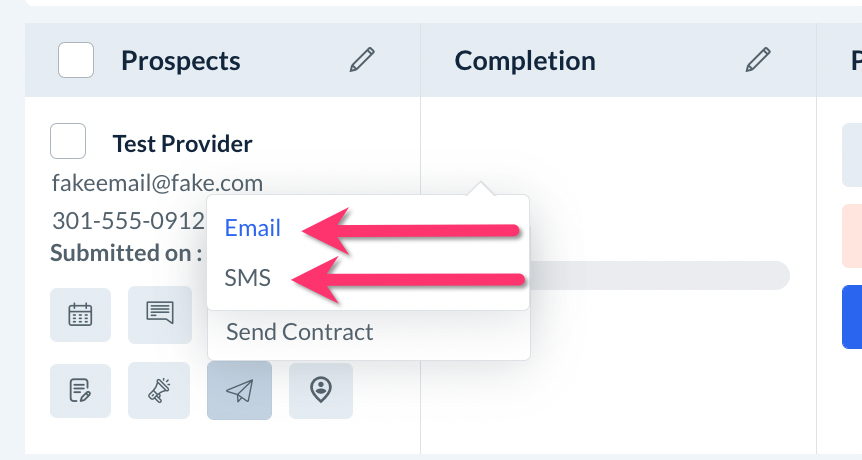
This will launch the "Send Quiz" page as pictured in the previous method.
Send A Quiz From The Prospect Details Page
You can also send out a quiz directly from the Prospect Details page.
First, click on the Prospects section in the top menu to view the list of your prospects.
To open the Prospect Details page, you can either click the prospect's Name and it will open the page, or you can select Options and View on the far right-side in their row.
At the bottom of the menu on the left, click the grey Send Form drop-down menu. Click Send Quiz and select Email or SMS to continue.
A Send Quiz popup will appear where you can select which quiz you'd like to send to the applicant.
Once the quiz has been sent, you will see a new log under the Activities section inside the Prospect Details page.