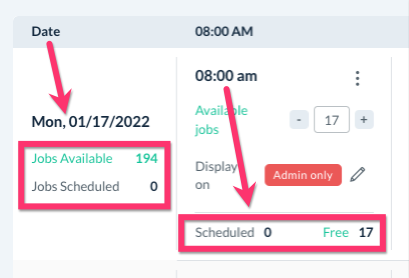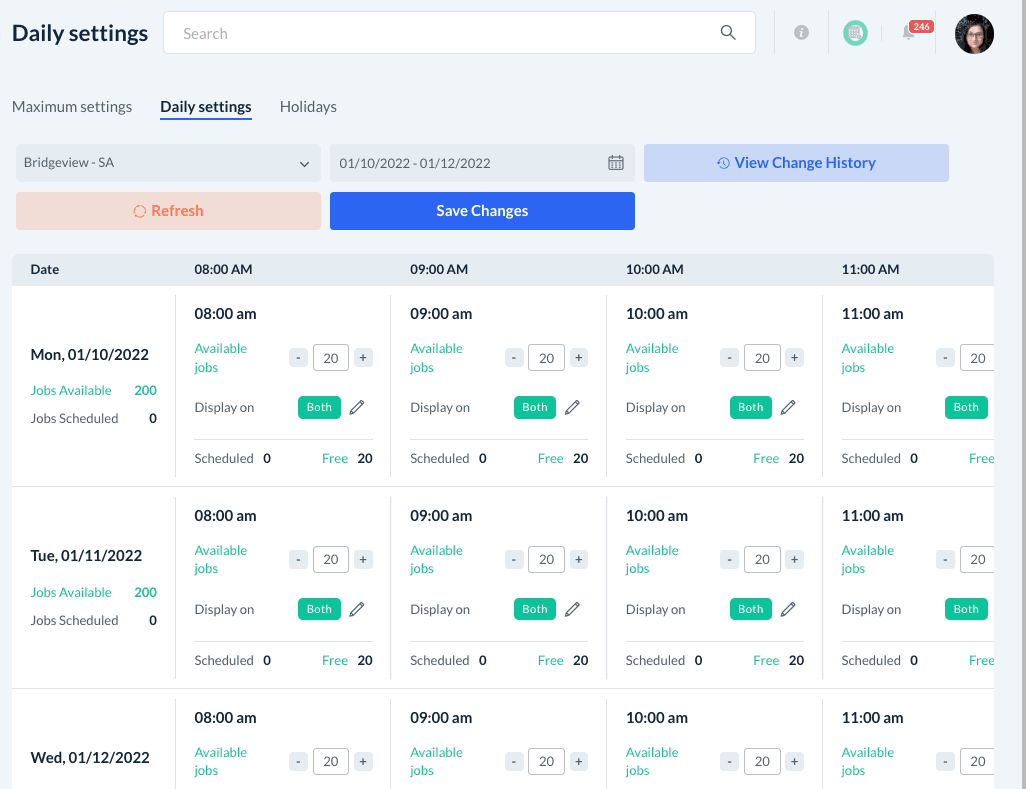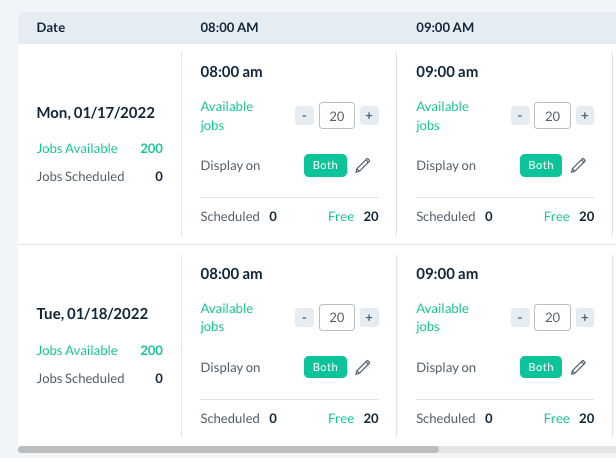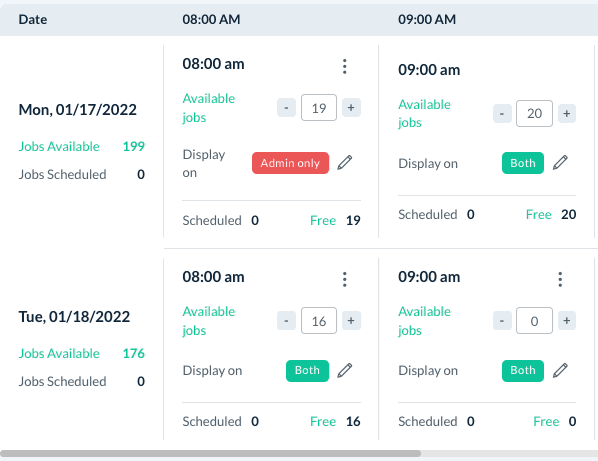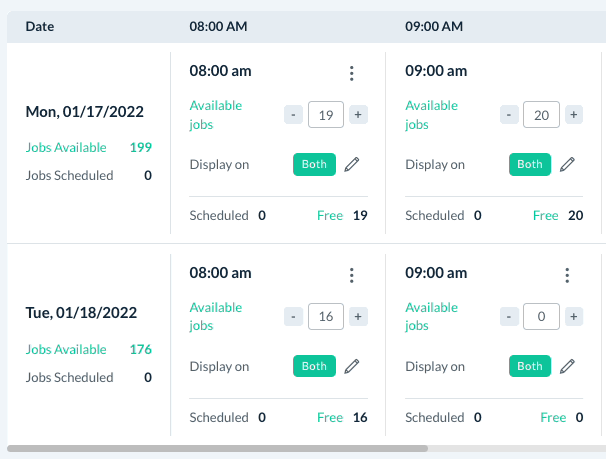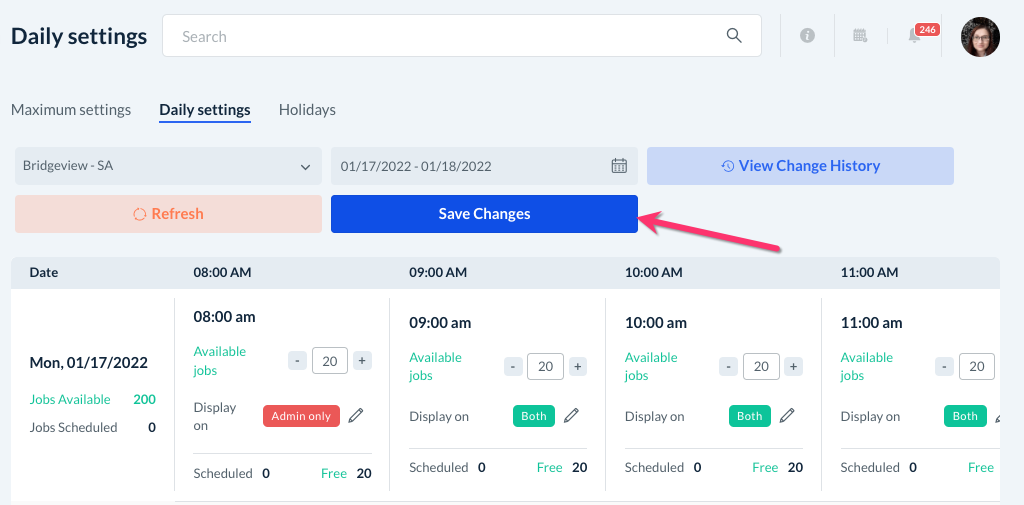The purpose of this article is to help you learn:
- Where to locate the daily settings for booking spots
- How to add and delete booking spots for a specific date and time
Where can I find the booking spot daily settings?
If you have enabled scheduling based on spot limits, you will have a Daily Settings tab inside the Booking Spots section. This allows you to make adjustments to your spot limits for a specific time and/or date.
To learn how to enable spot limits, click here. To learn more about booking spots and how they work, click here.
To see and make changes to your spot limits, go to:
Settings > Booking Spots > Daily Settings
The Date column will display the total number of spots available and jobs scheduled for the entire day. The Time Spot columns will show available spots and scheduled jobs for that specific time.
Use the Date Range menu to select which date(s) you would like to view or select a pre-defined timeframe from the rightmost section of the menu.
Add/Remove Time Spots
Use the plus and minus buttons to adjust the spot limit for any day and time. If you would like to close down ALL spots for a specified date, set the Available Jobs to "0".
To reset the spot limit by to your default, click the three dots and select "Reset to Default ([#] jobs)".
To change where the spot displays, click on the pencil icon to the right of where it says "Display on".
Once you are satisfied with your updates, please remember to click the blue "Save Changes" button at the top of the page or the spots will reset to current default.
You can view any previous changes you've made by clicking the light blue "View Change History" button at the top of the page.
Click the plus sign icon on the far left of a log to see the specific changes that were made.
The orange "Refresh" button can be used if you do not want to save changes after making adjustments to any spots. It will show you the current limits for the selected date and time spot.