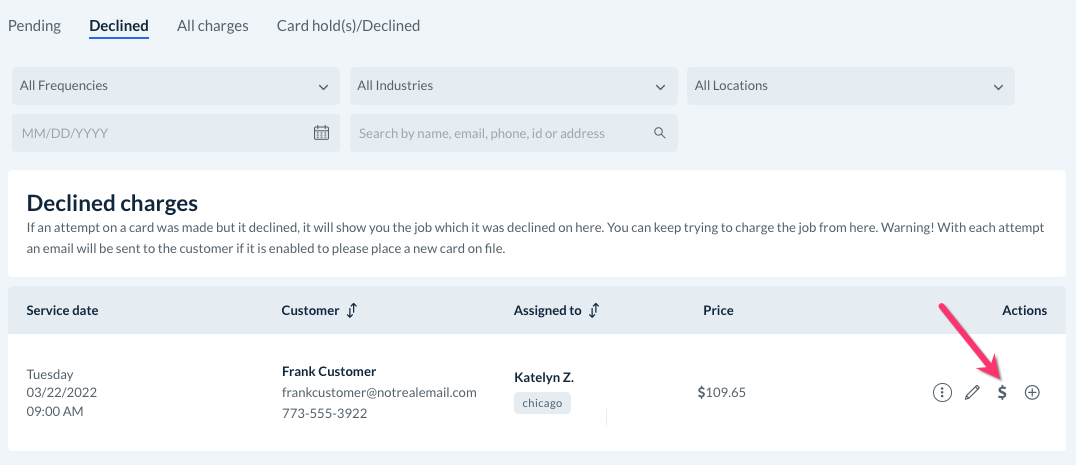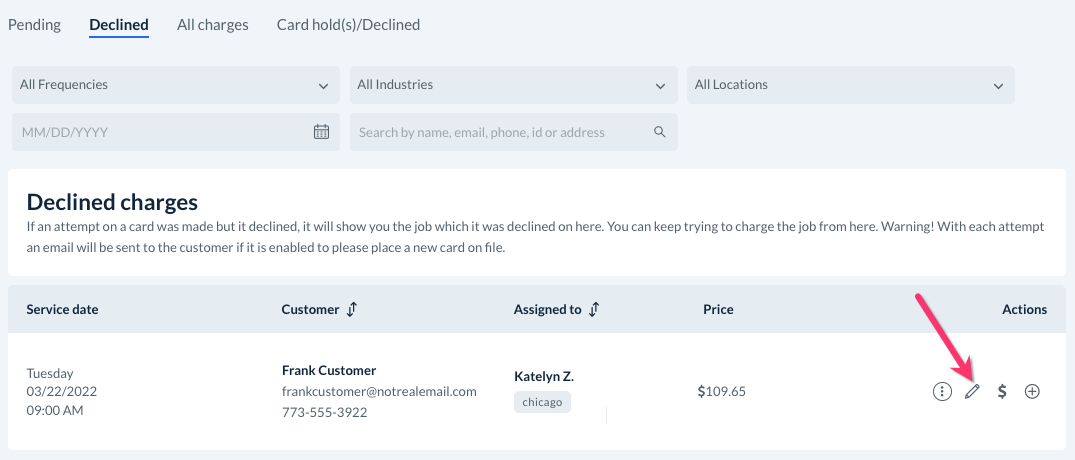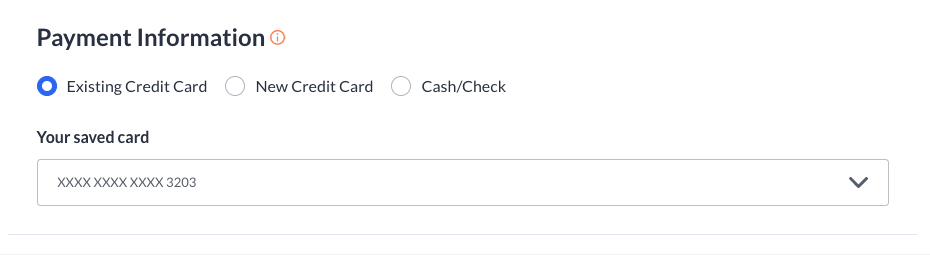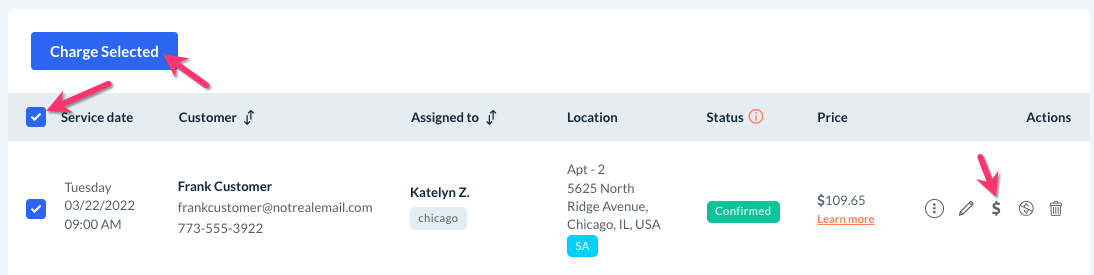The purpose of this article is to help you learn:
- How to retry a declined charge
- How to switch payment methods for a booking
- How to prevent declined cards
Retrying Declined Charges
If you tried to process a charge but the funds were not captured, the charge will be automatically moved to the "Declined" section.
To view this section, go to:
Bookings > Booking Charges
Then, click on the "Declined" tab at the top of the page.
This section will only display if you have any declined charges. If you do not, you will only see tabs for Pending, All Charges, and Card Hold(s)/Declined.
This section contains filters and search options so you can look up a specific charge by frequency, industry, location, date, name, email address, phone number, or booking ID.
Below, you will see a list of declined charges.
To try recharging a card on the declined list, click the "$" icon located under the "Actions" column.
If the charge is successful, a green system notification will appear in the top right corner letting you know the charge has been processed. You will then be able to view the charge under the "All Charges" tab.
If it still did not process, you will see a red "Declined" message letting you know the charge was unsuccessful. If the charge was declined again, it will remain in the "Declined" section until the funds have been collected or a new card has been added to the customer's account.
Switching Payment Methods
The next step in retrying a declined card is to check if the customer has any other payment methods on file in the booking. To check this, click on the pencil icon under the "Actions" column to open the booking.
Scroll down to the "Payment Information" section. Click on the box beneath "Your saved cards" to view if any other cards have been added to the customer's billing section.
If so, select the new card, then click the blue "Update" button just below this section. A green system notification will let you know that the booking details have been updated.
Next, go back to:
Bookings > Booking Charges
The booking will now appear under the "Pending Charges" tab.
You can now attempt to charge the card again by either selecting the check box to the left of the booking and then clicking the blue "Charge Selected" button, or clicking the "$" icon under the "Actions" column.
Repeat this process until you are able to capture the charge.
Prevent Declined Charges
The best way to prevent credit and debit card charges from being declined is to enable card preauthorizations, or credit card holds, to reserve the funds prior to charging.
Click here to learn how to enable automatic card holds so you do not have to worry about tracking down funds from your customers who use credit cards.