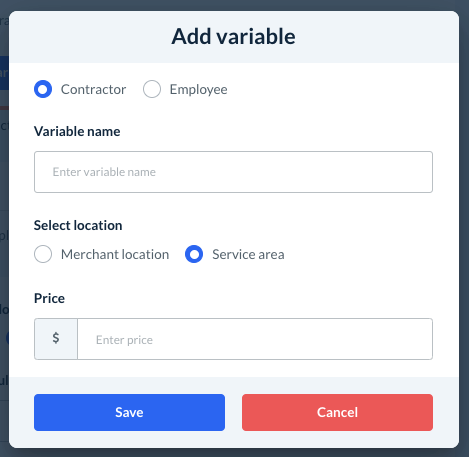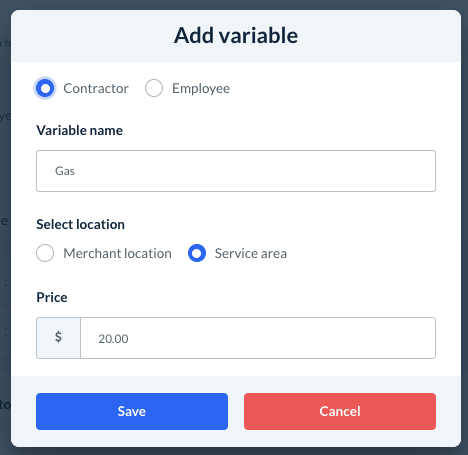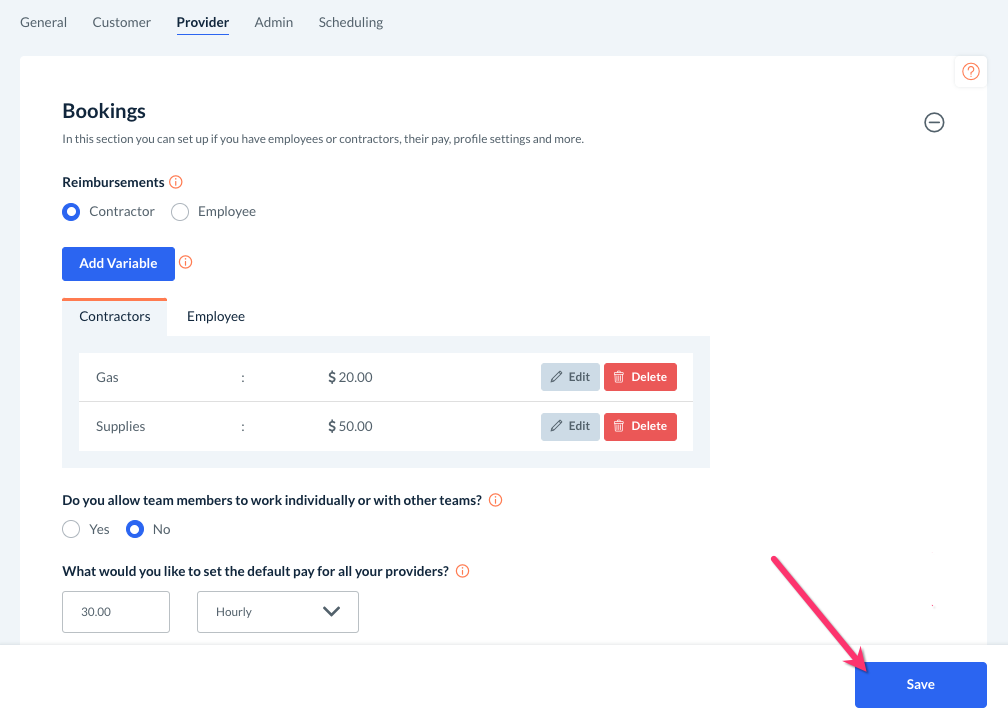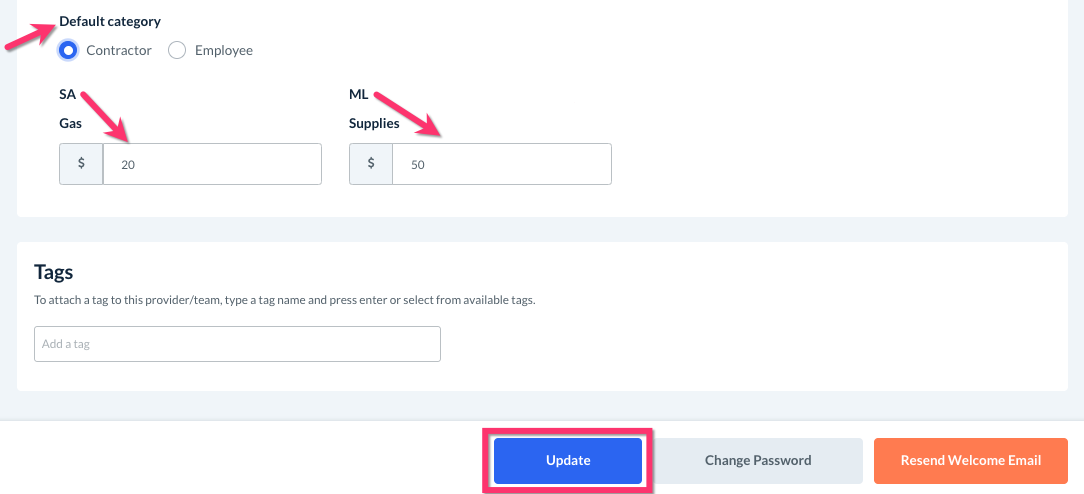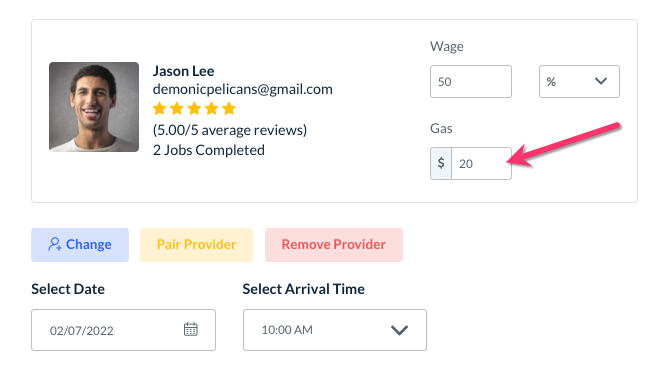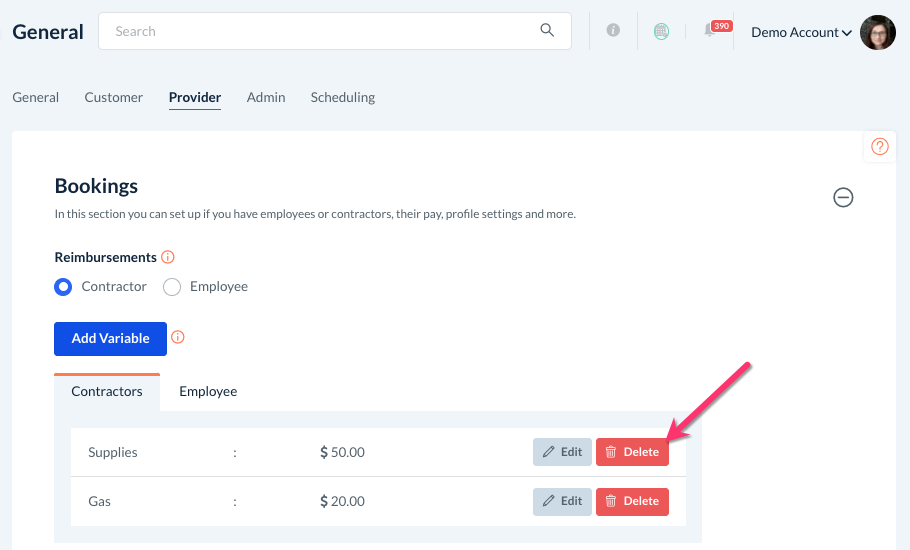The purpose of this article is to help you understand:
- How to set up reimbursements for employees
- How to update reimbursements and apply the changes to existing providers
- How to change reimbursements for a specific booking
- How to delete reimbursements from your account
Adding a New Reimbursement
If your business provides reimbursements for business-related expenses like gas, mileage, or supplies, you can set those up to be automatically calculated into your provider's payment. Reimbursements tend to be for businesses who work with employees; however, you have the option to create reimbursements for contractors as well.
To begin, go to:
Settings > General > Store Options > Provider
Use the "plus" icon to expand the Bookings section. The reimbursement settings are located at the top of this section.
Below the blue "Add Variable" button, select Contractors (1099 in the US) or Employees (W-2 in the US) depending on which your business works with.
Next, click the blue "Add Variable" to set up reimbursements for this type of worker.
For the "Variable Name", type in the type of reimbursement being processed.
Then, select which location this reimbursement is for.
- If you select "Merchant Location", the reimbursement will be added whenever a provider has a job at a merchant location (such as storefront, office, etc.).
- If you select "Service Area", the reimbursement will be added whenever a provider has a job scheduled in a service area (traveling to the customer's location).
Finally, enter the price in the box at the bottom.
In this example, the reimbursement for "gas" will add $20 to the provider's payment whenever they are scheduled for a booking in a service area.
Click the blue "Save" button to add the reimbursement to the system. Once you are done adding your reimbursement variables, remember to click the blue "Save" button at the bottom of this page as well.
Updating Reimbursements for Individual Providers/Teams
If you set up your reimbursements before creating your provider accounts, the reimbursement amounts will be automatically applied to their account. If reimbursements were set up after a provider account was added, they will not be included unless you update their profile.
If you want to edit or update reimbursements for a specific provider, go to the provider's dashboard and click on the "Profile" tab.
Scroll down until you see "Default category". The reimbursements will be located below the provider type (contractor or employee).
- Reimbursements set up for the jobs in the field will display under "SA" for "service area".
- Reimbursements that are associated with a business location are displayed under "ML" for "merchant location".
Click inside the box to edit the amount(s). Click the blue "Update" button when finished to save the changes. Reimbursements will be automatically added to any bookings assigned to this provider, as long as they have not been charged yet. Reimbursements cannot be added for bookings that have already been charged or paid out to the provider.
Updating Reimbursements in a Booking
If you would like to change a provider's reimbursement for a specific appointment, you can edit them directly inside the booking form. Click the eye icon or "edit" to open the booking and scroll down to the "Assigned To" section.
Click on the blue Reschedule button. The provider's reimbursements will be located just below the Wage box.
Enter the new amount into the box. Be sure to check if you are saving the reimbursement for "just this booking" or "all future appointments" depending on whether you'd like to save the new amount for just this one time, or if you'd like the change to be updated on future recurring bookings.
Finally, click the blue "Update Booking" button from the right-side menu to update the reimbursement for the booking.
When you modify a reimbursement for a specific booking (one time or recurring), that amount will not be overridden by any changes to the provider's default reimbursements.
For example, let's say a provider is being reimbursed $20 for gas for a specific customer. If the default reimbursement is changed to $15 in the provider's profile, the $20 reimbursement for this specific booking will remain unaffected.
Deleting Reimbursements from Store Options
If you do not want a specific provider to receive reimbursements for a variable, you can easily change the amount of $0 and then click "Update" in their profile. However, if you do not want to use this reimbursement variable for any of your providers, you can delete it from the system.
To begin, go to:
Settings > General > Store Options > Provider
Use the "plus" icon to expand the Bookings section and view the reimbursement settings. Click the red "Delete" button next to the reimbursement you want to get rid of.
A pop-up window will appear, asking if you are sure you want to delete this reimbursement. Click "Yes" to proceed. A green system notification will appear in the top right corner of the page, letting you know the provider variable has been deleted successfully.
Next, you will either need to log out and back in again; or, perform a "hard refresh" of the page. A hard refresh is performed differently from browser to browser but usually involves holding down the command or shift key and pressing "R" or "Reload" on your keyboard.
This will remove the reimbursement from your providers' account settings, update any bookings assigned to them, and remove any data regarding reimbursements from the Reports section.