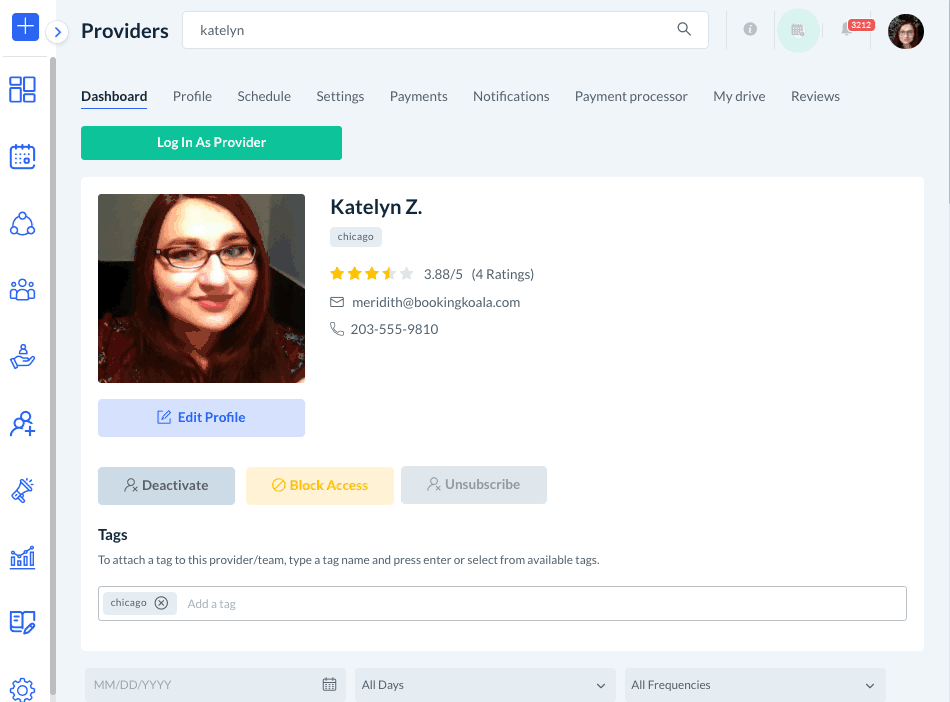The purpose of this article is to help you learn how:
- Enable/disable your provider to work for specific industries and booking forms within an industry
Setting Up Provider Settings
If you have multiple industries, services, and/or locations, your providers likely have different preferences for where they work and what types of jobs they can do.
To better control which jobs are unassigned to your providers, you can go to the Settings section under the provider's dashboard. To find this, go to:
Providers > Providers > [Provider Name]
Click on the "Settings" tab at the top of the screen.
There are four sections under the settings section: General, Industry, Forms, and Block Customer.
This article will go over all the options found under the Industry provider settings section.
To view guides on the other sections, click the links below:
- Setting up a Provider/Team's General Settings
- Setting Up a Provider/Team's Form Settings
- Block a Customer from a Specific Provider
Enable/Disable Industries and Booking Forms for a Provider
To enable/disable an industry for a provider, check/uncheck the box next to the industry name, and then check/uncheck the box(es) next to the forms you would like them to receive bookings for.
Then, click the blue "Save" button at the bottom of the page.
A green system notification will appear in the top-right corner, letting you know that the provider's settings have been updated.