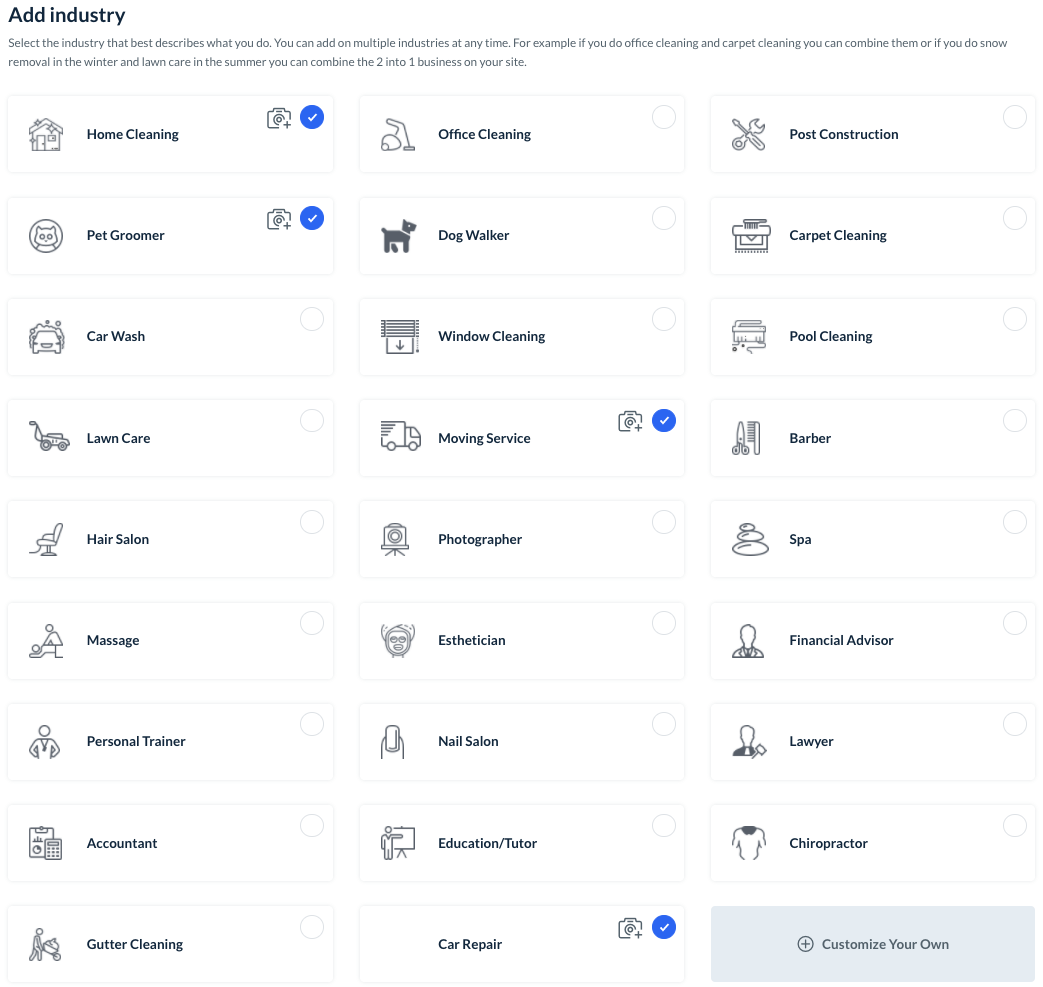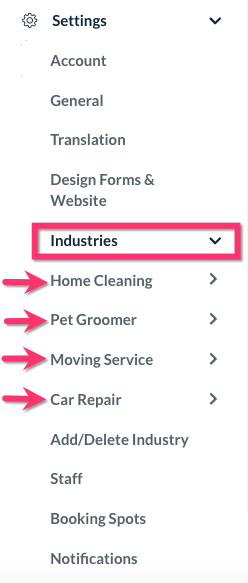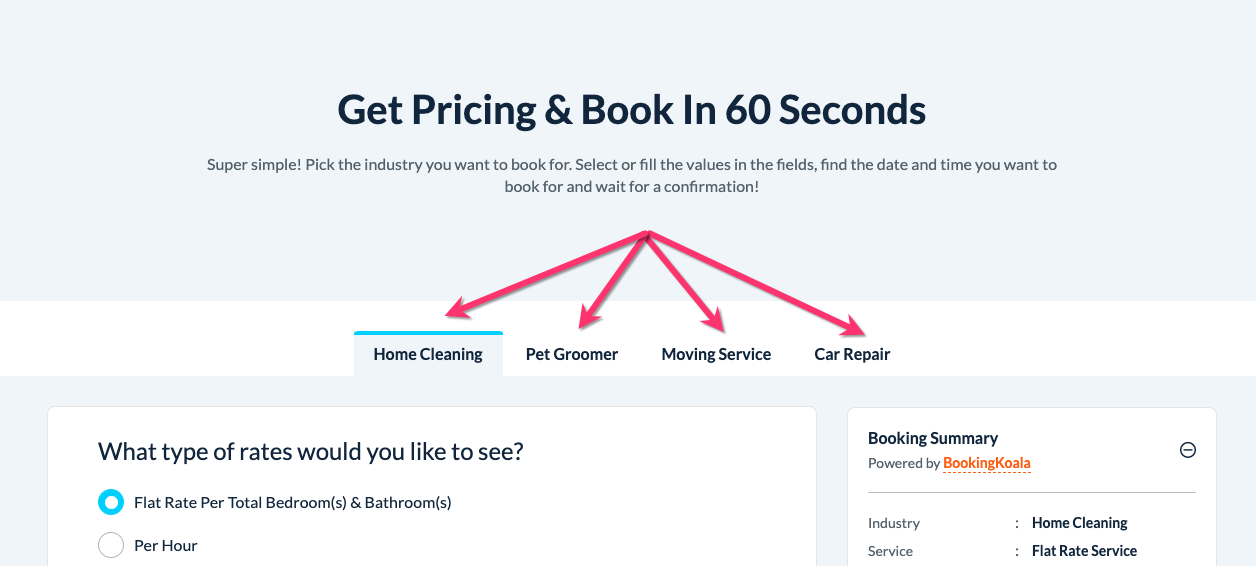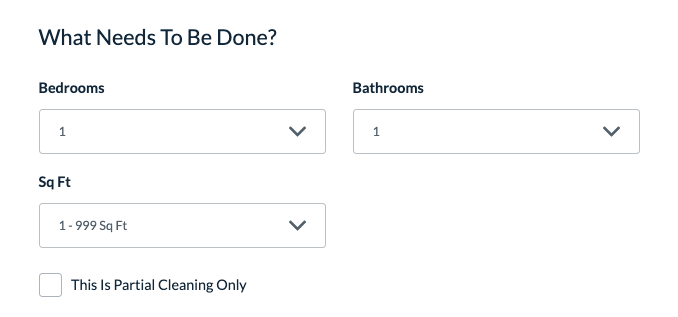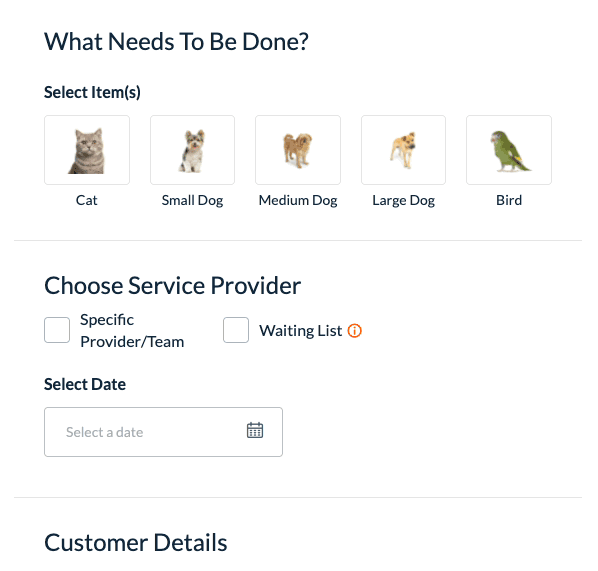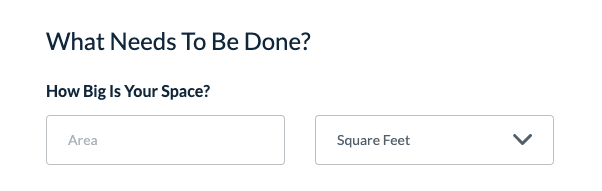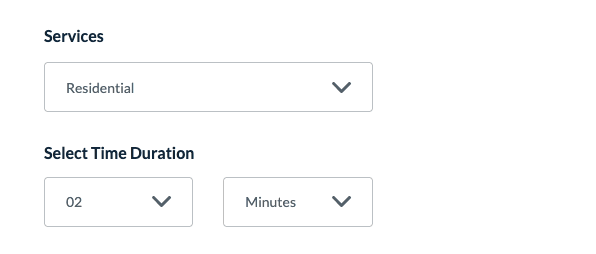The purpose of this article is to help you learn:
- The difference between are industries and booking forms
- How to select the best booking form for your industry
What are industries and booking forms?
In BookingKoala, an industry represents the type of business you do. When you first create your account, you will select one or more industries from the "Add Industry" page, or can create a custom industry.
On the admin dashboard, you can see which industries you have added by going to Settings > Industries.
For example, the account in the image above has four industries: Home Cleaning, Pet Groomer, Moving Service, and Car Repair.
On the customer-facing end of the website, each industry is represented as a different tab.
For more information on how to add/edit your industries, click here.
Each industry contains one or more booking forms to carry out the process of calculating a quote based on the selections they make. Each booking form represents a different type of pricing structure that a business could use to quote their customers.
If you offer more than one type of pricing structure for your industry, you can add and combine multiple booking forms. This allows a customer to pick which structure or service type works best for them.
For more information on how to add/combine booking forms, click here.
There are five types of booking forms to chose from when you are setting up your industry: Form 1, Form 2, Form 3, Form 4, and Form 5.
Form 1
Form 1 uses variables as the pricing parameters to determine the total cost and length of each booking. A variable is any piece of information associated with a pre-defined price.
For example, the home-cleaning industry often uses bedrooms and bathrooms as variables. When a customer selects how many bedrooms and bathrooms are in their home, their selections will use these variables to determine the total cost of the booking.
To learn how to set up Form 1, click here.
Form 2
Form 2 uses items, packages, and add-ons to determine the booking total. An item represents a different type of category of service. Once the customer selects the item that applies to them, they can view a list of packages to add and schedule. Add-ons are smaller services that can be added to further customize a package.
For example, in the car detailing industry, the items would be the type of car. Once the customer selects their car type, the packages available for their car will display below. The customer can select add-ons for the package, or go back and add more items and packages.
To learn how to set up Form 2, click here.
Form 3
Form 3 uses items and add-ons to determine the cost of a booking. Items represent a category or object receiving the service, and the add-ons are the different services available for purchase.
For example, a pet grooming business may make the type of pet into their items. This means their items would be: cat, small dog, medium dog, large dog, and bird. When the customer selects their pet's species, they will see a list of services and add whichever ones they'd like to book.
To learn how to set up Form 3, click here.
Form 4
Form 4 uses unit structure in the pricing parameters to determine the total cost and length of each booking. Unit structure-based pricing means that the price is set for one unit of measurement, with the total cost depending on how many units the customer has selected.
For example, let's say a cleaning business determines its rates based on total square feet. This means that their unit structure is per a single square foot. When the customer enters the total number of square feet into the box, the system will multiply that number by the unit's price and length information to provide a quote.
To learn how to set up Form 4, click here.
Form 5
Form 5 uses hourly rates to determine the total cost and length of each booking. The system multiplies the number of hours by the rate to provide a quote for the booking.
For example, a cleaning service may provide different hourly rates depending on the type of job or space: residential, commercial, and post-construction. The customer can select whichever category applies to their situation, and then selects how many hours they would like to book. The system will multiple the number of hours by the rate to provide a quote.
To learn how to set up Form 5, click here.
Additional Resources
To view a live form on a site made using our themes, click here.
To view a live form that has been embedded on an existing site, click here.
Please note: When trying to get to the second step of the booking form above, you will be required to enter a zip code that is in this business's service area. Please enter 10001 into the zip code box,
Click here to view the following demos:
- Full 57 Minute BookingKoala Overview
- Are you struggling to gain new customers?
- Are you struggling to convert visitors into customers?
- Is managing your service getting out of control?
- Struggling with hiring providers?
- Need ideas of what your booking forms could look like?
Use the links below to visit a guide on how to set up each section within the booking forms: