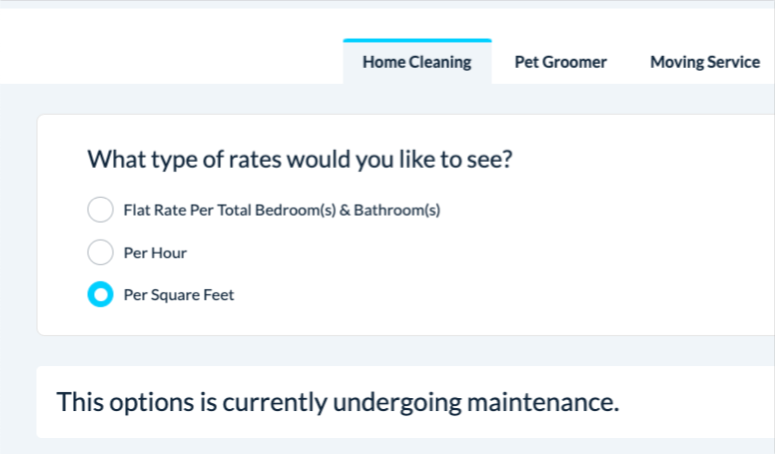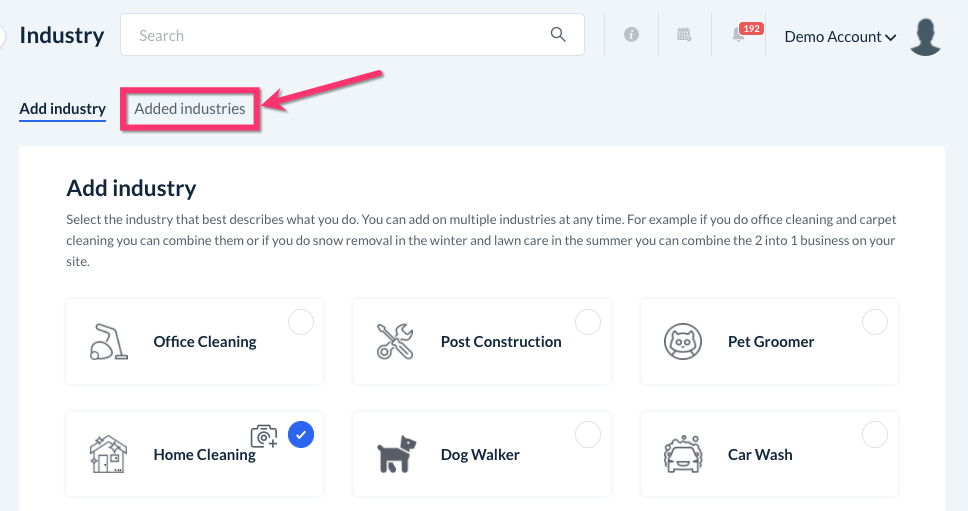The purpose of this article is to help you learn:
- How to turn on "test mode" for a booking form
- How to disable a booking form
- How to disable an industry
Enabling Test Mode for Booking Forms
If you are working on a new booking form but do now want your customers to see it, you can put the form in "Test Mode".
When a form is in test mode, customers see an "under maintenance" message on the front end while the admin still has access to make adjustments and updates.
To put a form into test mode, go to:
Settings > Industries > [Industry Name] > Settings > Form Settings
Click "Options", "Edit" to open the form settings.
Scroll down to where it says "Form Status" and toggle it to "Disabled". Click the blue "Save" button to update the form.
The form will now be hidden from customers.
To make a booking form live again, go back to the Form Settings page and switch the form status to "Enabled".
Disabling a Booking Form
If you no longer want to use a specific booking form for your industry, you can choose to disable it. This means the form will no longer be displayed on the front- or back-end of the website and cannot be used by customers, admin, or staff members.
Disabling a booking form is a better option than deleting it if you'd like to retain the form information in case you ever want to use it again.
To disable a booking form, go to:
Settings > Industries > [Industry Name] > Settings > Form Settings
Click "Options", "Disable".
A pop-up window will appear, asking if you are sure you want to disable this form. Click "Yes" to proceed.
The form will now be hidden from both customers and admin/staff.
Disabling an Industry
You can disable an industry if you are making major changes and want to temporarily stop customers from booking. This removes the industry from the booking page entirely while allowing the admin to make changes.
To disable an industry, go to:
Settings > Industries > Add/Delete Industry
Click the "Added Industries" tab at the top of the page.
Locate the industry you'd like to disable and switch the "Enabled" button under the Customer Status column to "Disabled".
A pop-up window will appear, asking if you are sure you want to disable this industry. Click "Yes" to proceed.
The industry will now be disabled for customers.