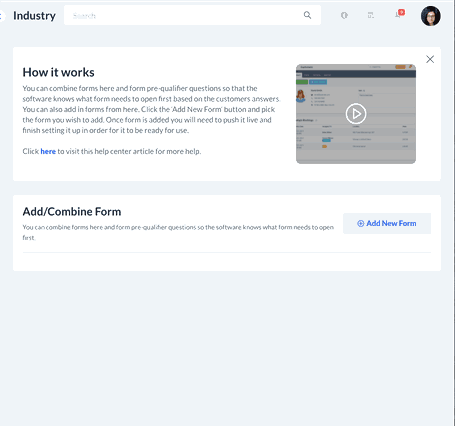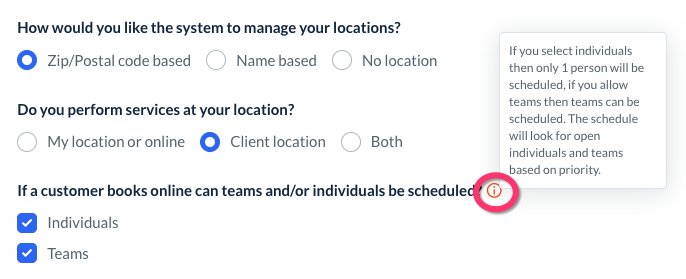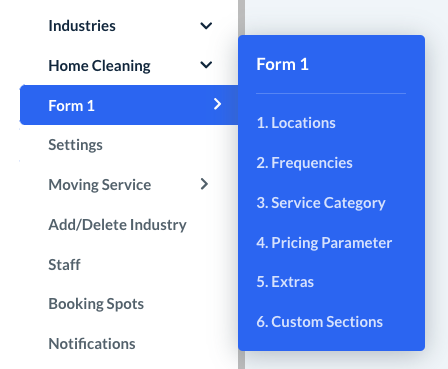The purpose of this article is to help you learn:
- How does Form 1 work
- What are pricing parameters and variables
- How to add Form 1 to your industry
- How to set up locations, frequencies, service categories, pricing parameters, extras, and custom sections in Form 1
What is Form 1?
Form 1 is a type of booking form used in BookingKoala. Each booking form represents a different type of pricing structure a business can use to quote their clients. Form 1 uses variables in the pricing parameters to determine the total cost and length of each booking.
What is a variable?
A variable is any piece of information associated with a pre-defined price. Almost anything can be made into a variable.
For example, the home-cleaning industry often uses bedrooms and bathrooms as variables. When a customer selects how many bedrooms and bathrooms are in their home, their selections will use these variables to determine the total cost.
How do I add Form 1 to my industry?
Depending on your industry, Form 1 may or may not be set as the default form. If you would like to use Form 1 instead, you can easily add it through the settings section. Go to:
Settings > Industries > [Industry Name] > Settings > Add/Combine Form
Next, click the blue Add New Form button. The Select Form page will open with a list of the remaining forms available for use. Click on Form 1 and click the blue Next button to customize the form's settings.
Form 1 Settings
Once you have added the form, you will next need to set up your Form settings. These settings pertain to how to form is viewed by the admin, the customer, and a variety of other options on how the form will behave under specific circumstances.
Click here to view our guide on what features are controlled under your form's settings.
If you are ever unsure what an option means, hover over the orange "i"/tooltip icon to view more information.
Remember to click the blue Save button at the bottom of the page once you have made your selections. After saving, you can choose to be redirected to the Service Categories section or the Form Listing page for this industry.
Setting the Default Form
If you would like to set the form as your default for this industry, click on Go To Form Listing. You can also navigate to this page from the side menu by going to:
Settings > Industries > [Industry Name] > Settings > Form Settings
From here, click Options next to Form 1 and select Make Default.
A pop-up window will confirm if you want to change the default form. Click Yes to continue. This form will now display as your booking form.
You may also use the Options button to Disable the form you are not going to use. Once a form has been disabled, it cannot be seen or used by customers or the admin. Forms can be re-enabled at any time. For more information about how to delete a form, click here.
How do I set up Form 1?
The steps you will take to set up your form are already listed in the suggested order once you click Form 1 from the side menu.
If you already created settings in a different default form, most of those settings will be automatically copied into your new form. The settings that are automatically transferred are existing Locations, Frequencies, Service Categories, Extras, and Custom Sections.
If you are starting from scratch with Form 1, click each section name to view a detailed step-by-step guide. We recommend you follow this order when setting up your form:
1. Locations
2. Frequencies
4. Pricing Parameter (for Form 1)
5. Extras