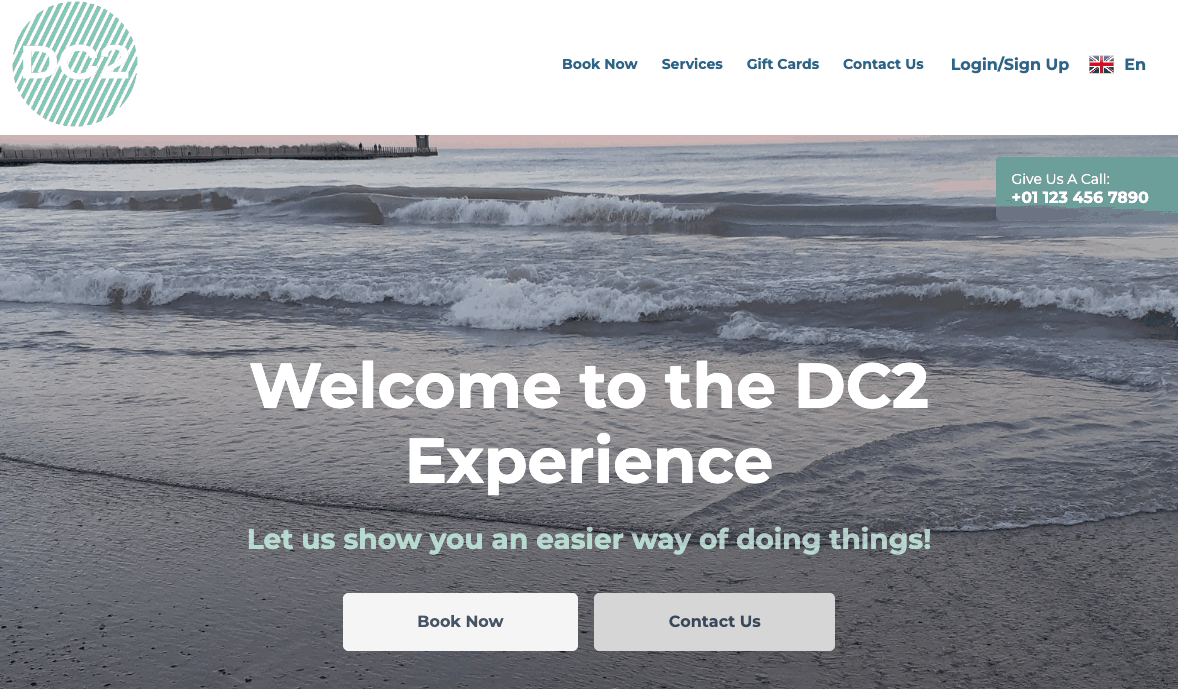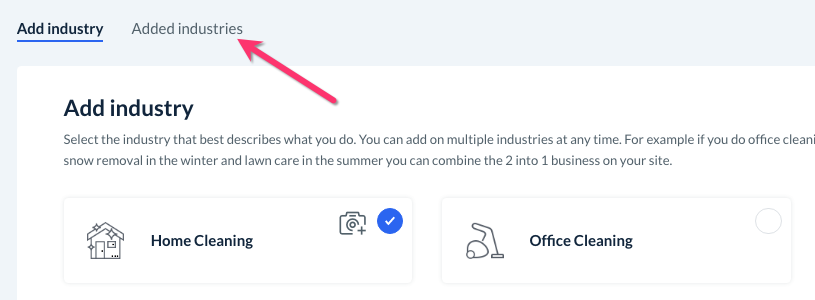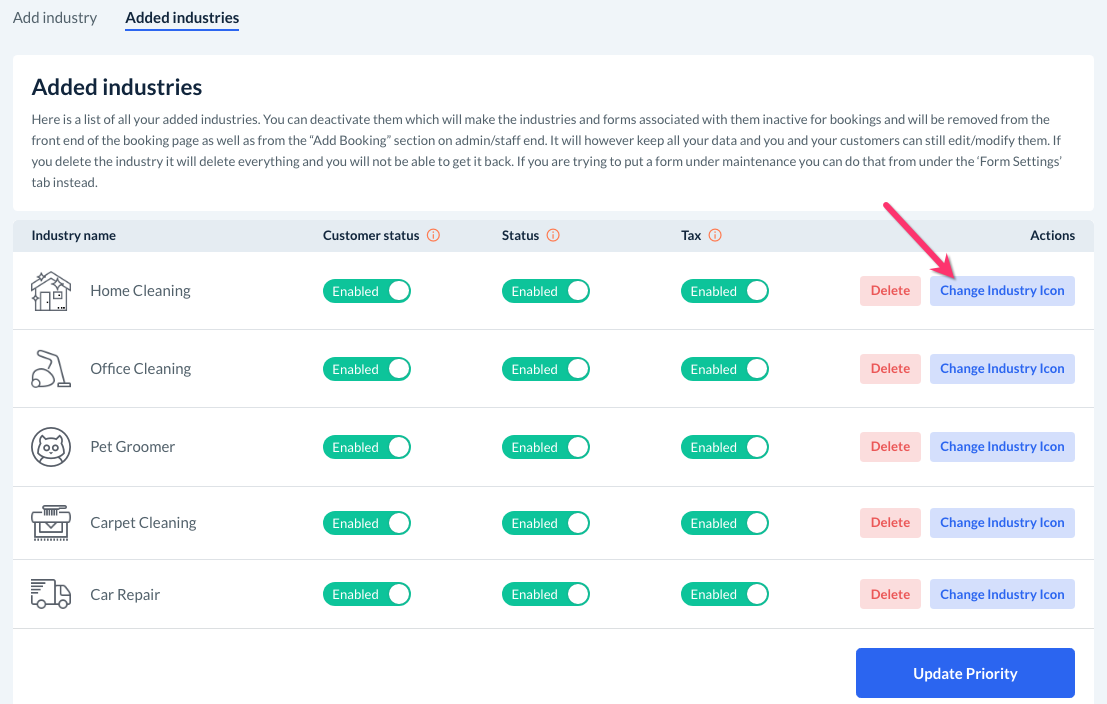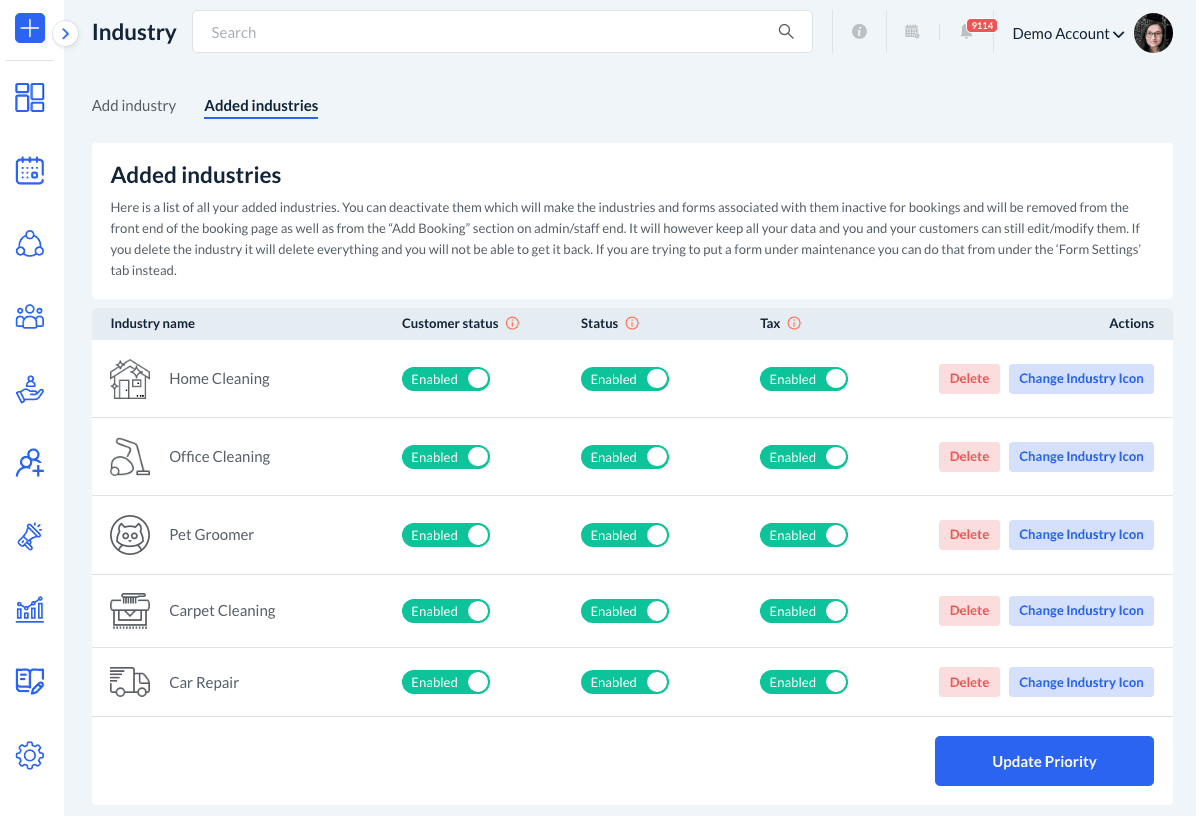The purpose of this article is to help you learn:
- How to change the industry icons in the multiple industries pop-up
Change the Industry Icons
If you are signed up for the Growing or Premium subscription, your BookingKoala account allows you to create forms and pricing for multiple industries. Whenever a store has more than one industry, an industry pop-up will appear whenever a customer navigates to the "Book Now" page.
Each industry in the system is represented by an icon. Once the customer clicks on the industry icon, they are redirected to the corresponding industry tab to fill out the booking form.
If you would like to change the pre-set icon that comes with your industry, please go to:
Settings > Industries > Add/Delete Industries
Click on the "Added Industries" tab at the top of the page.
You will be redirected to a listing of your business's industries. To change the icon, click the blue "Change Industry Icon" button at the right end of the row.
An "Upload Image" pop-up will appear. Click the blue "Browse" button to select the new icon file from your device.
Once you've selected the file, click the blue "Save". A green system notification will appear in the top-right corner of the page letting you know you have successfully updated your industry icon.
Please note: Any icons larger than 300 x 300 pixels will be resized by the system. You can easily resize your icons by using free image editing software like Canva or Pixlr.