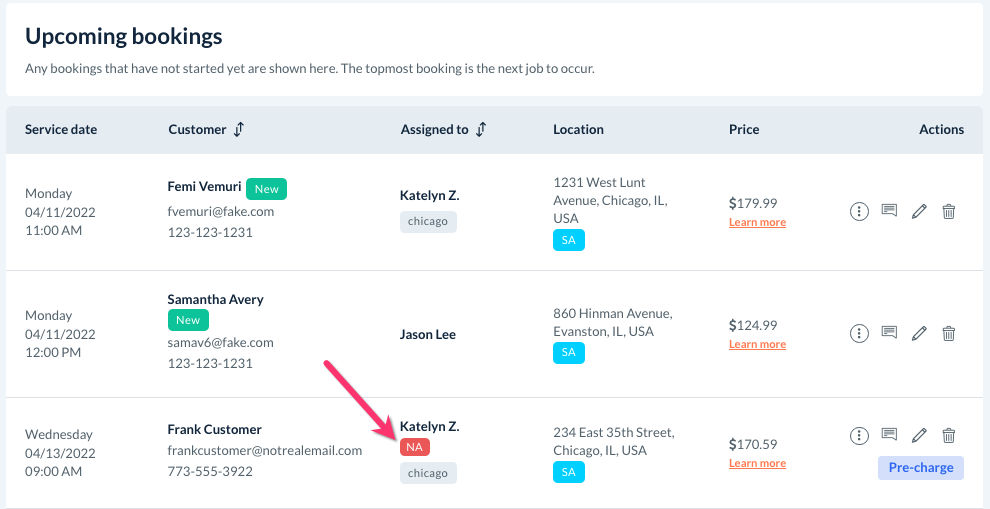The purpose of this article is to help you understand:
- What is the "NA" tag
- What causes the "NA" tag to appear
What is "NA" scheduling?
One of the many tags used by BookingKoala, "NA" stands for "not available" and is used to let you know when a booking has been assigned to a provider outside of their regular availability.
For example, we can see that the "NA" tag has been added below the provider's name when viewing the Upcoming Bookings section in the list view.
If you are viewing your bookings in calendar view, you click click on the booking to view any associated tags in the menu that appears on the right.
"NA" Reasons
"NA" will always appear because the provider does not have availability for the entire job that has been assigned to them. There are several factors that determine if a provider is "not available" for a booking.
Missing/Limited Availability
A provider will be considered "not available" if they do not have working hours for the selected date and time.
For example, let's say a provider works the following schedule:
- Sunday - OFF
- Monday - 8 AM to12 PM
- Tuesday - 8 AM to 12 PM
- Wednesday - 8 AM to 12 PM
- Thursday - OFF
- Friday - OFF
- Saturday - OFF
If that provider picks up a booking from the unassigned folder for a Friday, the job will have an NA tag added to it. This is because the provider does not have any availability on Fridays.
The "NA" tag will also be added to a booking if the provider is not available for the entire booking length.
For example, let's say a provider is available from 10 AM to 2 PM. If they grab a 4-hour appointment that starts at 12 PM, the booking will be scheduled as "NA".
This is because the provider only has the availability to work until 2 PM, however, the job is estimated to take four hours and starts at 12 PM. This means that the provider would be working 2 hours past their regular availability.
Click here to learn how to update a provider's availability.
Double Bookings
The "NA" tag is added whenever a booking overlaps the next service assigned to that provider or team.
For example, let's say a provider has a four-hour booking scheduled for 8 AM. If you manually schedule another job with them at 11 AM, the 8 AM booking will be updated to include an "NA" tag.
Because the provider's first job is set to end after the second job is to begin, the system considers the provider to be unavailable for the first job.
If you'd like to remove the NA tag from the first booking, you can adjust that job's length to be shorter.
Click here to learn how to use the booking length and price adjustment features.
Travel/Non-Travel Break Compliance
If you use travel/non-travel breaks to build a period between bookings, the "NA" tag will be added to any bookings that extend into this buffer.
For example, let's say a provider has a 1-hour travel time break in between bookings.
If a 2-hour job is set at 8 AM, and another job is scheduled for 10 AM, the 8 AM job will have a "NA" tag added to it. This happens because the first job does not include enough travel time to get to the second job. If the second job is rescheduled to 11 AM instead, the tag will be removed from the 8 AM job.
Click here to learn how to set up travel and non-travel breaks as a part of your scheduling settings.