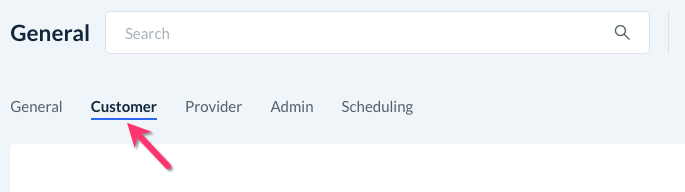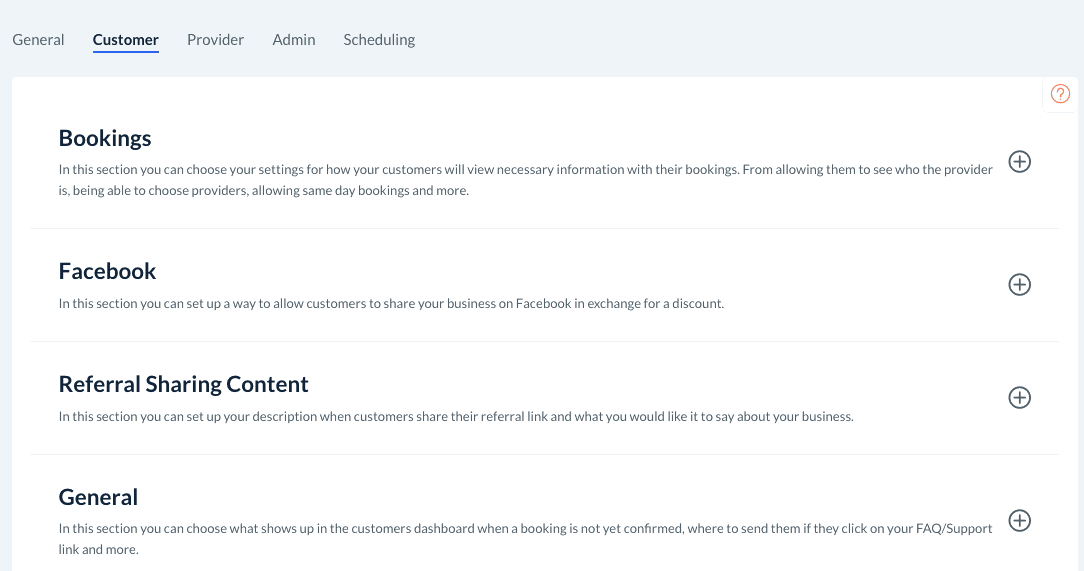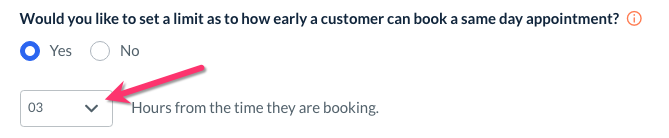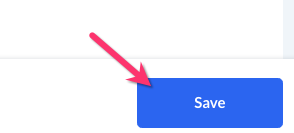The purpose of this article is to help you understand:
- How to set up same-day scheduling
- How to disable same-day scheduling
Same-Day Scheduling
Admin and staff accounts have a great amount of flexibility when it comes to scheduling appointments. Bookings can be scheduled up to 6 months into the future, on the day of the service, or up to 30 days in the past.
If you would also like to allow customers to book same-day services, you can update the settings under your Customer Store Options section. To begin, please go to:
Settings > General > Store Options
Click on the "Customer" tab at the top of the page.
Next, click on the "Bookings" section to expand and display the various settings.
Scroll down until you see the question, "Would you like to allow customers to book appointments for the same day?"
Select "Yes" to enable same-day scheduling for customers.
- If you've enabled same-day scheduling, provide an answer to the following question, "Would you like to set a limit as to how early a customer can book a same-day appointment?"
- Select "Yes" to set a limit of up to 24 hours before the desired booking time.
- For example, if your limit is set to 3 hours before the start time, a customer looking at options at 8 AM will not see availability until 11 AM or after.
- For example, if your limit is set to 3 hours before the start time, a customer looking at options at 8 AM will not see availability until 11 AM or after.
- Select "No" to allow customers to book a service without any buffer between scheduling and the job's start time.
- For example, a customer can schedule a booking at 11:59 AM for 12:00 PM (just one minute later).
- Select "Yes" to set a limit of up to 24 hours before the desired booking time.
- Use the boxes to set the time of day and number of days before the job.
- For example, if you set the latest a customer can book to 5 PM one day before the job, customers would need to schedule next-day services no later than 5 PM. If they check availability at 5:01 PM, they will not see any spots until the following day.
- For example, if you set the latest a customer can book to 5 PM one day before the job, customers would need to schedule next-day services no later than 5 PM. If they check availability at 5:01 PM, they will not see any spots until the following day.
Once you are finished, click the blue "Save" button at the bottom of the page to update your customer settings.