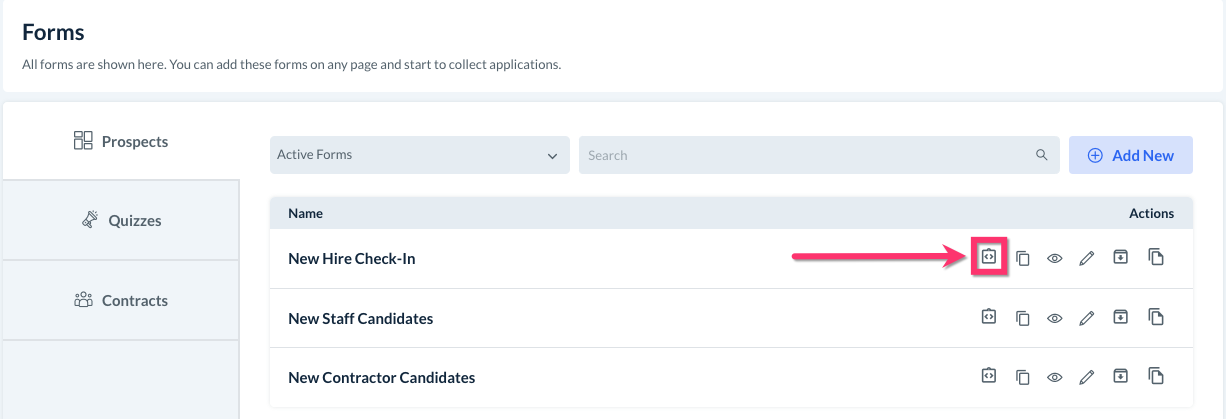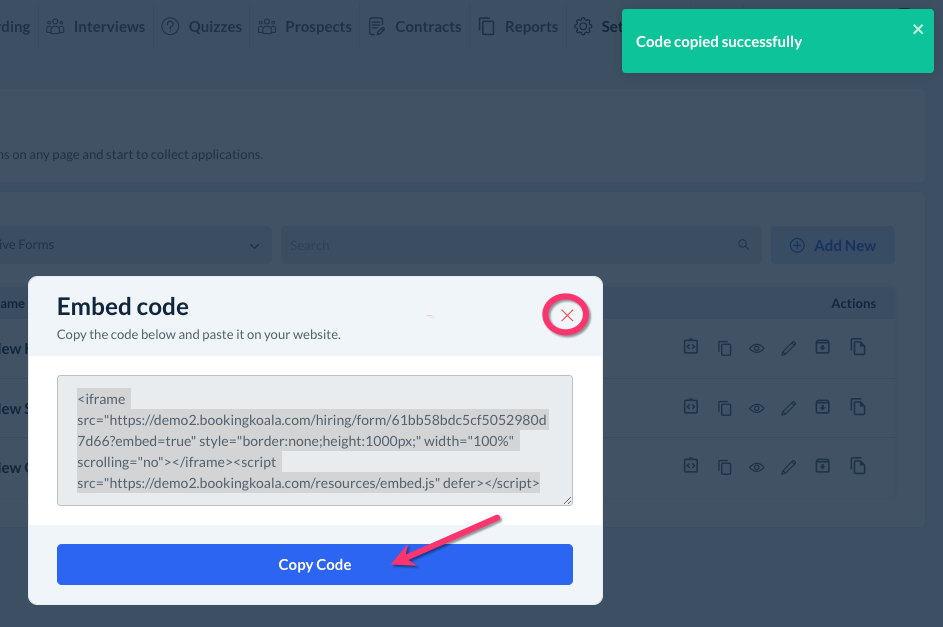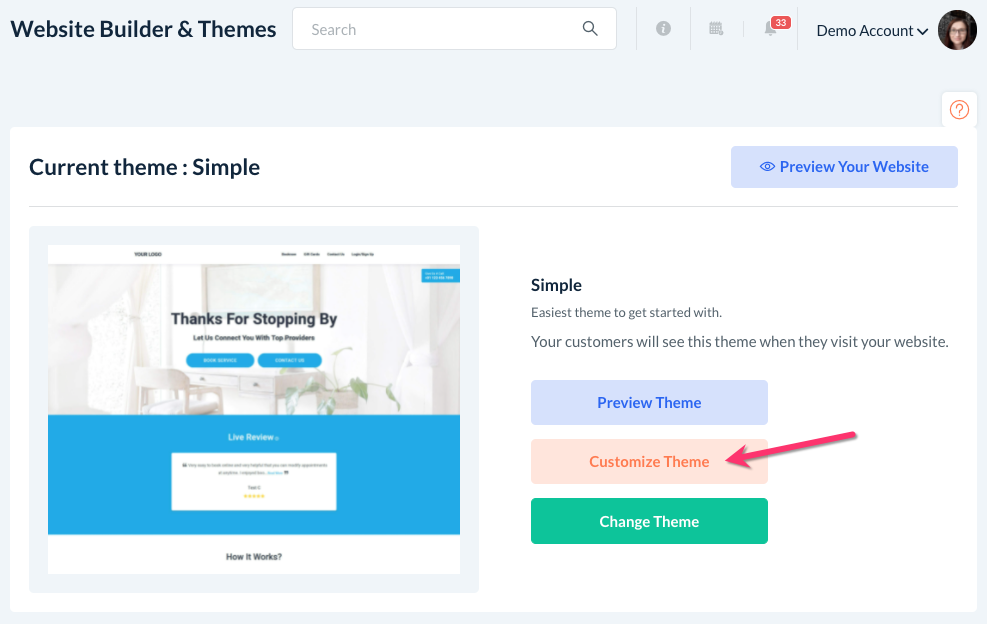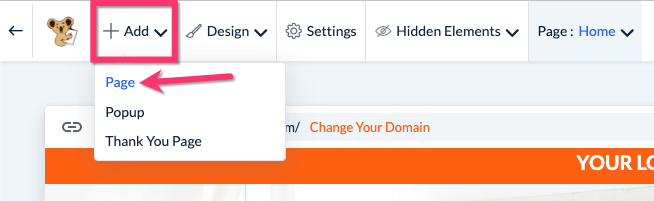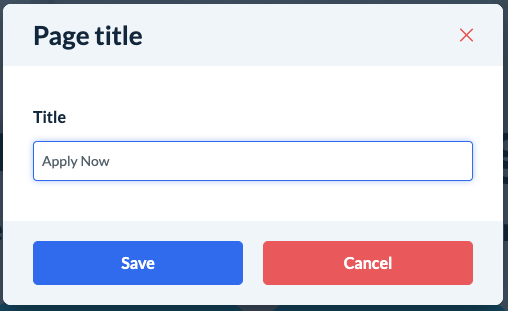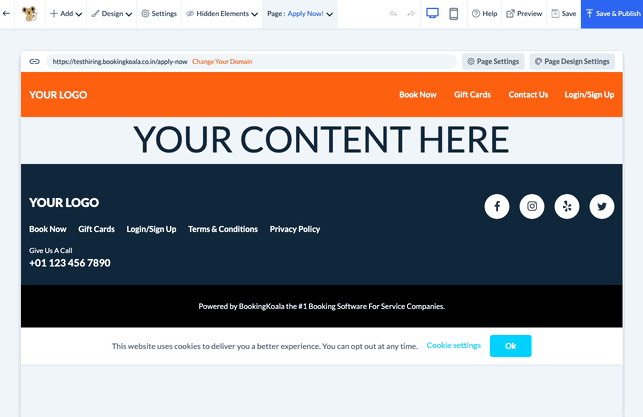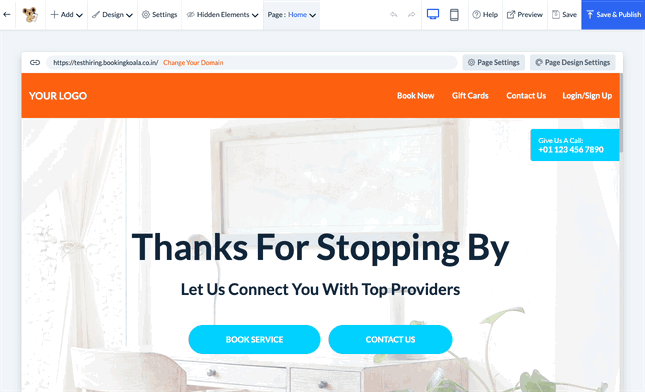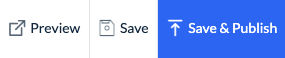The purpose of this article is to help you learn:
- How embedded forms can help with the recruitment process
- Where to find the form embed codes
- How to embed a form into your website
Why would I embed forms into my website?
If you have built forms for your prospects to fill out, you may want to embed the form into a page on your website. To learn more about how to build a form, click here.
Embedding hiring forms will allow you to drive prospects to your website to view an application page, learn more about the position, and submit the form directly to your hiring module.
Locating the Form Embed Code
First, you will need to find the form code. Go to:
Settings > Forms > Prospects
Find the name of the form you would like to embed. Look under the action buttons on the far-left side and click the Embed Code icon.
An Embed Code pop-up with appear. Click the blue Copy Code button to copy the code.
A green system notification will let you know the code has been copied successfully. Click the red X to close the window.
Embedding the Form into Your Website
Once you have copied the form's code, you are ready to paste it into a page on your website.
If you use the BookingKoala to host your site, you can use the Website Builder to add the form to your site.
To begin, go to your main dashboard and click:
Settings > Design Forms & Website > Website Builder & Themes
Click the orange Customize Theme button to open the web builder.
Embed the Form on a New Page
If you would like to add a new page for your form, click the "+ Add" button on the top left side of the menu and select "Page".
A pop-up window will ask you to give a Title to the page.
Click the blue Save button to generate the new page. You will also see a green system notification letting you know the page has been added successfully.
Hover over the page and click on one of the blue Add Section buttons. The Add Section sidebar will appear on the left side of the screen.
Scroll down to the bottom of the menu and click "Hiring Forms". Select which form you would like to use by clicking "Add This Form".
The form will be added to the page.
Embed the Form on an Existing Page
If you would like to embed the form on an existing page, select the page name from the Page menu at the top-center of the screen.
Select the page you would like to edit, then hover over the page content and click the blue "Add Section" button.
Select "Hiring Forms' from the side menu and pick which form you would like to use.
Click "Add to Form" to insert the form into the page.
Finishing Up
Once you are done editing the other sections, you can preview the page by clicking Preview in the top right corner of the website builder menu.
To save the page as a draft, click Save.
If you are ready to publish the page, click Save & Publish.