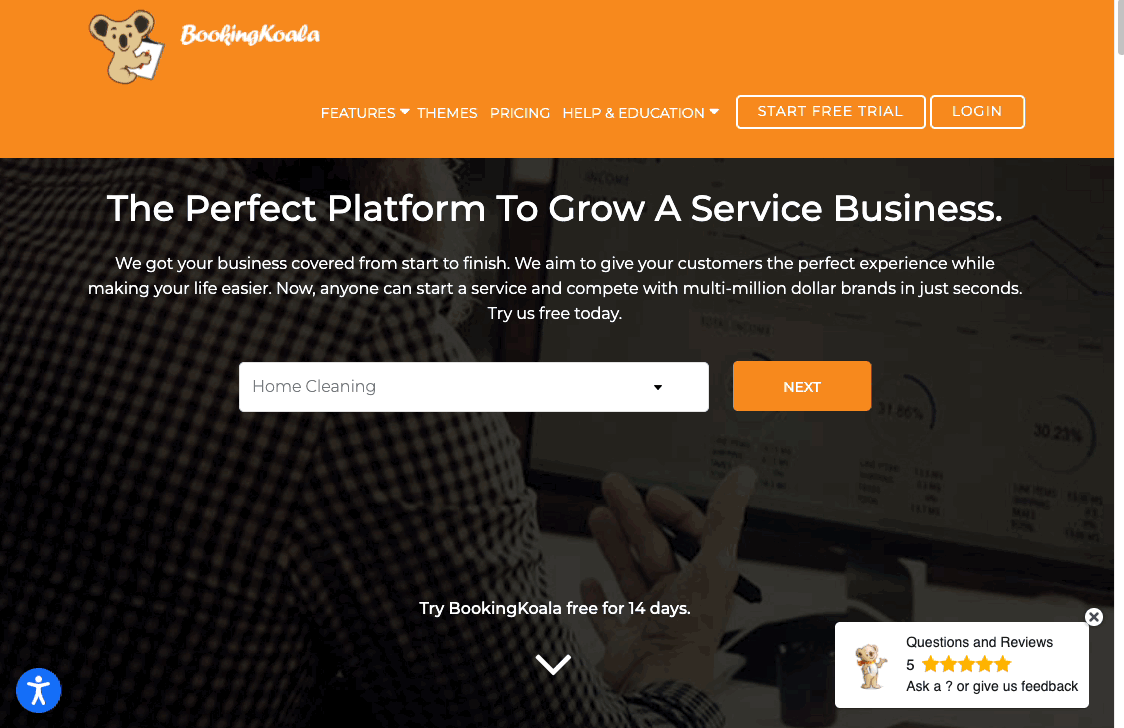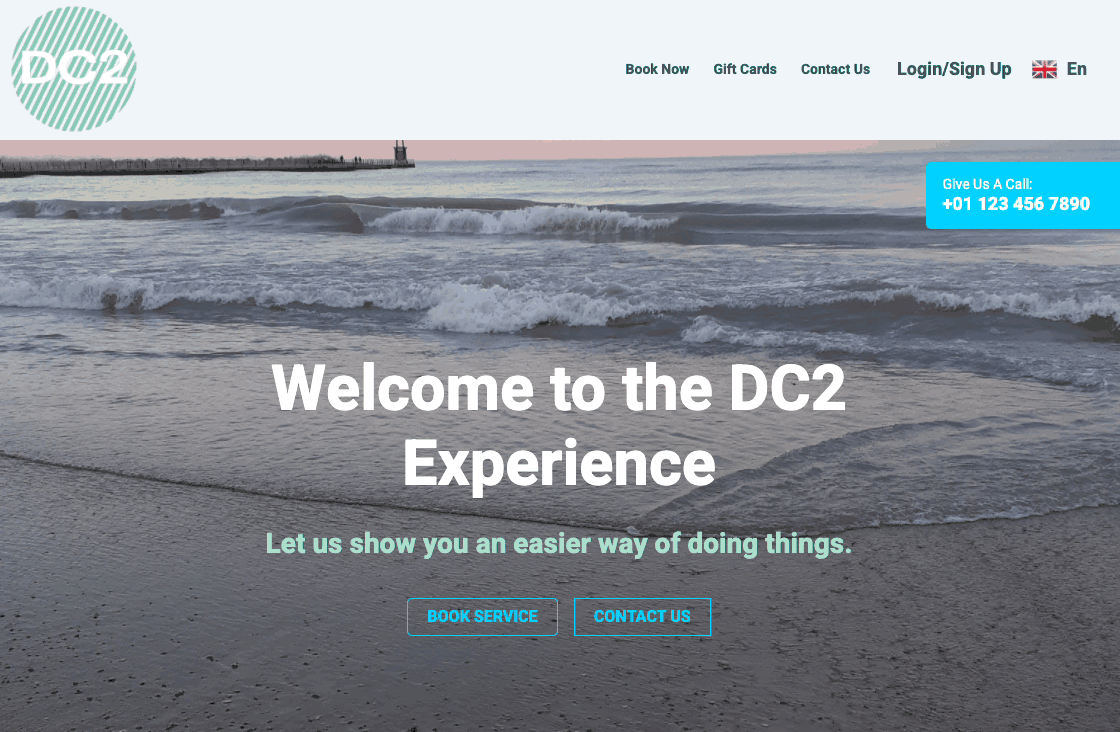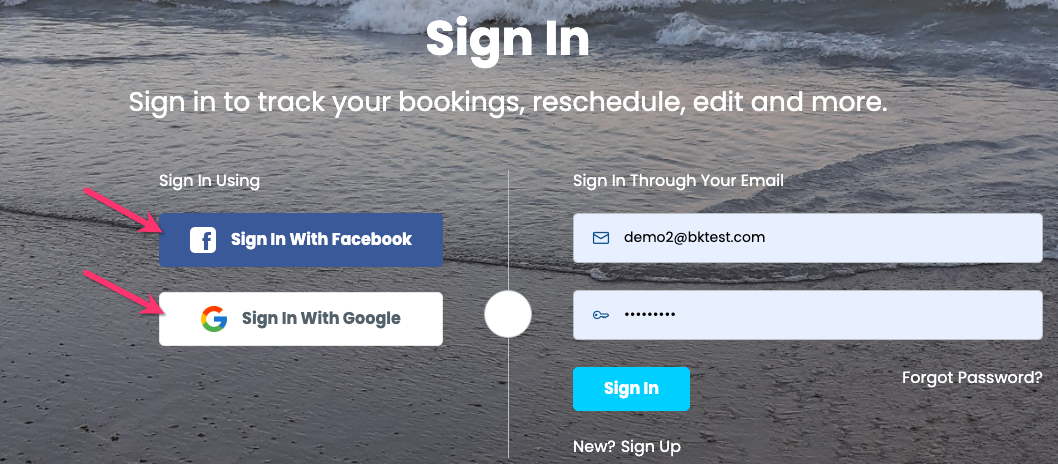The purpose of this article is to help you understand:
- How admin, staff, customers, and providers can log in to your site
How to Login
Login Via The BookingKoala Homepage
Admin (the creator/owner of the account) can log in through the login page on BookingKoala's homepage.
Click the orange "Login" button in the top right corner of the page and then enter the email address and password on this page to be automatically signed into your store.
Login via Your BookingKoala Domain
All users (staff, admin, customers, and providers) can log in using the login page associated with your BookingKoala subdomain.
For example, if you entered "demo2" as the store name when first signing up, the login page for your Bookingkoala subdomain would be:
https://demo2.bookingkoala.com/login
Users can also go to your business's main domain and click the "Login/Signup" link at the top of the header to navigate to the Login page.
Once they enter their login details under the "Sign In Through Your Email" section, they will click the "Sign In" button and this will open their dashboard.
Sign In With Facebook or Google
If you have enabled sign-in/sign-up with Facebook or Google, customers can also log in by clicking either of these options on the login page. Please note that these options will not work for admin, staff, or provider accounts.
After clicking the button, a pop-up window will allow users to enter their Facebook or Google email and password. Hit the enter key or click "Log In" to finish logging in.
Please note: Customers who log in using either of these options will need to use the same method in order to view their customer dashboard. Admin, staff, and provider accounts are NOT able to in using Facebook or Google.
Click here to set up logging in with Facebook.
Click here to set up logging in with Google.
Login Via the Login Form on Your Custom Domain
If you have connected a custom domain to one of our themes and have embedded the "Login Form" into your website, all users can go to your custom domain and locate the page with the embedded "login" form.
From here, all users can use the "Sign In Through Your Email" option. Customers will also be able to use "Sign In With Facebook" and "Sign In With Google" (if enabled).
Click here to learn how to embed forms into an existing website.
Click here to learn how to connect a custom domain or subdomain.