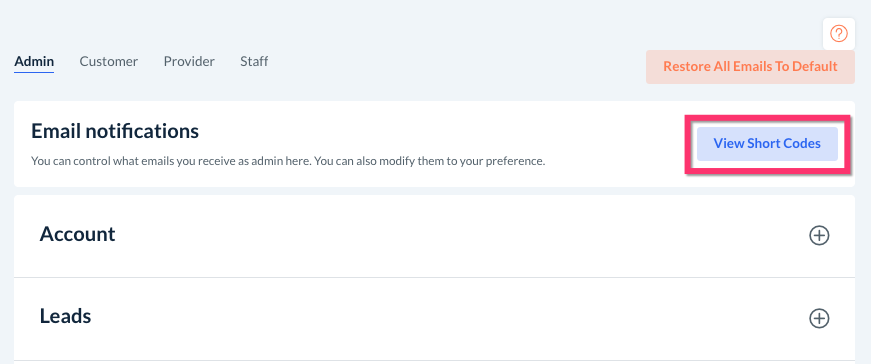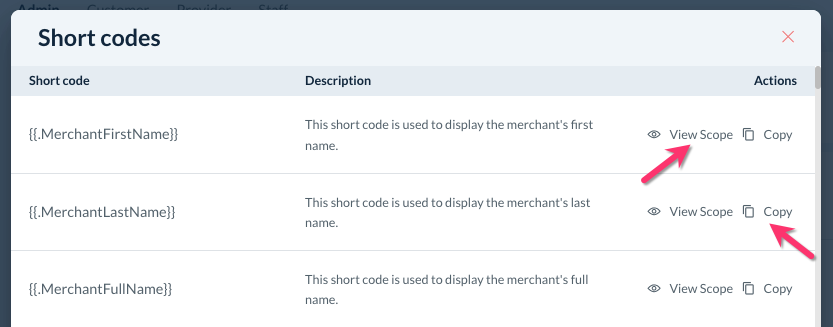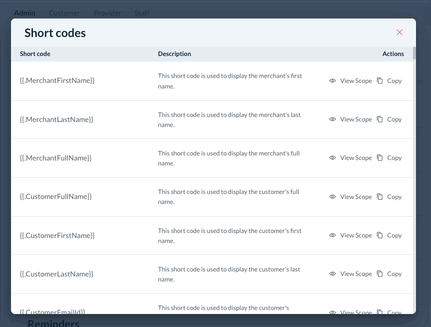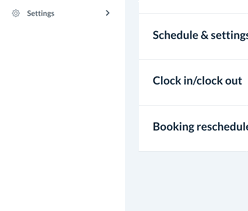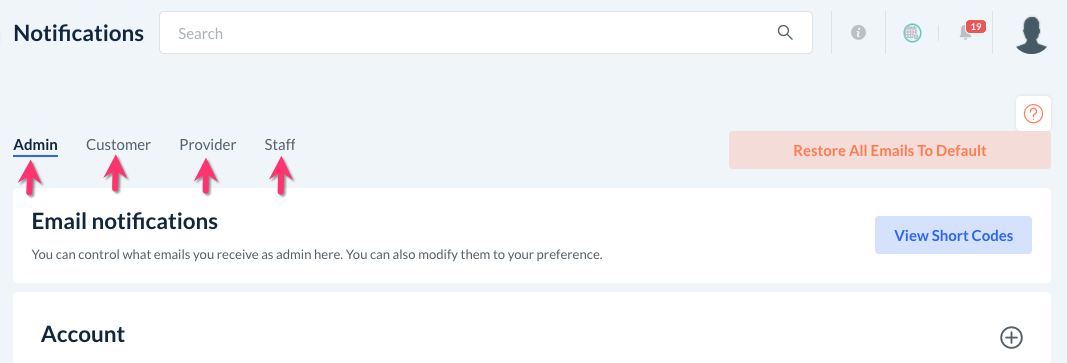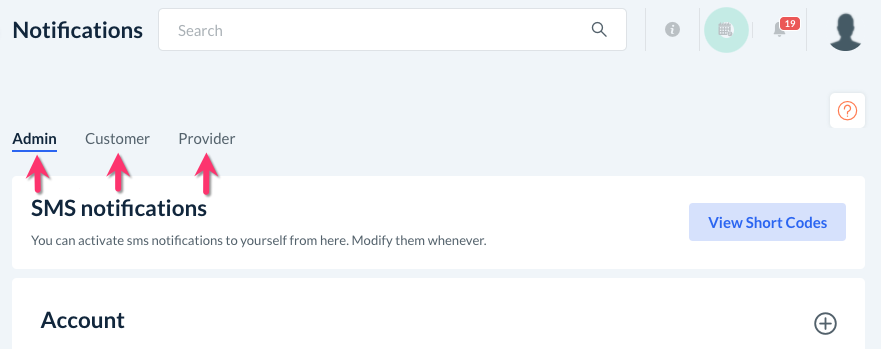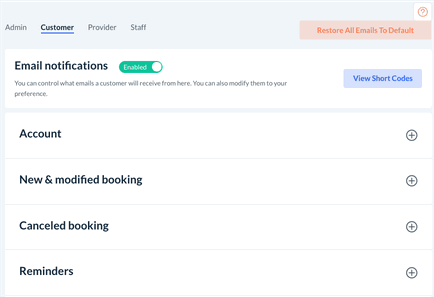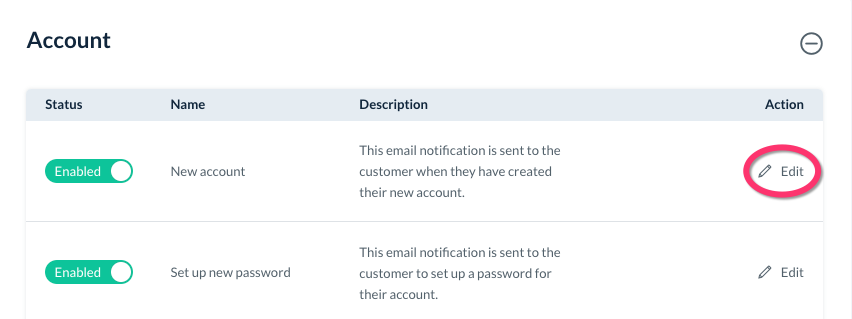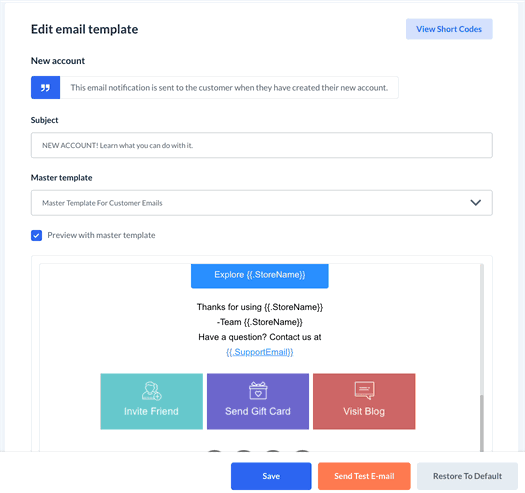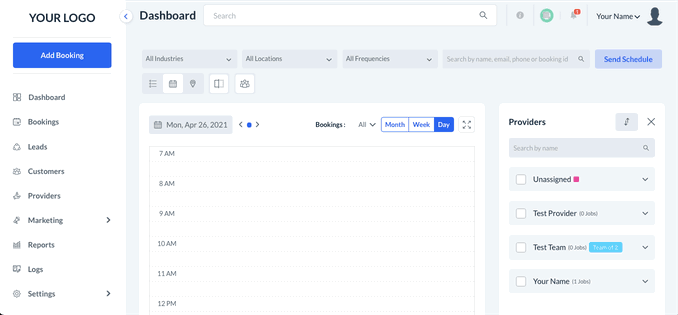The purpose of this article is to help you understand:
- What shortcodes are
- Where to find the shortcodes
- How to edit/add/delete shortcodes in your notifications
What Are Short Codes?
A shortcode is a placeholder for a piece of information that is specific to your system. Shortcodes are placed within emails or text notification templates to produce a more detailed message with custom information. Shortcodes can be used to customize your email, SMS, and app notifications.
When notifications are sent out, the shortcodes display specific details based on the code. For example, you can insert a shortcode to display the customer's name when sending them a reminder. Instead of the notification reading, "Hello, we are reminding you of your upcoming booking in 24 hours", it will read, "Hello Monica, we are reminding you of your upcoming booking in 24 hours." The shortcode will populate the correct information from the account that the notification was sent to.
You can add, remove, or replace shortcodes to provide more or less information for each notification. For example, if you are currently using a shortcode to display a customer's first name in a message, you can replace it with a shortcode for their full name instead.
There are a wide variety of shortcodes available to be used in admin, customer, provider, and staff notifications.
Where Do I Find The Short Codes?
A list of shortcodes can be found on the top right corner of the notification pages for Master Templates, Emails, SMS, and App Notifications.
To find the list, click on:
Settings > Notifications > Master Templates
Settings > Notifications > Emails
Settings > Notifications > SMS
Settings > Notifications > App Notifications
Click on the blue View Short Codes button at the top right side of the page.
A pop-up window will appear with a list and description of all available shortcodes.
The first column displays the shortcode itself. This is the text that is inserted into the notification content. It will populate with the necessary details when the notification is sent out. The second column is a description of what information is displayed by that shortcode. The third column contains two action buttons.
The eye icon/"View Scope" button to see which templates use this specific code.
The double-page icon/"Copy" button allows you to copy the code by simply clicking this button. This is especially helpful when pasting the codes into a template. If the code is misspelled or formatted incorrectly, it will not work.
How Do I Edit/Add/Remove Short Codes in Notifications?
If you would like to further customize your notifications with shortcodes, first navigate to the notification section you would like to make changes in.
Settings > Notifications > Master Templates/Emails/SMS/App Notifications
If applicable, choose the correct tab for the type of user. Please note, the Master Templates and App Notifications sections do not contain these tabs.
Email notifications have tabs for Admin, Customer, Provider, and Staff notifications.
SMS notifications have tabs for Admin, Customer, and Provider notifications.
Next, click on the category name or the plus icon to display and locate the notification you would like to modify.
Under the Action column and click on the pencil icon/"Edit" button.
This will now bring you to the inside of the notification template.
To edit, add, or delete a shortcode, scroll down to the bottom half of the page to the text editor. The top half will display whatever changes you make in the text editor box.
Any shortcodes used in the message will always start with "{{." and end with "}}". A new shortcode can be inserted or replace an existing one by copying and pasting the code from the View Short Codes button into the text box.
To remove the shortcode, simply delete the shortcode text from the text editor box.
Always remember to click the blue Save button to update the template once you are finished making edits.
Short Code Reference List
For your reference, the list below contains all shortcodes currently available in BookingKoala as well as their description.
|
{{.MerchantFirstName}} This shortcode is used to display the merchant's first name. {{.MerchantLastName}} This shortcode is used to display the merchant's last name. {{.MerchantFullName}} This shortcode is used to display the merchant's full name. {{.CustomerFullName}} This shortcode is used to display the customer's full name. {{.CustomerFirstName}} This shortcode is used to display the customer's first name. {{.CustomerLastName}} This shortcode is used to display the customer's last name. {{.CustomerEmailId}} This shortcode is used to display the customer's email id. {{.CustomerPhone}} This shortcode is used to display the customer's primary phone number. {{.ProviderFullName}} This shortcode is used to display the provider's full name. {{.ProviderFirstName}} This shortcode is used to display the provider's first name. {{.ProviderLastName}} This shortcode is used to display the provider's last name. {{.ProviderEmailId}} This shortcode is used to display the provider's email id. {{.InvitationUrl}} This shortcode is used to display the referral invitation link. {{.ReferredEmail}} This shortcode is used to display the referred entity's email. {{.ReferredUser}} This shortcode is used to display the referred customer's full name. {{.ReferralAmount}} This shortcode is used to display the referral amount rewarded to the customer. {{.Rating.Rating}} This shortcode is used to display a booking's rating. {{.Rating.BookingId}} This shortcode is used to display the booking ID of the rated booking. {{.Provider.AverageRating}} This shortcode is used to display a provider's average rating. {{.DiscountedCouponCode}} This shortcode is used to display the random promotional coupon code. {{.Giftcard.RecipientName}} This shortcode is used to display the gift card recipient's name. {{.Giftcard.SenderFirstName}} This shortcode is used to display the gift card sender's first name. {{.Giftcard.SenderLastName}} This shortcode is used to display the gift card sender's last name. {{.Giftcard.Amount}} This shortcode is used to display the amount of the gift card. {{.Giftcard.Code}} This shortcode is used to display the gift card's unique code. {{.Giftcard.Message}} This shortcode is used to display the gift card's message entered by the sender. {{.Giftcard.RecipientEmail}} This shortcode is used to display the gift card recipient's email. {{.Giftcard.ImageUrl}} This shortcode is used to display the gift card image URL uploaded by the sender. {{.NameForInvoice}} This shortcode is used to display the company name on the booking invoice. {{.InvoiceId}} This shortcode is used to display the unique invoice number. {{.InvoiceDate}} This shortcode is used to display the invoice date in Month DD, YYYY format. {{.InvoiceNote}} This shortcode is used to display any additional notes added to the customer's invoice. {{.BookingAddress}} This shortcode is used to display the booking's address. {{.ExtraAmount}} This shortcode is used to display a booking's extra charge(s) amount if applicable. {{.SubTotal}} This shortcode is used to display the booking's base amount without any extra charges or fees. {{.TotalAmount}} This shortcode is used to display the booking's total including any extras/additional fees. {{.HeaderColor}} This shortcode is used to represent your site's header color. {{.TextColor}} This shortcode is used to represent the header's text color. {{.StoreLogo}} This shortcode is used to represent your store's logo. {{.InvoiceTotal}} This shortcode is used to display the invoice total after issuing any refund on booking. {{.InvoiceType}} This shortcode is used to display the type of the invoice either original or refunded. {{.Payment.PaymentType}} This shortcode is used to specify which payment was charged: extra charge, tip, cancellation fee, or cancel after the first appointment fee. {{.Payment.ChargedAmount}} This shortcode is used to display the amount for any charges for the booking like an extra charge, tip, cancellation fee, or cancel after the first appointment fee. {{.ChecklistUrl}} This shortcode is used to display the checklist's URL. {{.Note}} This shortcode is used to display notes to customers. {{.NextBookingDate}} This shortcode is used to display the next booking's date for a recurring booking. {{.AdminMessage}} This shortcode is used to display the reminder message to admin/staff for the booking. {{.ModificationReason}} This shortcode is used to display the reason for the provider schedule/settings update request. {{.ModificationRequestUrl}} This shortcode is used to provide the URL that redirects to the schedule or provider settings request page. {{.ReminderMessage}} This shortcode is used to display the message to providers while sending invitations from the unassigned folder. {{.Amount}} This shortcode is used to display the provider's payment amount for a booking. {{.PaymentMethod}} This shortcode is used to display the provider's desired payment method. {{.PaidOn}} This shortcode is used to display the provider's payment date. {{.FromDate}} This shortcode is used to display the start date for the provider's payment period. {{.ToDate}} This shortcode is used to display the end date for the provider's payment period. {{.TipAmount}} This shortcode is used to display the provider's tip amount for a booking. {{.StoreName}} This shortcode is used to display your store/business name. {{.SupportEmail}} This shortcode is used to display your support email. {{.SupportPhone}} This shortcode is used to display your support phone number. {{.SiteUrl}} This shortcode is used to display your site's URL. {{.CurrentDate}} This shortcode is used to display today's date. {{.User.FirstName}} This shortcode is used to display the first name of a staff member. {{.User.LastName}} This shortcode is used to display the last name of a staff member. {{.StaffEmailId}} This shortcode is used to display the email id of a staff member. {{.PasswordSetUrl}} This shortcode is used to display the URL to reset the user's password. {{.User.EmailId}} This shortcode is used to display the email id of the person (either customer or provider or staff or admin) to whom the email is sent. {{.User.PhoneNumber}} This shortcode is used to display the phone number of the person (either customer or provider or staff or admin) to whom the email is sent. {{.User.PhotoUrl}} This shortcode is used to display the photo URL of the person (either customer or provider or staff or admin) to whom the email is sent. {{.BookingDetails}} This shortcode is used to display all details of the booking. {{.Booking.Id}} This shortcode is used to display the unique id of the booking. {{.Industry}} This shortcode is used to display the industry name for a booking. {{.ServiceCategory}} This shortcode is used to display the booking's service category. {{.Frequency}} This shortcode is used to display the booking's frequency. {{.Location}} This shortcode is used to display the location of a booking. {{.Apt}} This shortcode is used to display an apartment or unit number for a booking. {{.PricingParameter}} This shortcode is used to display pricing parameters used on the booking. {{.ExcludeParameters}} This shortcode is used to display partial cleaning parameters selected on a booking. {{.Packages}} This shortcode is used to display packages selected on a booking. {{.PackageAddons}} This shortcode is used to display package addons selected on booking. {{.Addons}} This shortcode is used to display addons selected on booking. {{.AreaParameter}} This shortcode is used to display area parameters used on a booking. {{.Extras}} This shortcode is used to display extras selected on booking. {{.BookingDateTime}} This shortcode is used to display the booking date and time in Monday, 01/01/2020 12:00 AM format. The date format is what you set in-store options. {{.Booking.BookingDate}} This shortcode is used to display the booking date in 01/01/2020 12:00 AM format. The date format is what you set in-store options. {{.BookingDate}} This shortcode is used to display the booking date (only). {{.BookingTime}} This shortcode is used to display booking time (only). {{.BookingLength}} This shortcode is used to display the total length of the booking. {{.Booking.ChargedAmount}} This shortcode is used to display the amount charged for a booking. {{.ServiceTotal}} This shortcode is used to display service total (without discounts) for booking. {{.ReferralDiscount}} This shortcode is used to display the referral discount applied on a booking. {{.ExpeditedAmount}} This shortcode is used to display the expedited amount for a same-day booking. {{.FrequencyDiscount}} This shortcode is used to display the discount on booking for using recurring frequency. {{.CouponDiscountAmount}} This shortcode is used to display a coupon discount applied to the booking. {{.CouponDiscount}} This shortcode is used to display the coupon discount percentage applied on booking. {{.DiscountedTotal}} This shortcode is used to display the discounted total of the booking. {{.AdjustedAmount}} This shortcode is used to display the adjusted amount for the booking. {{.SalesTax}} This shortcode is used to display sales tax applied on a booking. {{.TotalBeforeTipParkingServiceFee}} This shortcode is used to display the total amount to be paid for the booking without any tip, parking, and service fee. If the service fee is taxable on the booking, it will be included in this total. Otherwise, it will be excluded from this total. {{.Tip}} This shortcode is used to display tips given on a booking. {{.Parking}} This shortcode is used to display the parking fee given on booking. {{.ServiceFee}} This shortcode is used to display the service fee given on booking. {{.TotalBeforeTax}} This shortcode is used to display the total amount (before sales tax) to be paid for the booking. {{.Total}} This shortcode is used to display the total amount to be paid for the booking. {{.GiftcardDiscount}} This shortcode is used to display the giftcard discount applied on booking. {{.FinalAmount}} This shortcode is used to display the final amount for booking after all discounts and taxes. {{.CancellationFee}} This shortcode is used to display the amount of cancellation fee charged for a booking. {{.ProviderNames}} This shortcode is used to display the provider names for booking. {{.ProviderFee}} This shortcode is used to display the total amount to be paid to the provider for the booking. {{.ProviderTip}} This shortcode is used to display the tip amount to be paid to the provider for the booking. {{.ProviderParking}} This shortcode is used to display the parking amount to be paid to the provider for the booking. {{.ProviderService}} This shortcode is used to display the service fee amount to be paid to the provider for the booking. {{.ProviderBonus}} This shortcode is used to display the bonus to be paid to the provider for the booking. {{.Reimbursements}} This shortcode is used to display the reimbursements to be paid to the provider for the booking. {{.ProviderTotal}} This shortcode is used to display the total amount to be paid to the provider for the booking. {{.ProviderBookingPrice}} This shortcode is used to display the booking price to the provider. It will be displayed if the provider is allowed to see the booking price. {{.ProviderBookingPaymentMethod}} This shortcode is used to display the booking payment method to the provider. It will be displayed if the provider is allowed to see the booking payment method. {{.UnassignedFolderUrl}} This shortcode is used to display the admin's URL path to the unassigned folder. {{.CustomerUrl}} This shortcode is used to display the admin's URL path to a customer's profile. {{.QuoteUrl}} This shortcode is used to display the quotation URL created for customer. {{.ScheduleRequestDateRange}} This shortcode is used to display the selected date range to update the schedule or send a request to change the schedule. {{.ScheduleUpdated}} This shortcode is used to display the updated schedule data. {{.RequestedShifts}} This shortcode is used to display the requested schedule to update. {{.ProviderAvailabilityChangeReply}} This shortcode is used to display the reply added by the admin while updating the schedule. {{.ProviderAvailabilityChangeReason}} This shortcode is used to display the reason given by the provider while updating the schedule or sending a request to update the schedule. {{.AllBookingsDetails}} This shortcode is used to display the details of all bookings in a selected date range while sending schedules to providers. {{.SendScheduleDateRange}} This shortcode is used to display the selected date range for bookings while sending the schedule to providers. {{.RatingUrl}} This shortcode is used to display the URL to allow customers to rate the service without login. {{.BookingUrl}} This shortcode is used to display the URL to update booking. {{.BookingClockInUrl}} This shortcode is used to display the admin's URL path to the provider dashboard from where the booking can be clocked in using the "Clock In" button. {{.Currency}} This shortcode is used to display your store's currency. {{.LocationName}} This shortcode is used to display the name of the location for a booking. {{.BookingModifications}} This shortcode is used to display the modifications done for a booking. {{.RefundGiftcard.RefundReason}} This shortcode is used to display the reason for which the gift card has been refunded. {{.RefundGiftcard.RefundAmount}} This shortcode is used to display the amount which is refunded for the gift card. {{.SettingsModificationReason}} This shortcode is used to display the reason added by the provider while updating their settings. {{.SettingsModificationAction}} This shortcode is used to display the action (based upon store options) taken by the system when providers update their settings. {{.PrePaidTotalAmount}} This shortcode is used to display the total amount which was pre-paid for booking(s). {{.PrePaidStartDate}} This shortcode is used to display the date of the first booking of a recurring schedule at the time of pre-payment. {{.PrePaidEndDate}} This shortcode is used to display the date of the booking up to which the recurring schedule was pre-paid. |