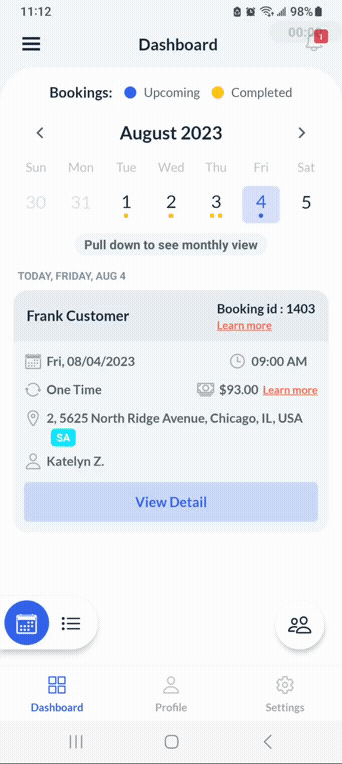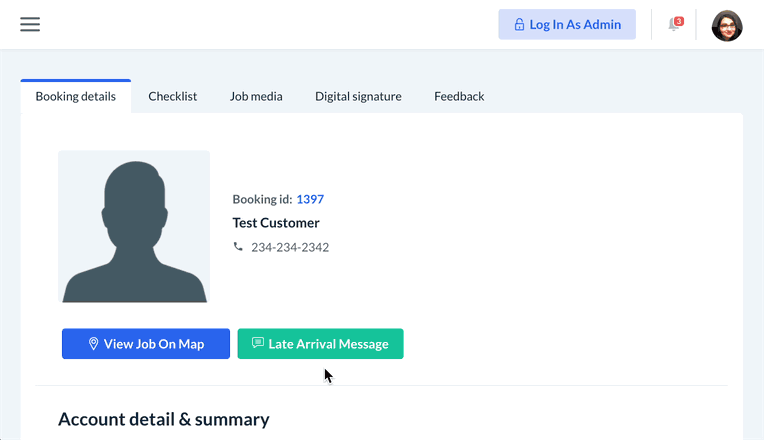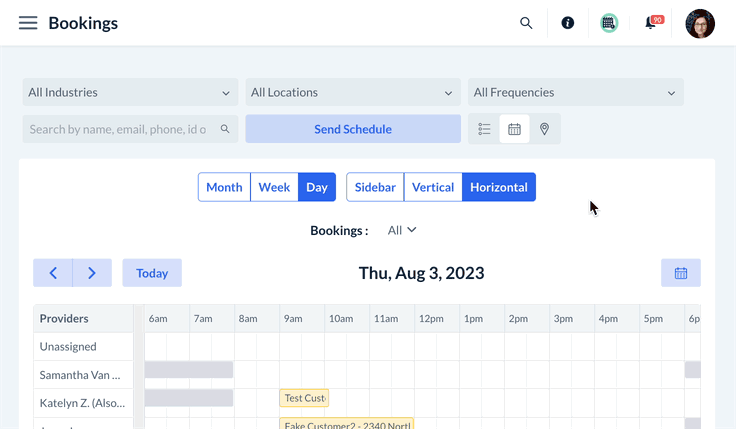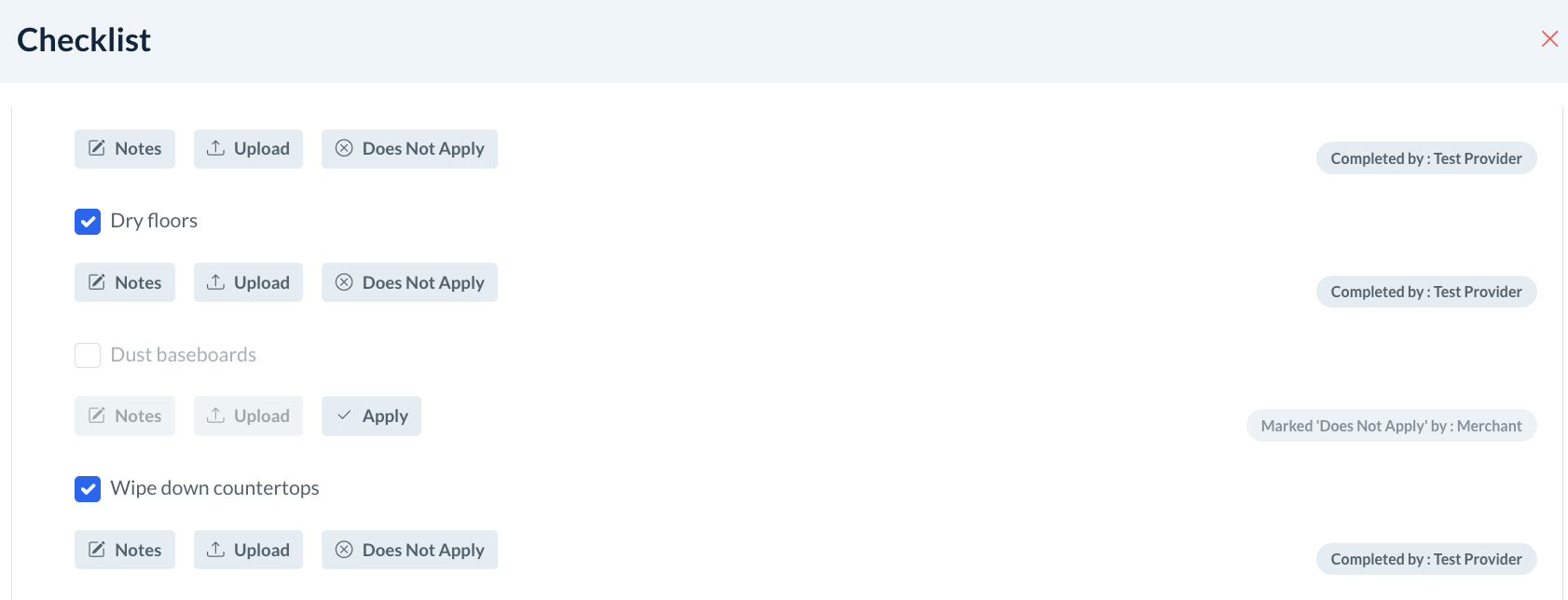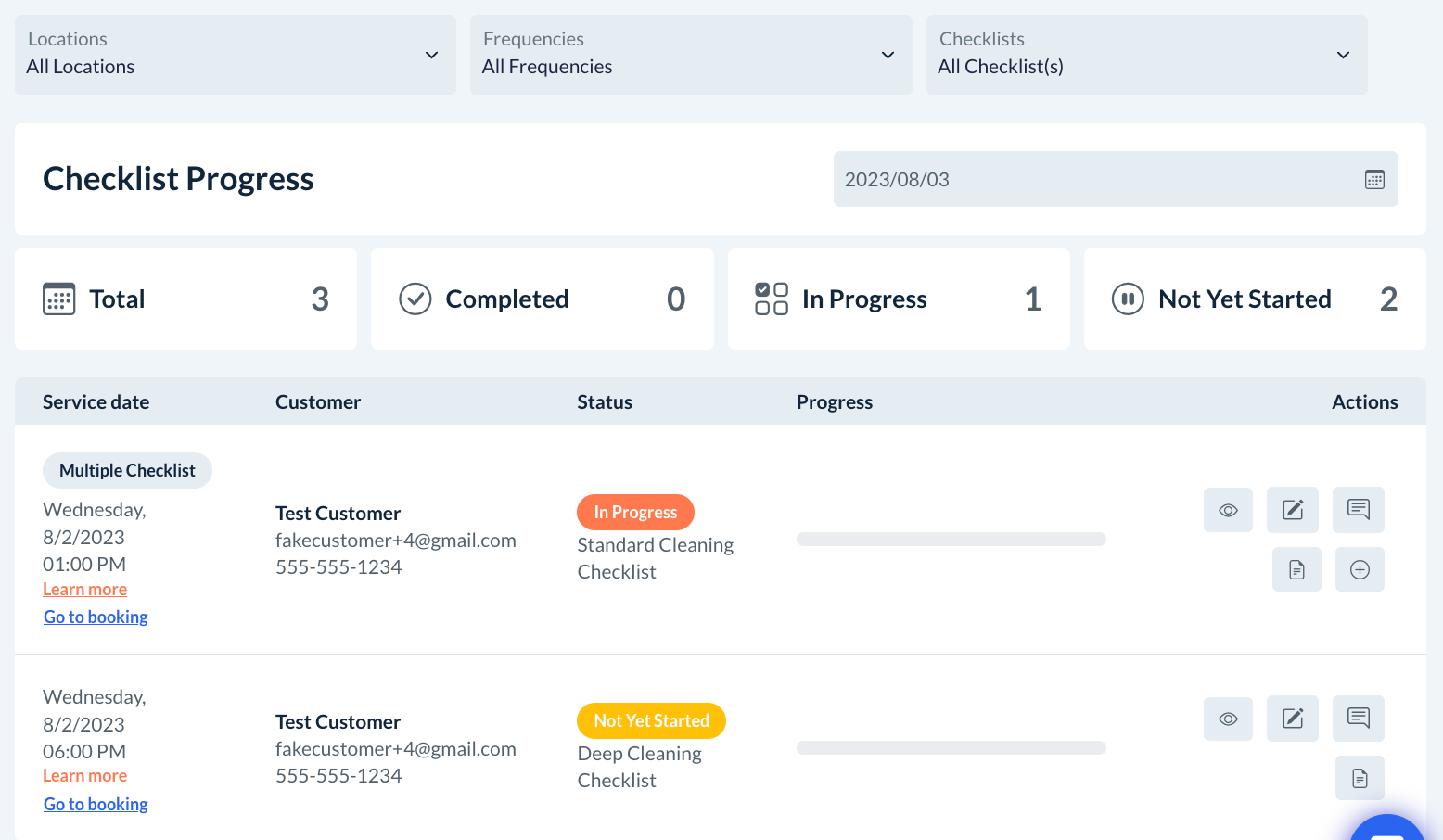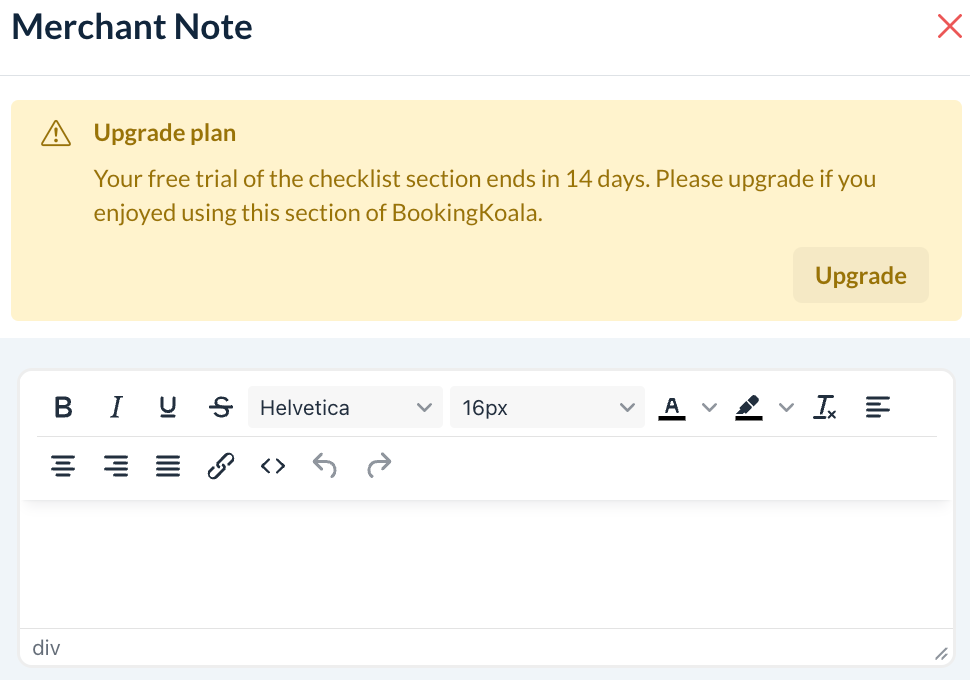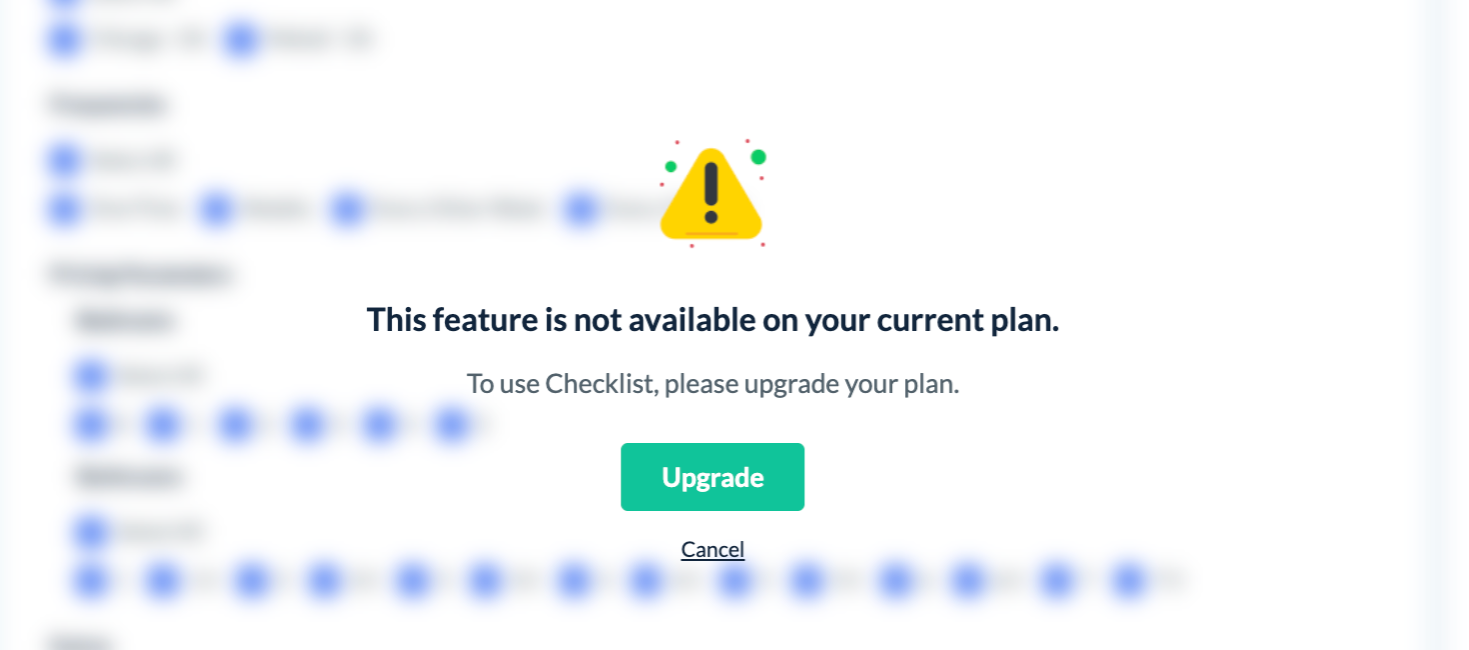The purpose of this article is to help you learn more about:
- The new Checklist Module features
- Which features are included in each subscription plan
- How to start utilizing the Checklist Module
What is the Checklist Module?
The Checklist Module contains tools to help you to create and manage custom checklists for providers, staff, and admin to complete while providing a service. Checklists work just like "to-do lists", breaking down job responsibilities into tasks and subtasks. "Tasks" are categories or aspects of the job, while "subtasks" are the specific steps or actions taken to complete the primary task.
For example, a cleaning checklist's tasks may be the type of room or area being cleaned.
- Kitchen
- Bedroom(s)
- Bathroom(s)
- Common Area(s)
- Outdoor Space(s)
The company can then include more specific tasks and services under the "Kitchen" task in the form of subtasks.
- Wash dishes
- Log loads of dishes washed
- Clean backsplash and sink
- Wipe countertops
- Clean stovetop and stove fan
- Clean inside oven
- Clean fridge top and exterior
- Clean inside fridge
- Clean inside freezer (if thawed)
- Sweep and mop floors
The provider(s)/team assigned to a booking with a checklist can view it in the "Checklist" tab next to the "Booking Details" page/tab in the provider's dashboard or the BookingKoala for Providers app.
Providers, admin, and staff can check off tasks as completed or use the "Does Not Apply" button if a task is not included in the service. Providers can upload job media to checklists and send notes to the admin and staff.
Customers with permission can also view the "Checklist Progress" page and send notes to the admin/staff,
Admin and staff with permission can access the checklist to send notes to the provider or customer, check checklist progress, complete tasks, and use a variety of other tools to assist the providers with completing the service.
Other Checklist Module features include:
- Set up different checklists for multiple industries, forms, and job types.
- Require providers to complete the job with mandatory checklists.
- Share checklists with your customers and document job completion.
- See which provider completed each task.
- Enable automated customer and admin checklist notifications.
- Use a custom checklist for some or all appointments in a series.
- Allow customers, providers, and teams to add checklist notes and send messages.
- Set default notes for customers and providers.
- Translate your checklists to other languages.
Checklists also help manage customers' expectations of the service. Standardized checklists also promote consistency, and reduce common errors and misunderstandings. There are settings to require providers to complete all of the mandatory tasks on the checklist before they can clock out.
Checklists also help providers, staff, and admin stay organized and focused on necessary tasks. You can use the checklist module to improve accountability by seeing which providers completed each task and referring to checklist media or notes if anything was missed or not up to standard.
Which Checklist Module features are included in my plan?
All Premium Plan subscribers have unlimited access to all of the Checklist Module features.
Starter and Growing Plan subscribers can try out the Checklist Module during their initial 14-day free trial but must upgrade to the Premium plan if they would like to continue using the features.
- After the trial has expired, Starter and Growing plan subscribers will no longer be able to access the following sub-modules:
- The "Checklist Progress" section under Bookings > Checklist Progress.
- The "Checklist Notes" feature.
- Notes sent during the initial trial will be retained, but no new notes can be sent unless you subscribe to the Premium plan.
- Notes sent during the initial trial will be retained, but no new notes can be sent unless you subscribe to the Premium plan.
- The "multiple dependencies" option for checklists.
- For the Starter and Growing plans, checklists are limited to one per service category.
- The "Checklist Progress" section under Bookings > Checklist Progress.
How do I get started?
The BookingKoala Help Center has multiple articles to help you learn more about setting up and using the Checklist Module feature. Click on the name of each section below to see a complete guide with instructions, pictures, and videos.
Checklist Set Up and Customization
- Add a New Checklist - Learn how to create a new checklist by adding tasks, subtasks, and other elements from the Checklist Builder.
- Checklist Settings - Learn how to enable and disable settings that control customer and provider checklist access, checklist notes, automated checklist notifications, and more.
- Checklist Dependencies - Learn how to set up checklists for different job types or combinations of services.
- Checklist Conditions - Learn how to set up conditional logic to show or hide tasks based on the state of other tasks in the checklist.
- Checklist Tags - Learn about checklist tags, including how to add new tags and manage tag settings for each checklist.
- Translating Checklists - Learn how to translate checklists into a different language or multiple languages.
Checklist Access and Using Checklist Features
- Admin Checklist Dashboard - Learn how to use the admin checklist dashboard to add, filter, edit, duplicate, archive, publish, and delete checklists.
- Booking Form Checklist Tools - Learn how to use the various booking form checklist tools for admin and staff.
- Checklist Progress Dashboard - Learn how to view live checklist updates, send notes, and send messages to the customer or provider(s) from the checklist progress dashboard.
- Staff Checklist Permissions - Learn how to enable permissions for staff members to access different features in the admin checklist dashboard, including how to view live checklists, send checklist notes, and complete checklist tasks as a staff member.
- Provider Checklist Access - Learn how checklists work for providers, including how to view booking checklist(s), send checklist notes, and complete checklist tasks as a provider.
- Customer Checklist Access - Learn how checklists work for customers, including how to view booking checklist(s) and send checklist notes to the provider(s), staff, and admin.