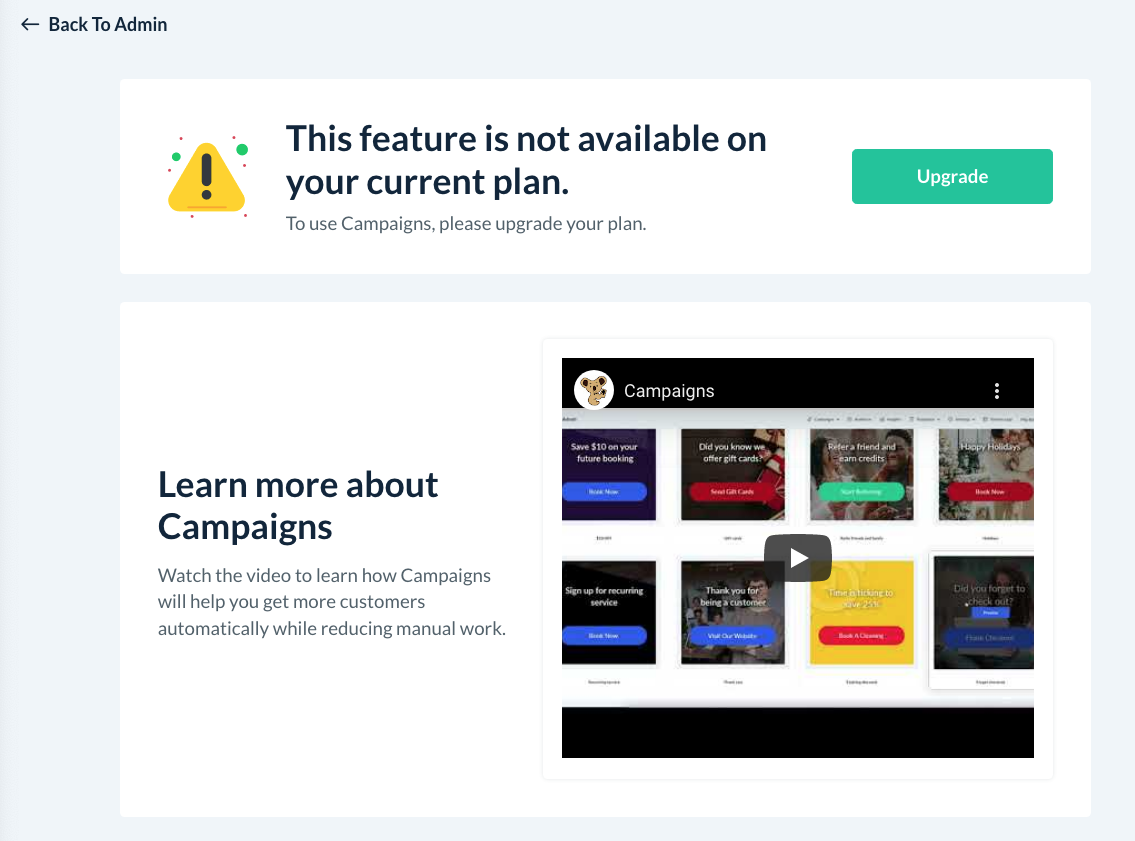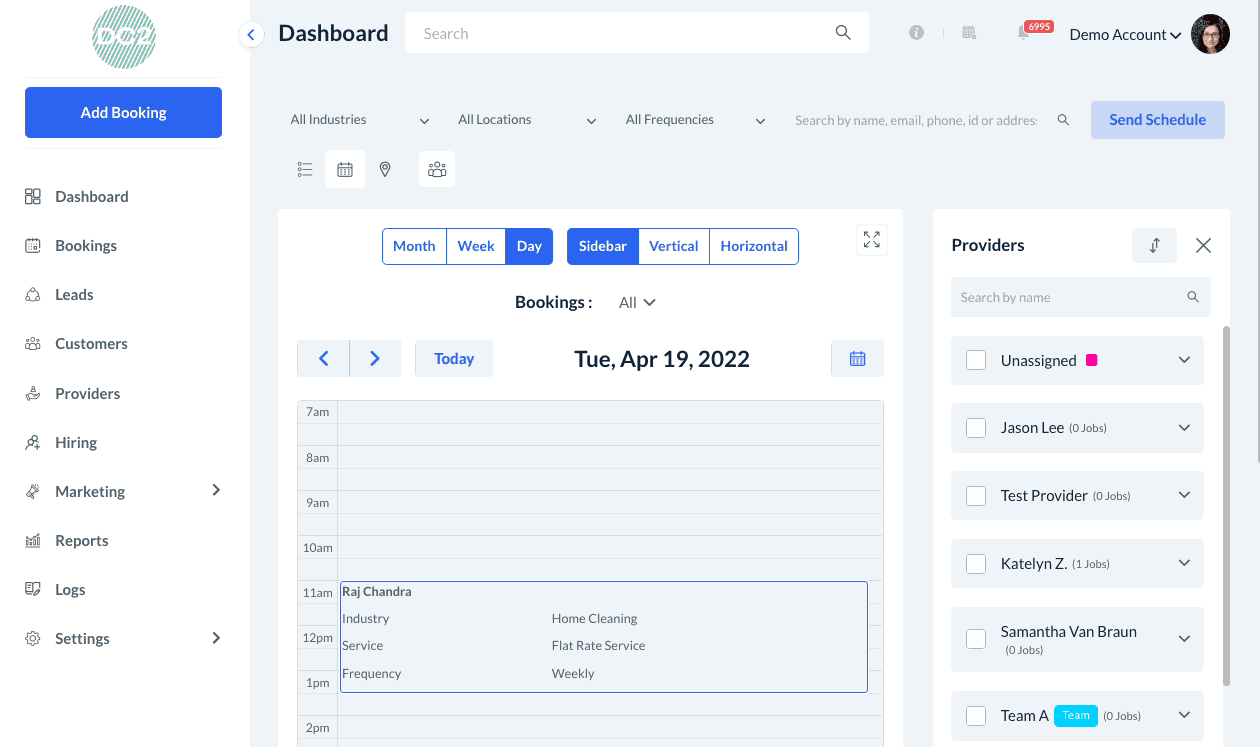The purpose of this article is to help you learn more about:
- What features are included in the Campaign Module
- Which BookingKoala subscriptions include the Campaign Module
- Where to locate the Campaign Module
How do I use the Campaign Module?
The Campaign Module is designed to help you manage mailing lists, create campaign templates, and automate marketing campaigns all from inside your BookingKoala dashboard.
Campaigns are a sequence of communications sent to a list of contacts regarding your business. Campaigns can be used in a variety of ways: to welcome customers, offer promotions, provide more information about your services, update your providers, and more!
When you or your customers fill out a booking form or lead form, their email and phone number are collected in one of several mailing lists, or "audiences". You can also collect all the contact information for staff, providers, and all customers who have created an account (but not booked). Click here to learn how to create and edit your audiences.
If you already have existing mailing lists, you can import your contacts into the BookingKoala audiences. Click here to learn more about the contacts import feature.
The Campaign Module comes with 11 pre-built audience lists that are already linked to your forms. You can further customize which audience is connected to your forms under the Settings section. Click here to learn how to set up and manage the audiences for your campaigns.
You can create new campaign forms to collect leads in a specific way. Click here to learn how to capture leads by creating a campaign form. Once you've built a form it can be embedded on your website or the BookingKoala website builder. Click here to learn how to embed your campaign form(s).
You can save custom templates that can be used for future campaigns. Once saved, you can select the template to quickly create and send out new campaigns. Click here to learn how to build email templates for your campaigns. Click here to learn how to build SMS templates.
Once you are ready to contact your audience, you can send out manual or automated campaigns.
Manual campaigns are designed to be sent out once by clicking "Start Campaign". Click here to learn how to set up a manual email campaign. Click here to learn how to set up a manual SMS campaign.
Automated campaigns are built using triggers to determine when the audience is contacted. Click here to build an automated email campaign. Click here to build an automated SMS campaign.
Once a campaign has been sent out, you can use the Insights section to view how many contacts you've collected, which ones resulted in bookings, how much revenue you've earned through a campaign, and which forms are performing the best. Click here to learn how to read your campaign reports.
Who has access to the Campaign Module?
You must have a Premium subscription in order to access the Campaign Module.
If you are not currently signed up for the Premium plan, you will see a "feature not available" message when you try to access this section.
If you want to upgrade your plan to try the feature out, you can click the green "Upgrade" button at the top of the screen.
Where can I find the Campaign Module?
To open the Campaign Module, go to the main menu on the left of your Dashboard and click on the "Marketing" tab. Then, select "Campaigns".
You will be redirected insight the Campaign Module dashboard.