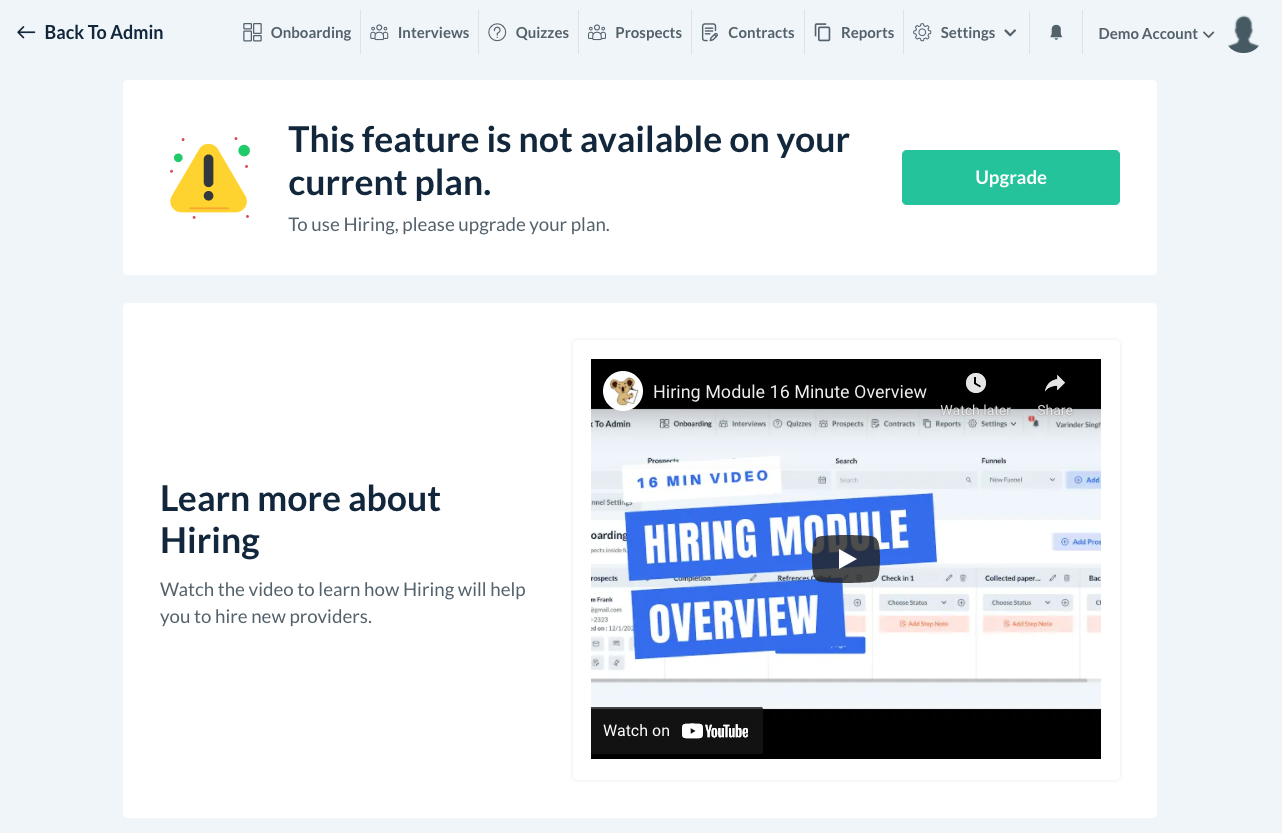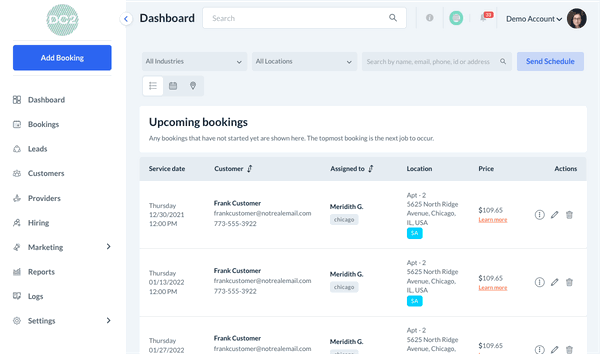The purpose of this article is to help you learn more about:
- What the hiring module can be used for
- Which BookingKoala subscriptions include the hiring module
- How to access the hiring module
What is the hiring module?
The Hiring Module is a section in your main BookingKoala dashboard. This module is designed to help you automate your hiring as much as possible, whether it is hiring a provider for your service or trying to hire a staff member for your office.
There are multiple sections within the hiring module to help with each step of the way.
Forms
The hiring module uses Forms for your prospects to fill out. Forms can be customized to collect any type of information you need throughout the hiring process.
For example, you can build a form to collect your applicant's information and qualifications before scheduling an interview. Forms could also be used to follow up with new hires to see if they have questions or feedback. Click here to learn more about how to set up your hiring forms.
You share can share a form by sending the link to a prospect or pasting it in an online hiring ad. Click here to learn more about how to send a prospect a form.
You can also embed forms to drive leads directly to your website. Click here to learn more about adding forms to your site.
You can control which fields go into the form and even set up automatic rejection of prospects if they select an answer that would disqualify them from the application process. Click here to learn more about how to set auto-reject for forms.
Prospects
There is also a Prospects section in the hiring module. A prospect is any lead you have added inside your hiring module. Prospects are involved in any step of your hiring process: whether you are at the recruitment stage, reviewing applications and materials, or onboarding.
Once a lead fills out a form, they will be automatically added to the prospects section. You can also manually add prospects yourself. Click here to learn how to add a prospect to the hiring module.
Prospects can be sent emails and SMS messages directly from the hiring module. Click here to learn how.
Click here to learn how to create and save canned (pre-made) responses to send to your prospects.
When you are ready to hire a prospect, you can create their provider or staff account from inside the hiring module. Your prospect's new account will be automatically imported into the Providers or Staff section of your main Bookingkoala dashboard. Click here to learn how to create a new member profile from the hiring module.
Onboarding
The Onboarding section displays your hiring funnels. A Funnel is the framework of your hiring process broken down into steps and tasks. You can create a funnel inside the hiring module to help track your prospects and see how far along they are in the process.
A funnel begins with collecting your prospect's information and qualifications with the final goal being to onboard a new hire. You can create multiple funnels to stay more organized if you are hiring for different positions. To learn how to set up a funnel, click here.
Each step inside your funnel can be customized to suit your company's process. Click here to learn more about editing your funnels and the funnel settings.
You can also send out Campaigns from inside your funnel steps. Add new prospects to an Audience and automatically send them emails based on which step needs to be completed next. To learn more about using campaigns in the hiring funnels, click here.
Steps can be updated with a status to keep track of how far along each prospect is. Click here to learn more about how the funnel statuses work.
Interviews
A common step in any onboarding funnel is to interview the prospect. The Interviews section allows you to schedule and manage interviews with your leads.
Click here to learn how to schedule an interview.
Quizzes
The hiring module also has a section where you can build and send out Quizzes to your prospects. You can create a quiz to test the knowledge of your prospects and receive the results once they have been submitted.
For example, you can incorporate a quiz into your onboarding process to make sure each prospect understands all of your company's policies and procedures before sending them an employment contract. To learn how to create a quiz, click here.
Click here to learn how to send quizzes to your prospects.
Once a quiz is completed, you can view it from inside the hiring module. You even have the option to edit the grade inside a quiz. Click here for an article on how to view and edit completed quizzes.
Contracts
Another section in the hiring module is called Contracts. Contracts are an important part of the onboarding process and state the terms and elements your prospect must agree with to work with your company.
You can upload a PDF and populate it with fields to use for your applicants, or build a custom contract from scratch. Click here to learn how to set up a contract.
Once you have finished setting up your contracts, you can send them out directly from the hiring module. Click here to learn how to send contracts to your prospects.
Reports
The hiring module also contains a Reports section. The reports section shows a breakdown of how many prospects have been added, rejected, and onboarded. Click here to read more about hiring reports.
Settings
The Settings section contains options to further customize your Forms, Notifications, Logs, and general Settings.
For a detailed guide on what each section controls, click here.
Click here for an in-depth look at how to set up your notification settings.
Who has access to the hiring module?
The hiring module is included in your account if you have a Growing or Premium subscription to BookingKoala.
Please note: if you have a Growing subscription, only the "Prospects" and "Forms" sections are available in your hiring module. Any settings or sections not included in your plan will be blocked.
All sections are available for those with a Premium subscription.
How do I access the hiring module?
To open the hiring module, go to the main menu on the left of your Dashboard and click "Hiring".
You will be redirected to the hiring module.